Configuring Canadian Support for the Cloud HyperExtender Plugin
Applies to: Transact 2020.1.02, 2020.1.03
This document describes how to enable the Canada region in the Cloud HyperExtender plugin for Transact 2020.1.02 and 2020.1.03. Canada is available by default in 2020.1.04 and above and does not require additional configuration.
The below sections detail configurations in two different files. You will need to update entries in both the applications.properties and plugin.properties files. Refer to the steps below.
Configuring application.properties
- Go to the Transact application.properties file, located here:
[Ephesoft_Directory]\JavaAppServer\webapps\ephesoft-cloud-client\WEB-INF\classes\
- Once you’ve opened the file, scroll down to
## Country URL configurations.

Figure 1. Country URL configurations Section of the JSON
- Copy the following file property:
cloud.country.url.country-url.CANADA=https://api.ca.ephesoftcloud.com
- Paste the copied property on a new line within the
## Country URL configurationssection.
This is an example of the added properties:

Figure 2. Paste the Canada Property beneath ## Country URL configurations
After updating the ## Country URL configurations section, the notification property also needs to be updated.
- Scroll to
## Cloud Notification Properties.

Figure 3. Cloud Notification Properties
- Copy the following property:
cloud.notification.country-region-map.CANADA=ca-central-1
- Paste the property within the
## Cloud Notification Propertiessection, beneathcloud.notification.country-region-map.SINGAPORE=ap-central-1.

Figure 4. Paste the Canada Property beneath ## Cloud Notification Properties
- Save the file.
Configuring cloud-plugin.properties
- Go to the cloud-plugin.properties file, located here:
[Ephesoft_Directory]\Application\WEB-INF\classes\META-INF\cloud-plugin\
- Replace the cloud.registration.url property, which is
https://transact.us.ephesoftcloud.com/#/register?multiCountry=true, with the new URL:https://transact.ca.ephesoftcloud.com/#/register?multiCountry=true
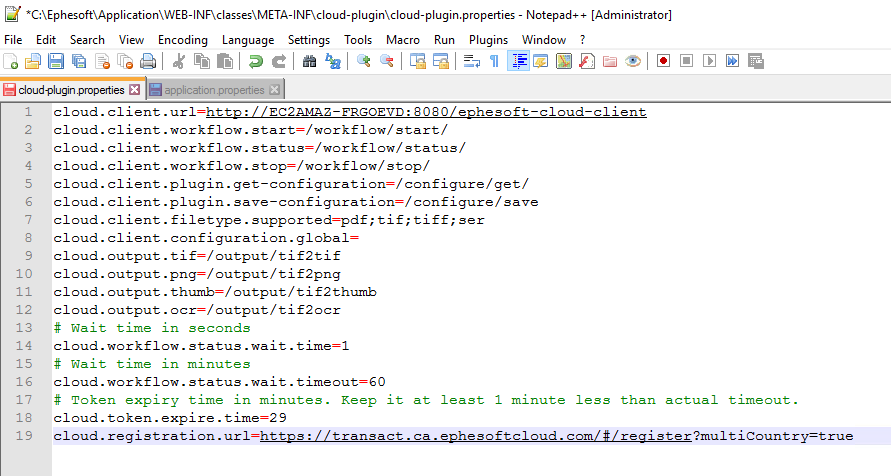
Figure 5. The Updated Cloud-Plugin Properties File
- Save the file.
To confirm that you have successfully enabled Canada as a region, restart the Transact instance. If you have multiple instances of Transact, all in the cluster will need to be restarted as well. After restarting the instance, go to the Cloud Connection Details page within Transact. Before you added Canada, the following screen would display:
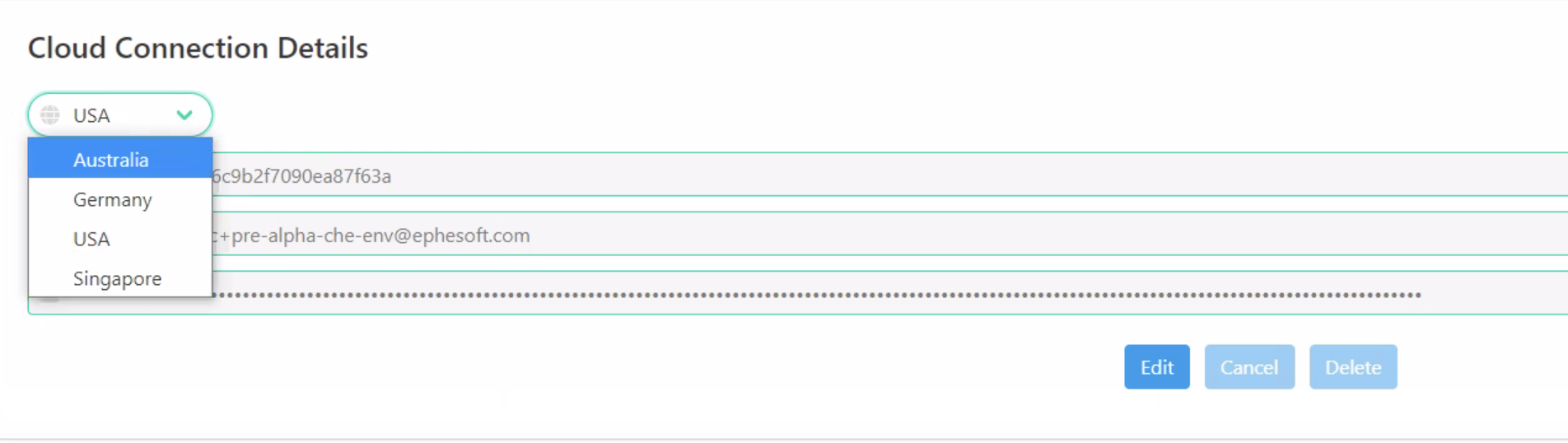
Figure 6. The Cloud Connection Details Region List Before Adding Canada
After adding Canada as a region, the following screen will display:
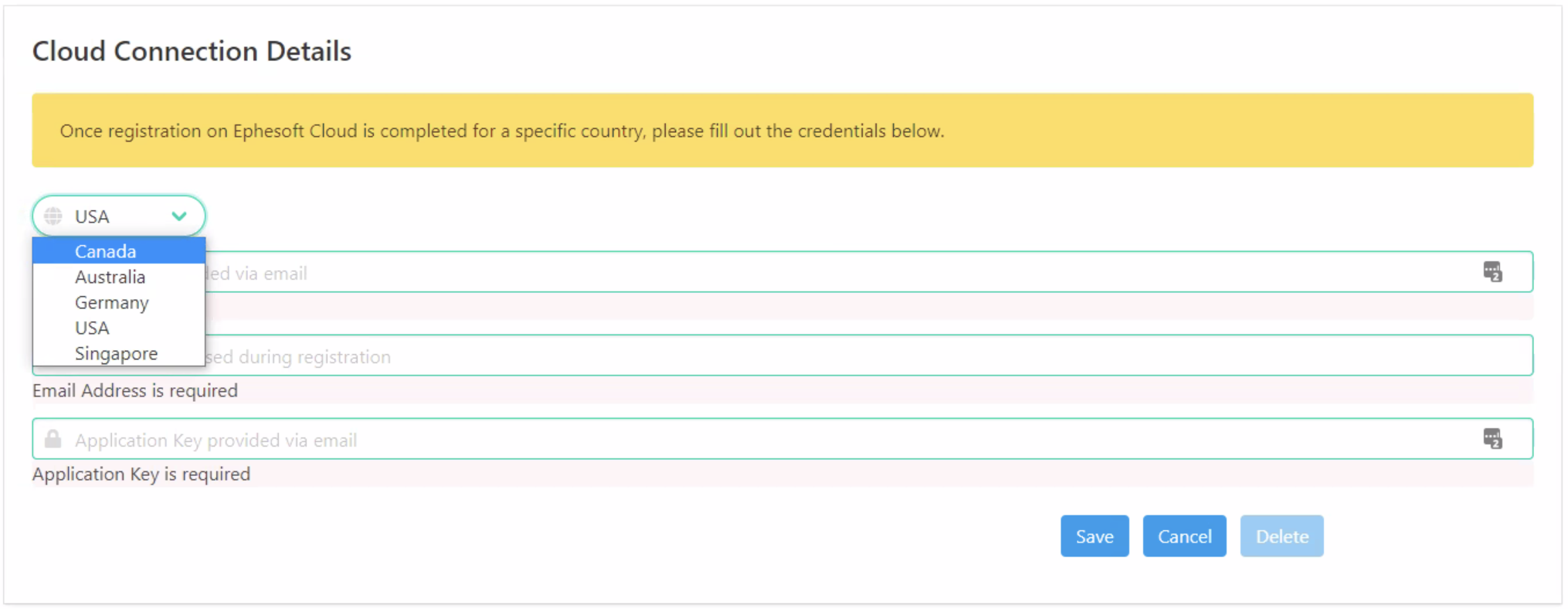
Figure 7. The Cloud Connection Details Region List After Adding Canada
You have successfully configured Canada as a region.
