Configuring Tomcat Memory Settings
Applies to: All versions of Ephesoft Transact
Overview
This article provides information on how to update Java memory settings.
The Ephesoft Transact installer will set these values automatically during installation based on the amount of memory in your server. If you add or remove memory from your server after the installation, you may have to manually adjust the Java memory settings. These settings can also be used to fix “out of memory” errors.
Refer to your operating system below for steps.
Important: You will need administrator permissions.
Windows
To adjust Java memory settings on Windows, perform the following steps.
- Go to [Ephesoft_Directory]\JavaAppServer\bin.
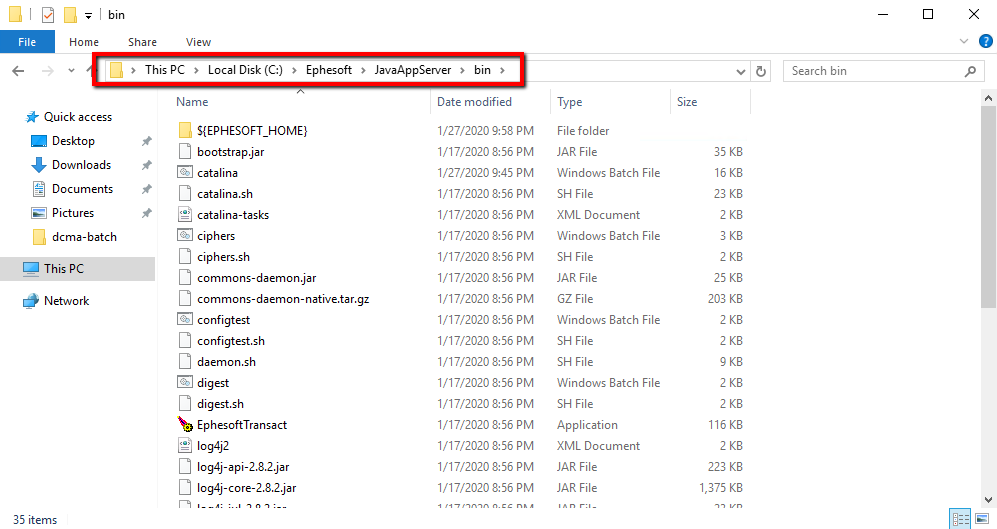
Figure 1. Navigate to the bin Folder
- Right-click EphesoftTransact.exe and select Run as administrator.
Note: In previous versions of Ephesoft Transact, this executable is named EphesoftEnterprise.exe
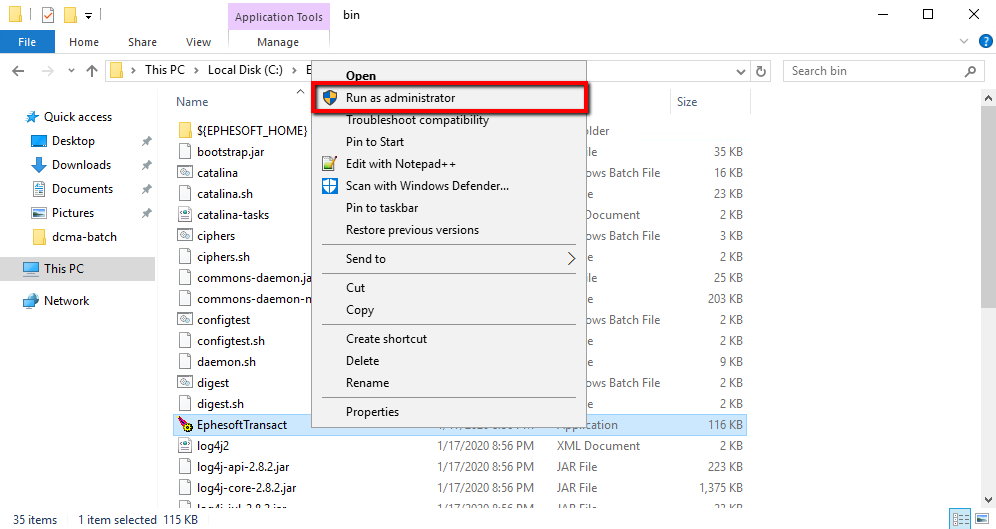
Figure 2. Run as Administrator
This will open the Ephesoft Transact Properties file.
- Select the Java tab.
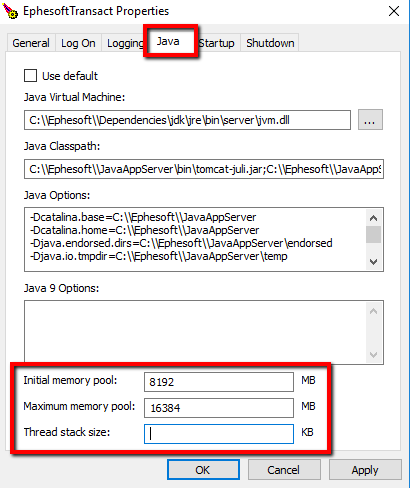
- Update the memory pool settings based on your total server memory.
-
- Initial memory pool: Must be at least 4096MB (4GB).
- Maximum memory pool: Set to half the available memory.
For example, if your server has 32GB of RAM, set the Maximum memory pool to 16,384MB (16GB).
-
- Thread stack size: Leave this field empty.
- Click OK.
- Restart the Ephesoft Transact service.
You have successfully updated your Java memory settings.
Linux
To adjust Java memory settings on Linux, perform the following steps:
- Open the setenv.sh file located at opt/[Ephesoft_Directory]/JavaAppServer/bin/setenv.sh
- Update the memory pool settings based on your total server memory.
-
- Initial memory pool: Must be at least 4096MB (4GB). This is controlled by the following setting:
-XX:PermSize=
-
- Maximum memory pool: Set to half the available memory.
For example, if your server has 32GB of RAM, set the maximum memory pool to 16,384MB (16GB). This is controlled by the following setting:
- Maximum memory pool: Set to half the available memory.
-XX:MaxPermSize=
Below is a sample excerpt from the setenv.sh file:
export JAVA_OPTS='-Djava.library.path=$EPHESOFT_NATIVE -Djava.io.tmpdir=$APP_SERVER_TEMP -Ddcma.home=$DCMA_HOME -Xmx4096m -Xms4096m -XX:PermSize=4096m -XX:MaxPermSize=16384m -Duser.language=en -Duser.country=US -Dcom.sun.management.jmxremote -Dcom.sun.management.jmxremote.port=8900 -Dcom.sun.management.jmxremote.authenticate=false -Dcom.sun.management.jmxremote.ssl=false -Dcom.sun.management.jmxremote.local.only=false -XX:-UseSplitVerifier -Djava.net.preferIPv4Stack=true -Djava.awt.headless=true'
- Save your changes and exit the editor.
- Restart the Ephesoft Transact service with the following command:
sudo service ephesoft restart
You have successfully updated your Java memory settings.
Conclusion
This completes the overview of how to update Java memory settings on Windows and Linux.
