Thumbs.db Causing Error During Folder Import
Applies to: All versions of Ephesoft Transact
Issue
One of the following errors occurs:
- Error thumbs {com.ephesoft.dcma.monitor.service.foldermonitorserviceimpll] file extension not valid.
- Exception while deleting folder at path: <Drop Folder Path>.
This occurs due to hidden files (thumbs.db) in drop folders.
Workaround
Perform one of the following to disable the thumbs.db extension.
Option 1
Disable thumbs.db from the Local Group Policy Editor:
Note: You will need administrator permissions.
- Press Win + R or enter “run” in the Windows search bar.
- Type “gpedit.msc” in the Run window.
- Click OK. The Local Group Policy Editor will open.
- In the navigation tree on the left, go to User Configuration > Administrative Templates > Windows Components > File Explorer.
Note: In previous versions of Windows, File Explorer is named Windows Explorer.
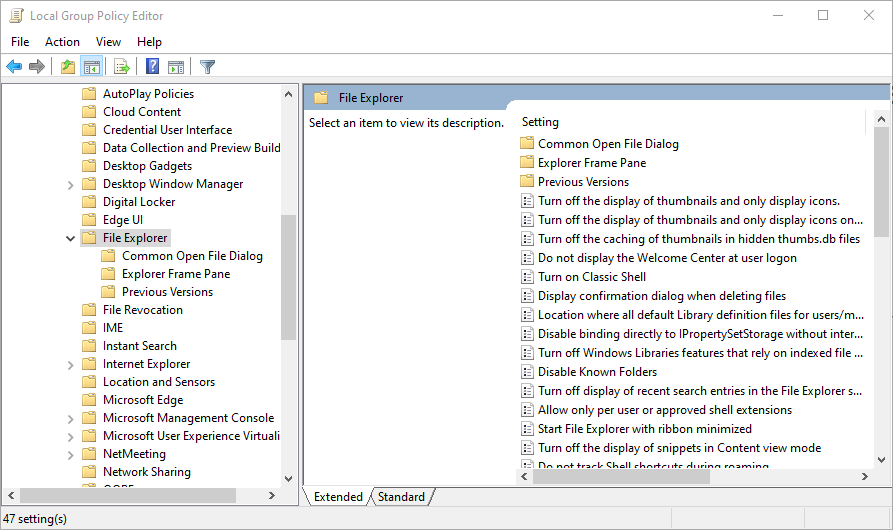
Figure 1. Locate File Explorer
- In the right-hand panel, locate the entry “Turn off the caching of thumbnails in hidden thumbs.db files”.
- Double-click the entry to open the settings panel.
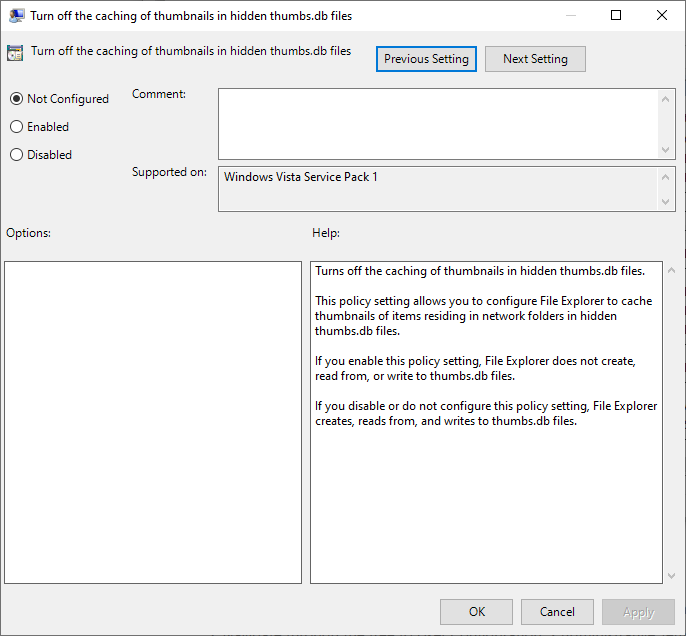
Figure 2. Caching of Thumbnails Settings
- Select Enabled.
- Click OK.
Option 2
Disable thumbs.db from Folder Options. Select your Windows version and follow the steps listed.
Windows 10
- Select the folder icon to open File Explorer.
- In the top panel, select View > Options.

Figure 3. File Explorer Options
- This will open the Folder Options window. Select the View tab.
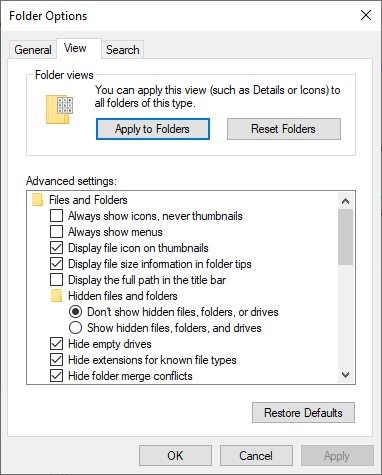
Figure 4. Folder Options
- In the Advanced settings section, check the option “Always show icons, never thumbnails”.
- Click OK.
Windows 7 or 8
- Select the folder icon to open File Explorer.
- In the top panel, go to Organize > Folder and search options.
- This will open the Folder Options window. Select the View tab.
- In the Advanced settings section, check the option “Always show icons, never thumbnails”.
- Click OK.
