How to Enable a Proxy Server with Email Import
Applies to: Ephesoft Transact 2020.1.03 and above
This page describes how to configure exchange email proxy server integrations with Email Import. By default, proxy configurations are disabled for email import.
Edit Properties File
Email import properties are controlled in the mail-import.properties file, located at [Ephesoft_Directory]\Application\WEB-INF\classes\META-INF\dcma-mail-import.
- Stop Ephesoft Transact.
- Open the mail-import.properties file.
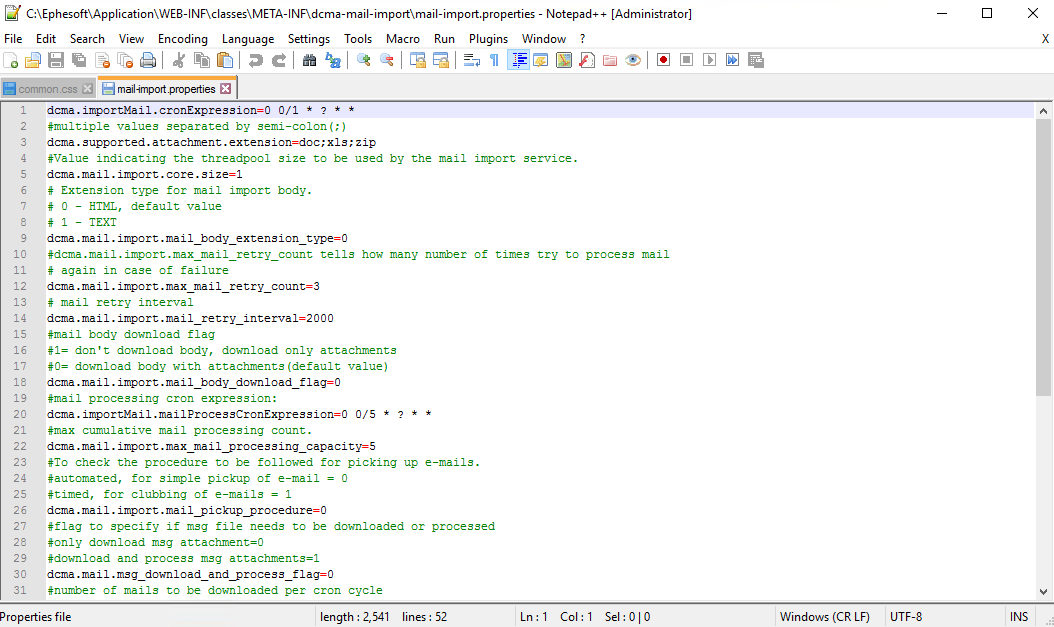
Figure 1. Open Properties File
- Locate the following lines:
#Is proxy configuration required for exchange server?
#false: Mail should NOT use proxy for exchange server (Default)
#true: Mail should use proxy for exchange server
dcma.mail.import.is_proxy_required=false
#proxy server ip-address
dcma.mail.import.proxy_host=127.0.0.1
#proxy server port
dcma.mail.import.proxy_port=80
#Does proxy require authentication?
dcma.mail.import.proxy_credential_required=false
#Proxy server username
dcma.mail.import.proxy_server_username=ephesoft
#Proxy server password
dcma.mail.import.proxy_server_password=ephesoft
#Proxy server domain
dcma.mail.import.proxy_server_domain=ephesoft
- Configure the above properties with your proxy server details.
Note: Ensure the dcma.mail.import.is_proxy_required property is set to true to enable proxy configurations.
- Save and close the file.
- Start Ephesoft Transact.
