Stopping Batches from Timing Out During Page Processing
Applies to: All versions of Ephesoft Transact
If batches are timing out during page processing, you may need to increase the default timeout. By default, if Recostar, Imagemagick, Ghostscript, or Tesseract take more than 30 minutes to process a batch instance, the batch will timeout and you may receive an error.
Increase Timeout
Perform the following steps to increase the default timeout:
- Stop Ephesoft Transact.
- Open the application.properties file, located at [Ephesoft_Directory]\Application\WEB-INF\classes\META-INF\.
- Locate the following lines (near the bottom of the file):
# Wait time for Ghostscript command in minutes
gs.command.wait.time=30
# Wait time for ImageMagick command in minutes
imageMagik.command.wait.time=30
# Wait time for RecoStar command in minutes
recostar.command.wait.time=30
# Wait time for Tesseract command in minutes
tesseract.command.wait.time=30
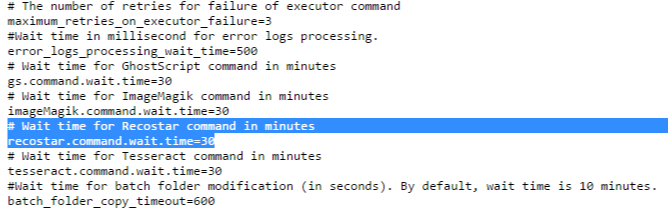
Figure 1. application.properties File
- Set the command.wait.time for your applicable OCR engine(s) to the amount in minutes Transact should continue page processing prior to timing out.
- Save the file.
- Start Ephesoft Transact.
