Understanding ImageMagick Compression Parameters
Applies to: All versions of Ephesoft Transact
This article will help you understand the recommended compression parameters when configuring the IMPORT_MULTIPAGE_FILES plugin. For more information on the plugin and its use, refer to Import Multipage Files Plugin.
Important: The following parameters are only applicable when the Image Conversion Process is set to IMAGE_MAGICK.
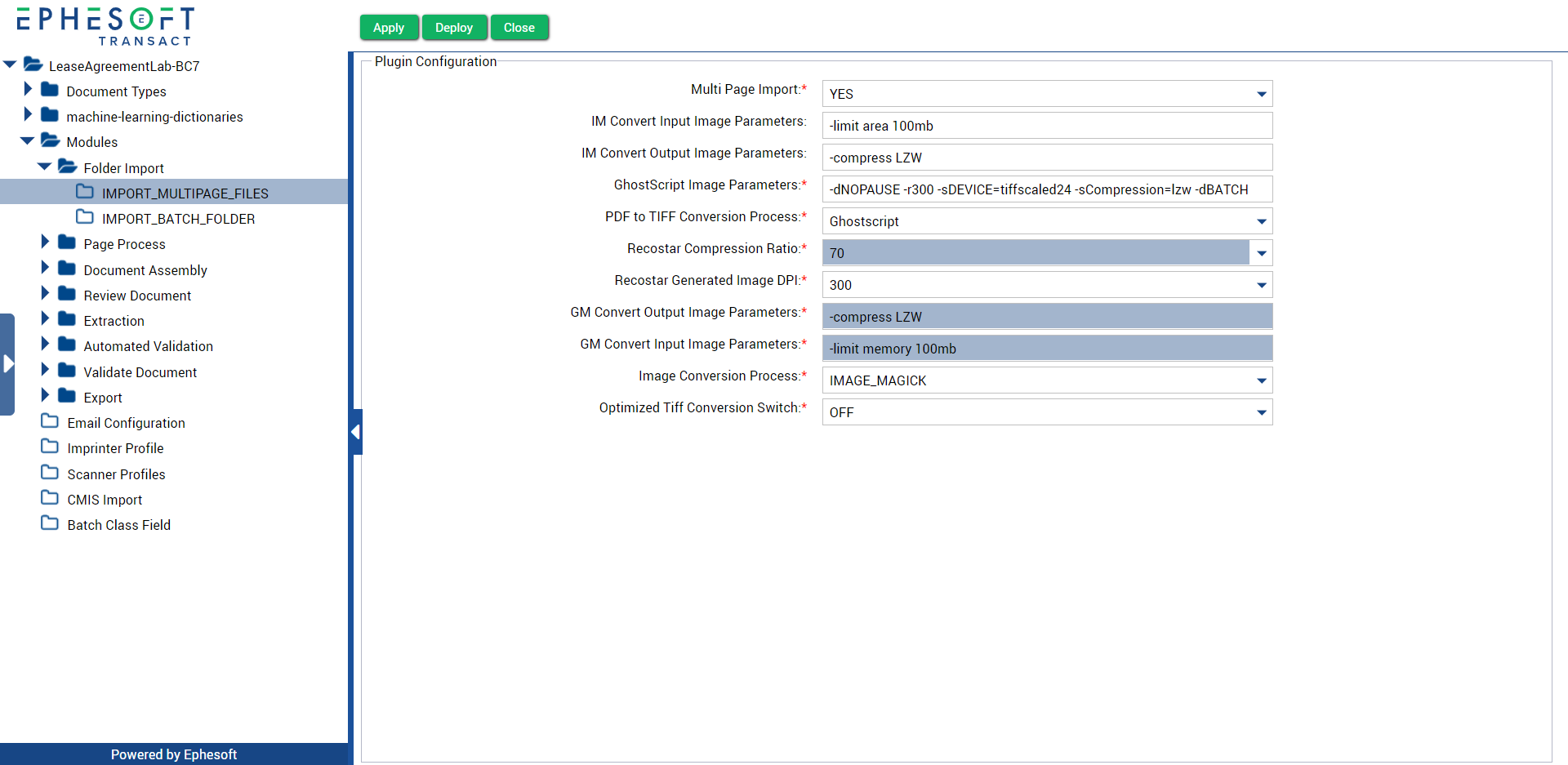
Compression Parameters
ImageMagick provides various compression parameters to compress an image, which varies depending on the quality and size of your original image file:
Uncompressed images
Use a suitable ImageMagick compression parameter that will reduce the size of the image.
- Colored images: “-compress LZW” or “-compress JPEG”
- Black and white images: “-compress Group4”
Compressed images
Use the same compression parameter that was previously used to compress the original image.
For example, already compressed images with JPEG compression should use the “-compress JPEG” parameter.
Note: This may increase the size of the image by a small delta, but will maintain the consistency in quality.
Good quality, single-page TIF files
Use any of the following parameters to reduce the size of the image—depending on your specific use case:
- “-quality”
- “-depth”
- “-scale”
Note: In cases where compression is done with image depth, “-depth 1” can be used, which creates black and white images. This is faster than applying compression on black and white images using “-compress Group4”
High-resolution images
If an image resolution is above a particular threshold, then it can be resized to the threshold resolution to reduce the file size and potentially speed up the OCR process.
For more information on ImageMagick compression parameters, refer to the following reference list from ImageMagick.
