Importing Windows Batch Class to Linux Environment
The following instructions describe how to migrate batch classes from Windows to Linux. Before proceeding, export your batches from the Windows environment and import them into the Linux one. The following changes should be made after importing the batch class to Linux.
After Importing the Batch Class to Linux
Follow the instructions below for each imported batch class.
Page Process Module
- Remove the RECOSTAR_HOCR plugin from the module.
- Add either the NUANCE_HOCR or TESSERACT_HOCR plugin to the Page Process module, along with any dependencies.
- Click Apply.
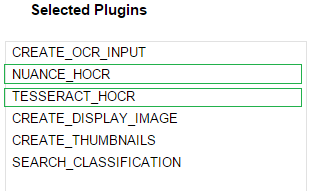
Extraction Module
- Remove the RECOSTAR_EXTRACTION plugin.
- Add the NUANCE_EXTRACTION_PLUGIN in the Extraction module, along with any dependencies.
- Click Apply.
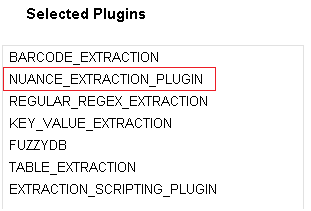
- Edit the batch class to use Nuance ZON files in place of corresponding RSP files. This is configured on the Document Types page for each document type in the batch class. Nuance uses the configured ZON files for extraction.
- Click Apply.

Folder Import Module
- In the IMPORT_MULTIPAGE_FILES plugin, edit the GhostScript Image Parameters:
- Remove “-sDEVICE=tiffscaled24”
- Replace it with “-sDEVICE=tiff24nc”
- Click Apply.
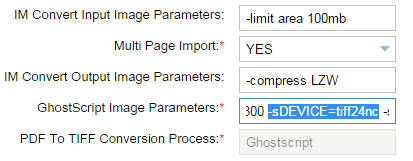
Export Module
- In the CREATEMULTIPAGE_FILES plugin, set the PDF Optimization switch to OFF.
- Change the Multipage File Export Process to use any of the following options (Do not select RECOSTAR):
-
- IMAGE_MAGICK
- HOCRtoPDF
- GHOSTSCRIPT
- ITEXT
- ITEXT-SEARCHABLE
Note: The default option is IMAGE_MAGICK.
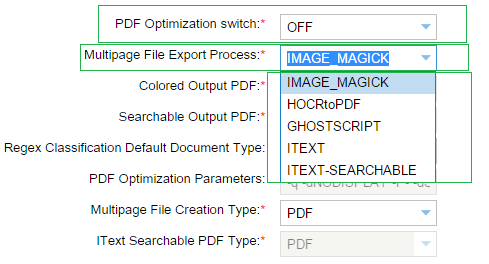
- In the COPY_BATCH_XML plugin, edit the Final Export Folder with the desired path.
- In the same file, update the Multipage File Name.
- Click Apply.
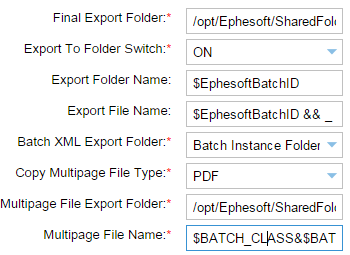
- Click Deploy to deploy the changes to the workflow.
