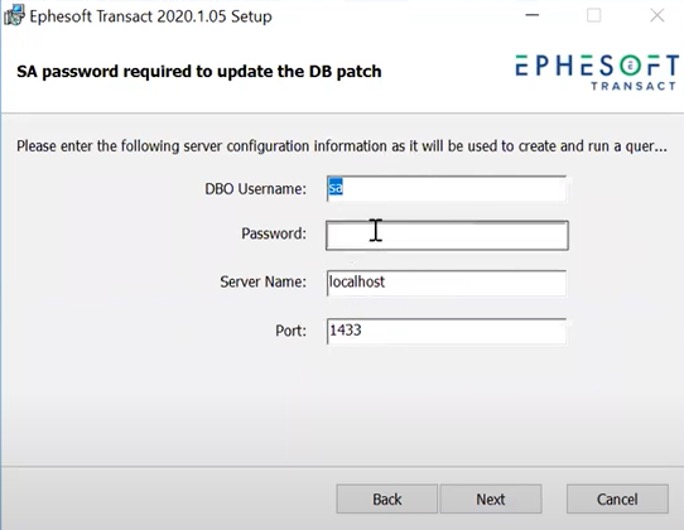Transact Upgrade Stops When Upgrading to 2020.1.03 or Above with MSSQL Server and Windows Authentication
Applies to: Transact 2020.1.03 and above.
Issue
When upgrading Transact 2020.1 to 2020.1.03 or above configured with Microsoft SQL Server and Windows Authentication, the installer requests database credentials for running a database patch. After entering credentials, the upgrade may stop at this screen.
Solution
- Begin at Step 1 if you are already performing an installation.
- Begin at Step 2 if you have not started the installation; you can make the changes before beginning the upgrade process.
Follow the steps below:
- Within the Transact installer at the SA password required to update the DB patch screen, press the Back button until the Apply database changes screen is displayed (see Figure 2).
Figure 1: The SA password required to update the DB patch screen.
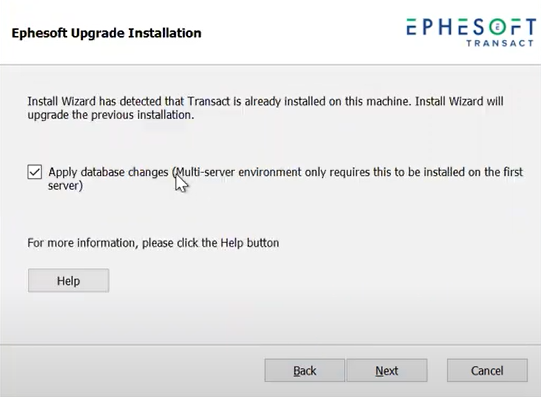
Figure 2: The Apply database changes screen.
- Open File Explorer and go to C:\[Ephesoft_Directory]\Dependencies\MsSQLSetup.
- Create a copy of the mssql_db_config.bat file in the same directory.
- Rename the copied file to ephesoft-local-mssql-setup.bat
- Open ephesoft-local-mssql-setup.bat in a text editor and ensure the specified username and password is a valid SQL authenticated database user with open permissions to make changes to the database.
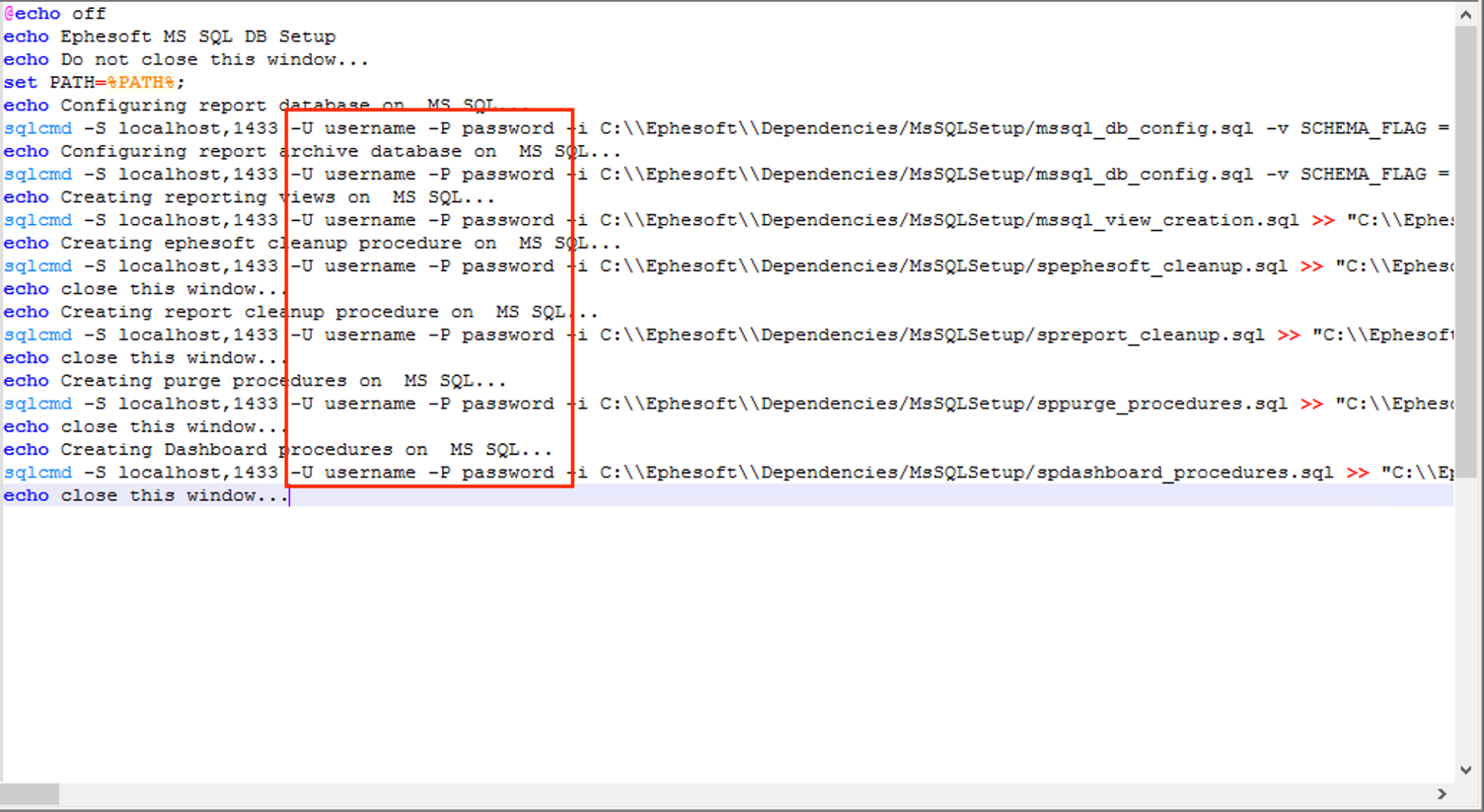
Figure 3: The location of the username and password in the ephesoft-local-mssql-setup.bat file.
- Return to the Transact installer and click Next to resume installation.
The installer will detect ephesoft-local-mssql-setup.bat and proceed without the database authentication prompt.