KB: Problem with loading the AI Table Rule Builder UI
Applies to: 2020.1.06
Issue
When a user attempts to use the AI Table Rule Builder after freshly installing Transact or upgrading to 2020.1.06, the following message displays:
The Transact server URL does not match the configuration of the Table Builder application. Please ask your Administrator to correct the configuration and retry.
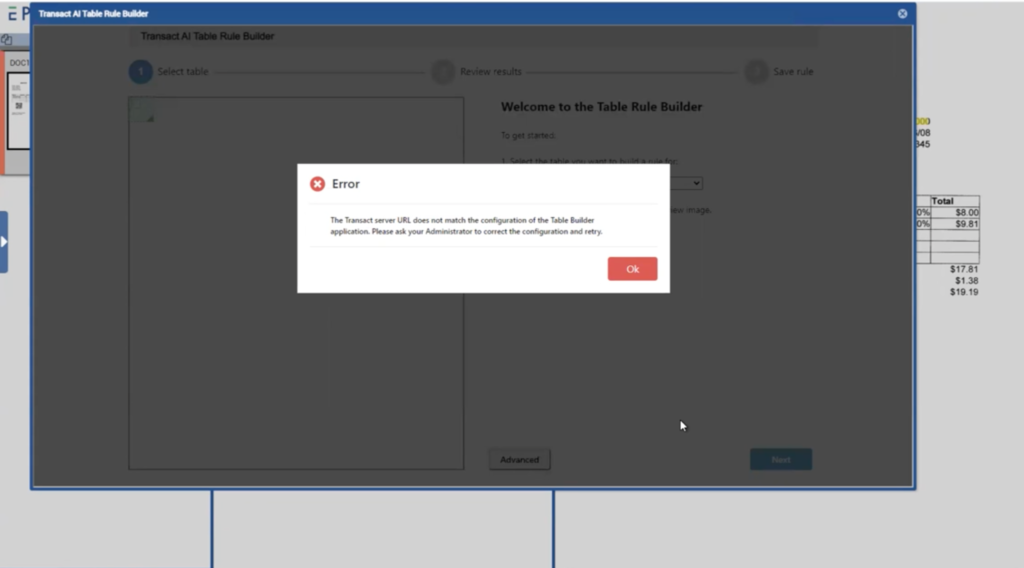
Figure 1. The Error Message after Accessing the AI Table Rule Builder
Solution
In order to remedy this error and use the AI Table Rule Builder, the config.json property file must be adjusted to match what is in the URL1(Ctrl+4) box located in Transact under Modules > Validate Document > VALIDATE_DOCUMENT and “dcma” should be removed from the property.
The following steps detail this process:
- Open C:\[Ephesoft_Directory]\Application\autoTable\assets in your file explorer.
- Open the property file config.json.
Inside the file, you should see the following two lines of code:
BASE_API_URL : "[Transact URL]/dcma"
BASE_RUN_MODE : "PROD"
- Locate the property BASE_API_URL. This line of code will include the Transact URL (shown in Transact under the VALIDATE_DOCUMENT page) followed by /dcma.
- Remove /dcma from the URL.
The code should now reflect the change:
BASE_API_URL : "[Transact URL]"
BASE_RUN_MODE : "PROD"
The AI Table Rule Builder will now work with the 2020.1.06 version of Transact.
