Cannot Upload or Rename Files in Folder Management
Applies to: Ephesoft Transact 2020.1.02 and above
Issue
When attempting to upload new files, or edit or delete existing files from Folder Management, the following error will appear: “Upload of # file(s)/folder(s) failed.”
Additionally, the following error may be logged in the dcma-all log:
ERROR http-nio-8080-exec-7 com.ephesoft.gxt.foldermanager.server.UploadDownloadFilesServlet - 406File upload is not allowed in this folder, due to security measures.
This issue does not occur when attempting the same from File Explorer.
Root Cause
Starting in 2020.1.02, Ephesoft has introduced new security measures for uploading files using Folder Management. By default, this action is disabled.
Solution
To enable file upload and editing from Folder Management, perform the following steps:
- Open the dcma-core.properties file in an editing program. This file is located at [Ephesoft_Directory]\Application\WEB-INF\classes\META-INF\dcma-core.
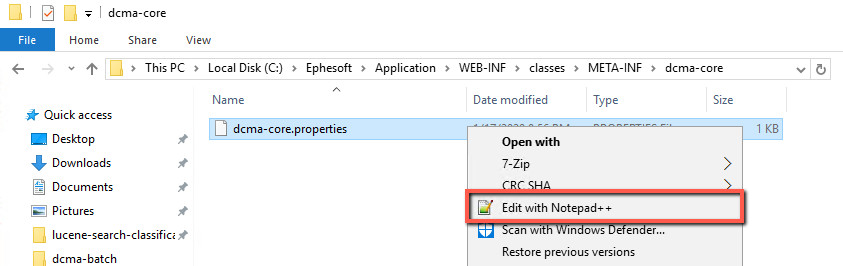
Figure 1. Open dcma-core.properties File
- Set the following properties to “false”:
security.enabled.file.upload.download
security.enabled.scripts.folders

Figure 2. Security Flags
Note: The security.enabled.file.upload.download property determines whether the security layer for file transfer is enabled or disabled. By default, this is set to “true”. When set to false, the security checks are disabled.
The security.enabled scripts.folders property determines whether the security checks for the application-script and the Scripts folders are enabled or disabled. By default, this is set to “true”. When set to false, security checks are disabled for these folders.
- Save and close the dcma-core.properties file.
- Restart Ephesoft Transact.
