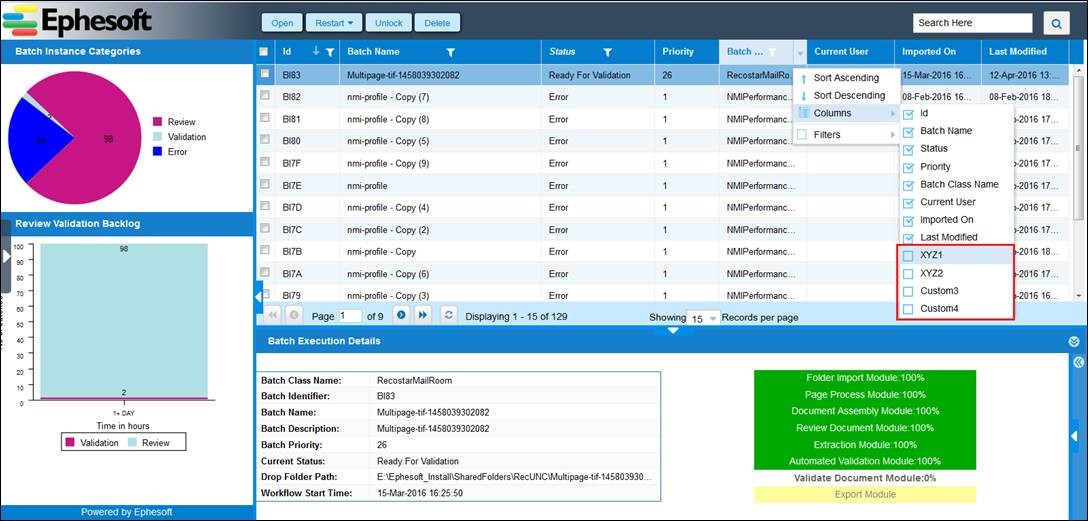How to Modify the Custom Column Names
Applies to: Ephesoft Transact 4.0.4.0 and above
This article describes how to modify the Custom1, Custom2, Custom3, & Custom4 names.
Modifying Column Names
You can rename the custom column names by editing the custom column key in the locale.js file.
- Open the locale.js file, located at [Ephesoft_Directory]\Application\i18n\common\locale.js.
- Search for “Custom1”.

- Update the custom column names as desired.
Note: The custom column names appear in this locale.js file for each UI language. Depending on your UI language configurations, you may need to make this change for multiple languages.
- Clear the browser cache and verify the column names in Transact. The new names should be visible now.