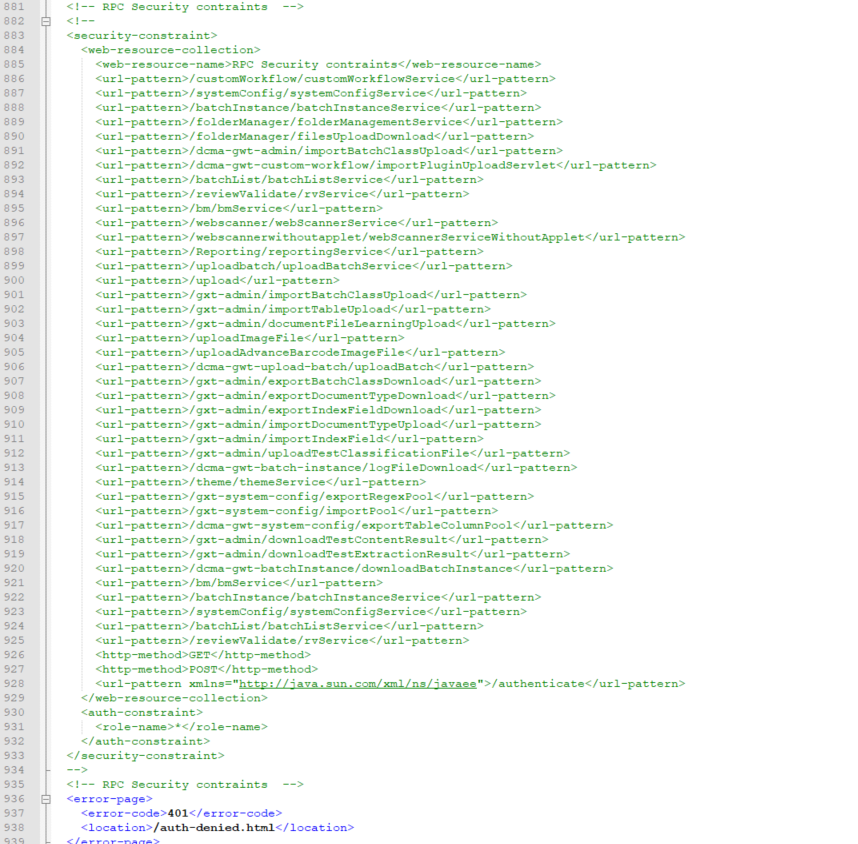Applies to: Ephesoft Transact 2019.2
Issue
In Ephesoft Transact 2019.2, a blank screen displays after logging in using SSO and selecting any administrator or operator option.
Solution
- Remove the security constraint .xml tags by commenting them out as shown in the following image.
- When upgrading to Ephesoft Transact 2019.2 from previous versions, ensure the SSO configuration files are backed up if the environment is configured to use SSO. Once the upgrade is complete, verify the following SSO Configuration files are available:
-
- Ephesoft\JavaAppServer\conf\server.xml
- Ephesoft\Application\applicationContext.xml
- Ephesoft\Application\WEB-INF\web.xml
- Ephesoft\Application\WEB-INF\classes\META-INF\application.properties
- Ephesoft\Application\WEB-INF\classes\META-INF\applicationContext-security.xml
- Ephesoft\Application\WEB-INF\classes\META-INF\dcma-batch\dcma-batch.properties
- Ephesoft\Application\WEB-INF\classes\META-INF\dcma-workflows\dcma-workflows.properties
- Compare these files to the previous version.
- Verify the SSO related information with the files in the upgraded version.
Important: Do not copy files from previous versions to the new version. This may cause failures to start the Ephesoft Transact service.
For more information about SSO, refer to the following articles: