How to Update SharePoint Authentication for Ephesoft Transact
Applies to: All versions of Ephesoft Transact
This article provides steps on how to update your Sharepoint account to configure the SHAREPOINT_355_EXPORT_PLUGIN in Ephesoft Transact. You may need to perform these steps if you are receiving an error for updated authentication when configuring the plugin.
Instructions
Perform the following steps to create a new App password for your Sharepoint account to configure the SHAREPOINT_365_EXPORT_PLUGIN in Ephesoft Transact.
- Navigate to your Office 365 My account page.
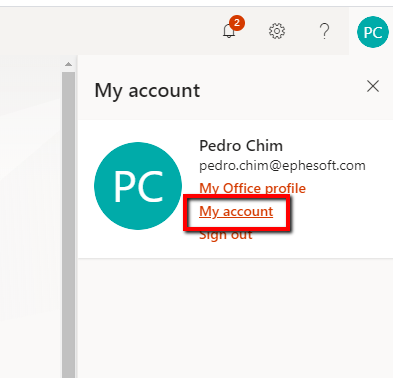
Figure 1. Office 365
- Select Manage security & privacy > Additional security verification.
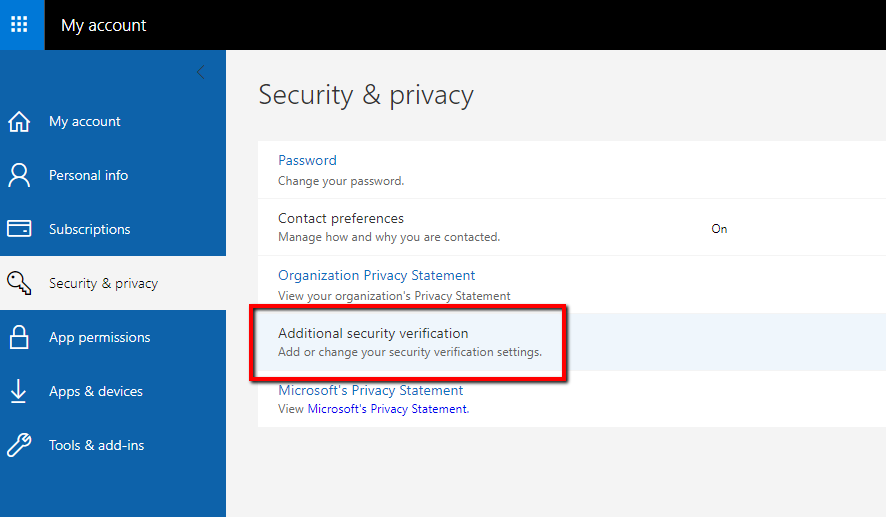
Figure 2. Additional security verification Option
- Click Create and Manage app passwords
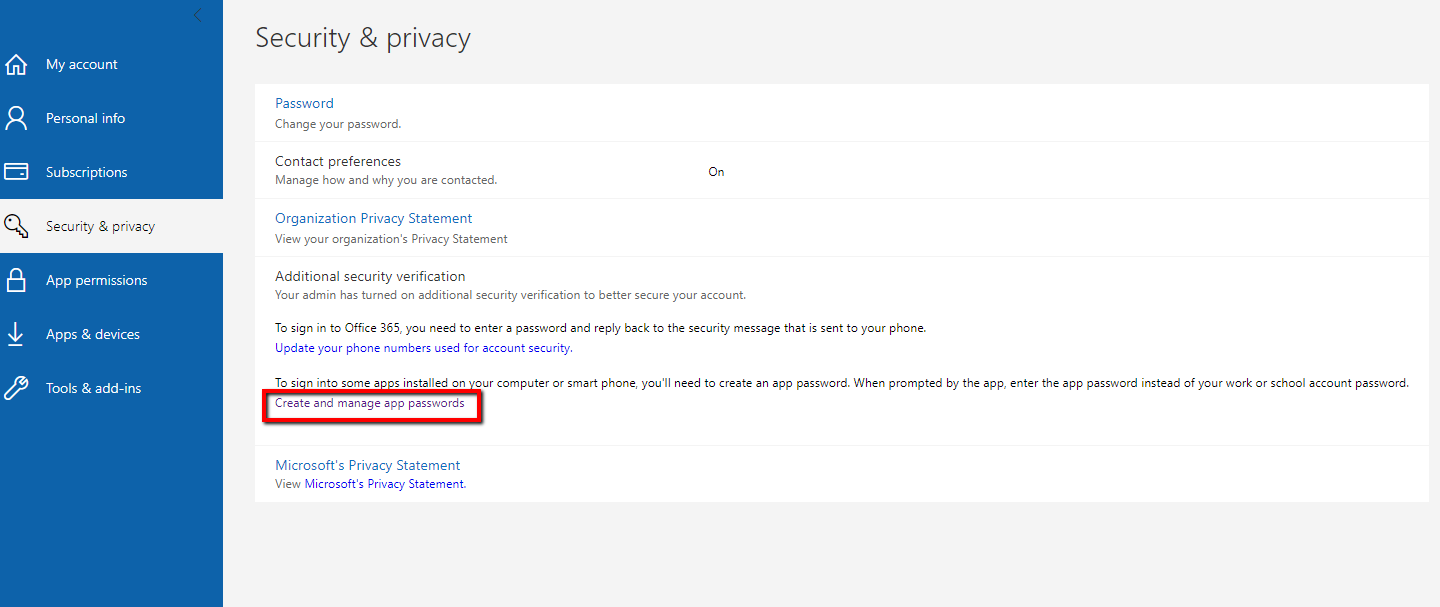
Figure 3. Security & privacy Screen
- Click Create.
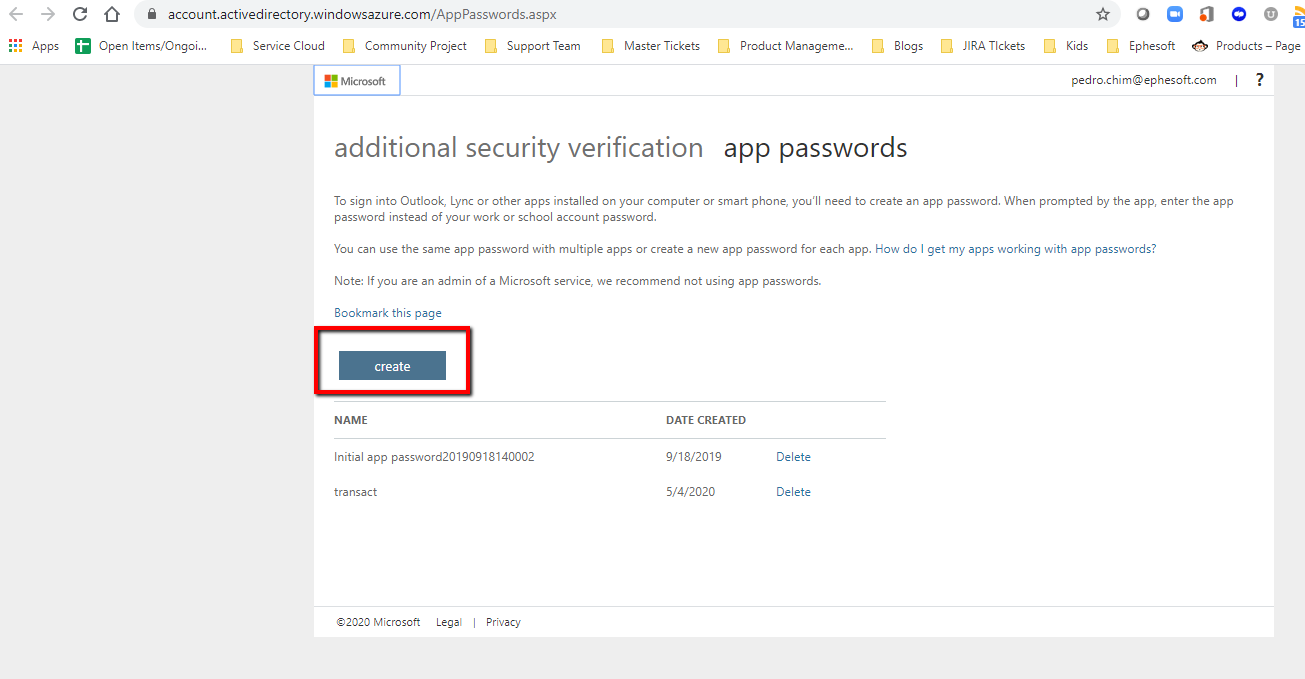
Figure 4. Application Passwords Screen
- Enter a name for your app and click next.
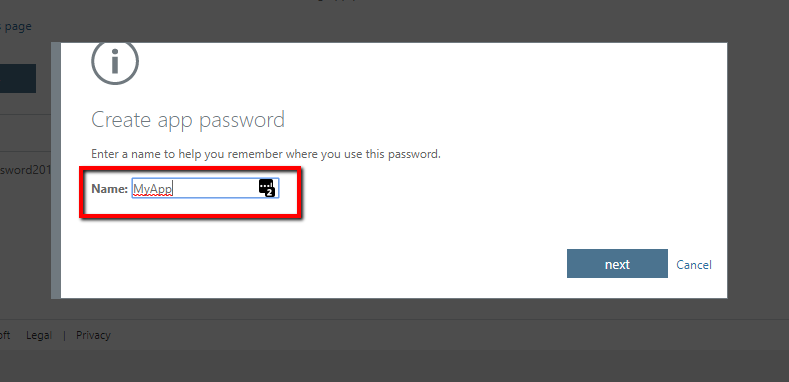
Figure 5. App Name Example
- Microsoft will generate your app password. Copy this password.
Important: The password will not display again after closing this window.
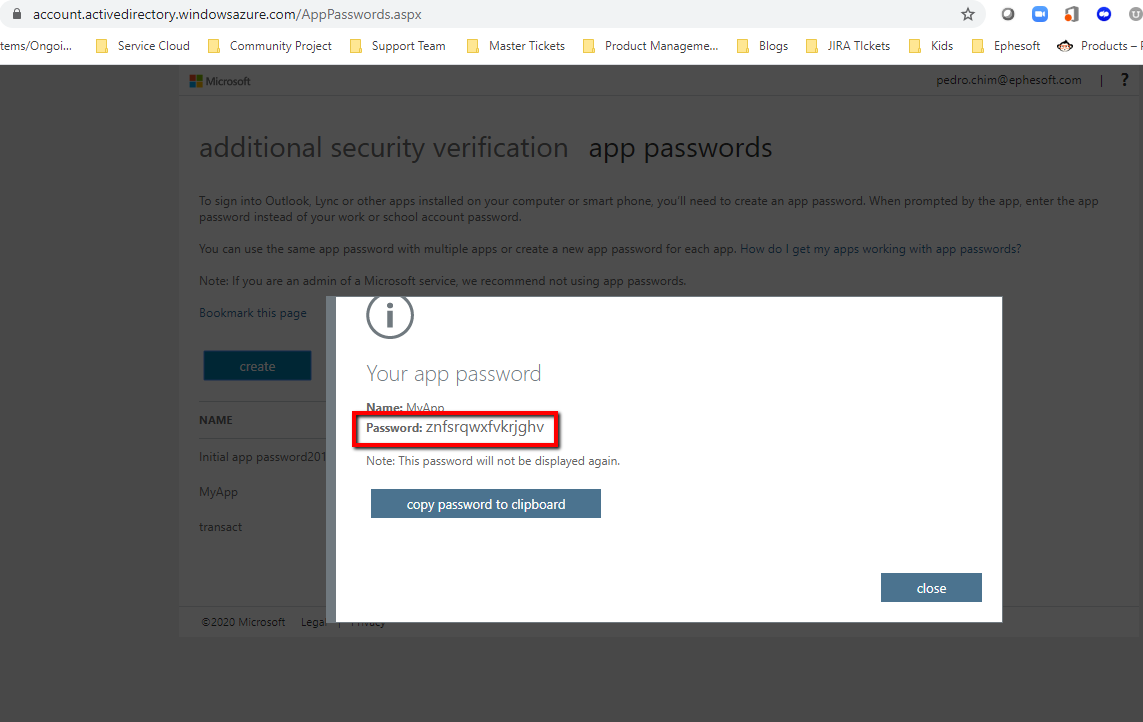
Figure 6. Generated Password Example
- Navigate to the SharePoint Configuration screen in Ephesoft Transact.
- Enter the connection details in the SharePoint Configuration screen along with the generated password from step 6.
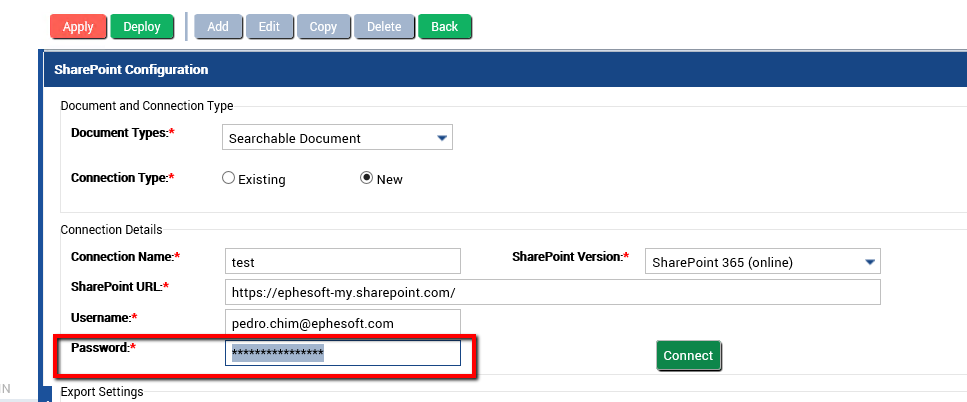
Figure 7. Enter Generated Password from Office 365
You can now view the document libraries on your SharePoint site.
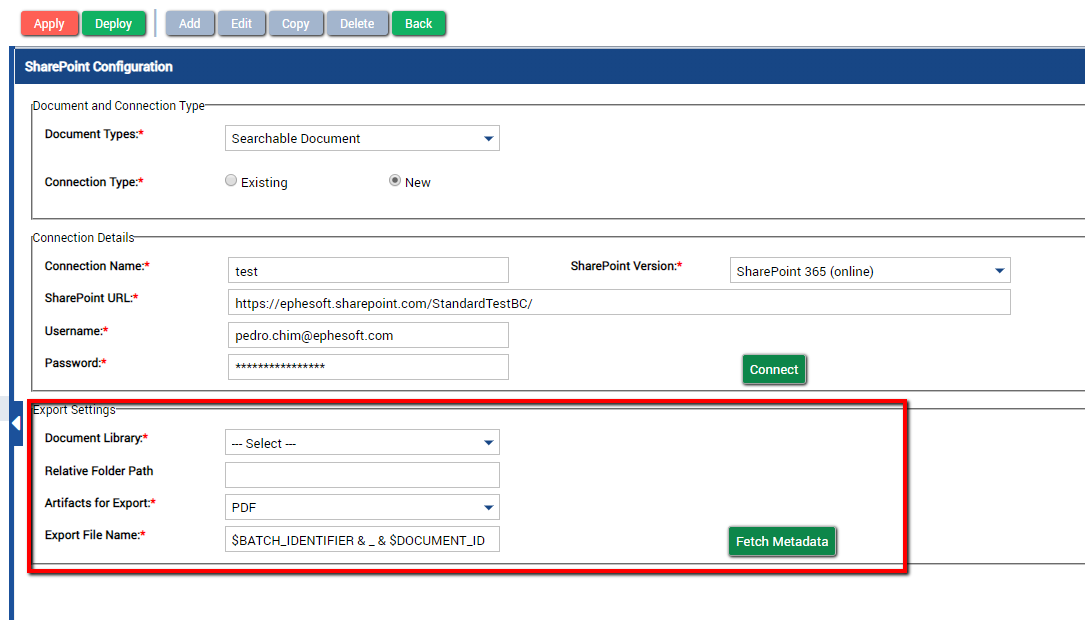
Figure 8. Export Settings Fields
Note: You can enter a specific SharePoint URL to filter the Document Library list to view specific document locations.
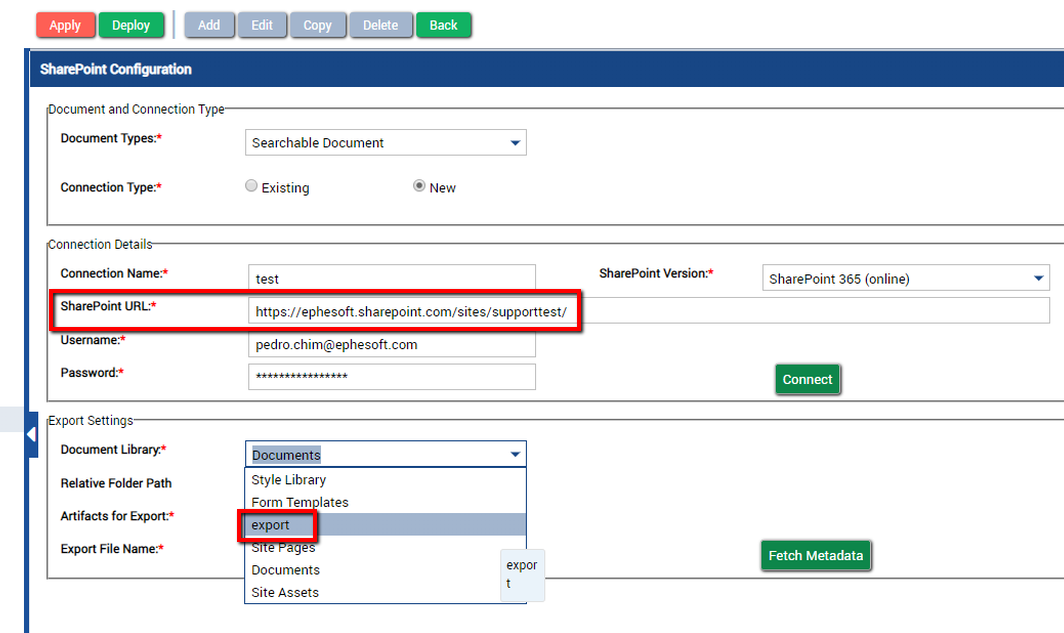
Figure 9. View the Document Library List
