Reset the Application Key/Reset Batch Class Encryption
Applies to: All version of Transact
If a batch class is encrypted and the previously generated Application key is lost, the user must follow the instructions below to reset the key.
Prerequisites
Before proceeding with the instructions below, all batches in batch instance management with old keys must be deleted.
User Instructions
- In the Ephesoft database, update the encryption_key_metadata table. Update key_generated column to False, and key_password column to Null.
- Remove/delete the keystore file from the Batch Class (BC) level after taking a backup outside of the existing keystore outside of the Ephesoft directory: \Ephesoft\SharedFolders\<batchclassID>\ ephesoft-key-store-file.
- Remove/delete that keystore file from the Sharedfolders level and make a backup outside of the existing keystore outside of the Ephesoft directory: \Ephesoft\SharedFolders\ephesoft-key-store-file.
- Now update the UI with the new key. Change the key to a fresh one that hasn’t been used before.
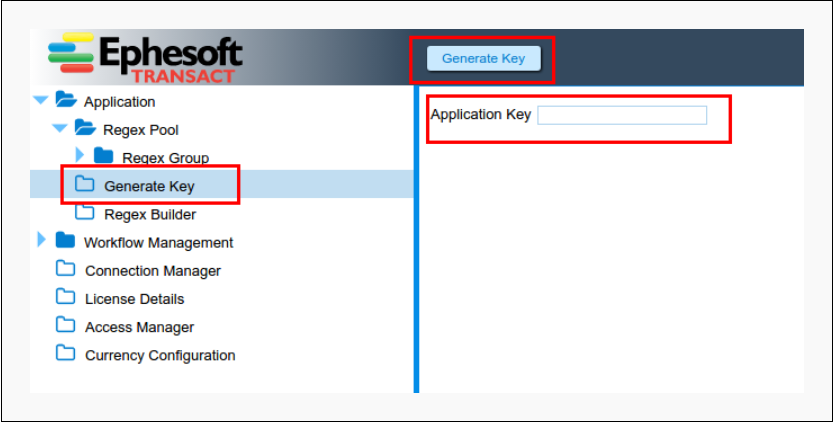
- On Batch Class management, update and encrypt BC with the new key.
- You will now see new keystores are generated in the Sharedfolders\ephesoft-keystore-file as well as in \Ephesoft\SharedFolders\<batchclassID>\ephesoft-key-store-file.
- Now you should be able to upload new batch instances and use the new key.
