Restore a Deleted Batch Class from Ephesoft Transact UI
Applies to: All version of Transact
If a user accidentally deletes a Batch Class from the Ephesoft UI, and has not saved a backup copy, and would like to restore it, follow the steps below.
User Instructions
- Login into your Ephesoft database and find the batch_class table. Run a select query on the Batch Class that you have deleted. You will see a boolean value of 1 (may be listed as True) under the is_deleted column. Update the SQL Table column so that the is_deleted column value is changed back to a boolean value of 0 or False.
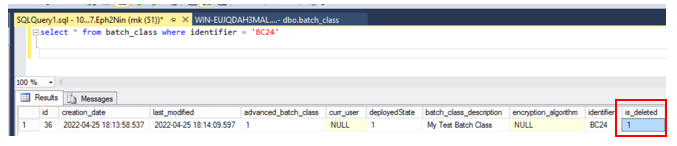
Figure 1. Batch Class table - You will also notice after deleting a Batch Class from the Ephesoft UI that the unc_folder column appends a BC24-deleted to the path.
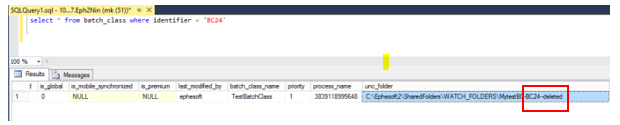
Figure 2. unc_folder path - Run a similar UPDATE script to rename back the unc_folder to its original path as MytestBC.
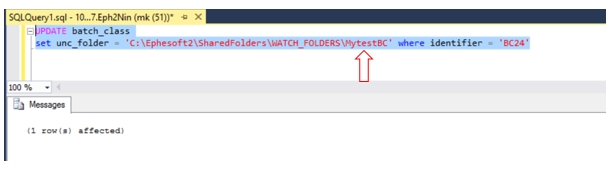
Figure 3. Update query to rename
- Run an UPDATE script to set is_deleted value to 0.
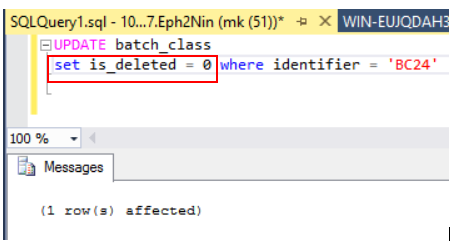
Figure 4. Update query to set is_deleted value to 0 - Lastly, go to your unc drop folder path and rename the shared path folder name to MytestBC as well.
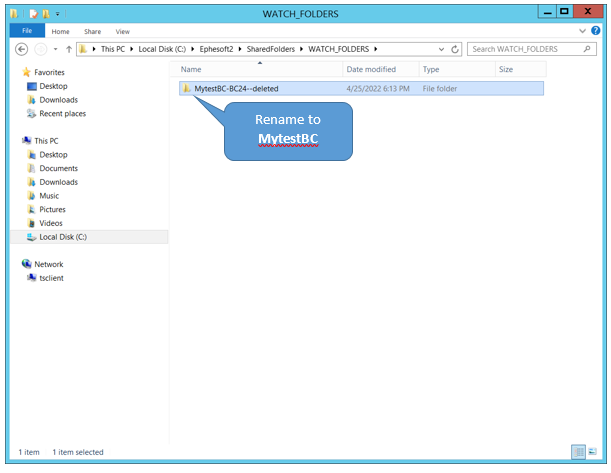
Figure 5. unc drop folder
- Once you have completed all the above steps, you will see your Batch Class in the Ephesoft UI again.
