How to Configure Session Timeout
Your session will timeout if you don’t perform any actions or interactions for a specified period of time. When the session expires, all work from the session will be lost.
Ephesoft Transact will provide a warning message one minute before the session is about to expire.
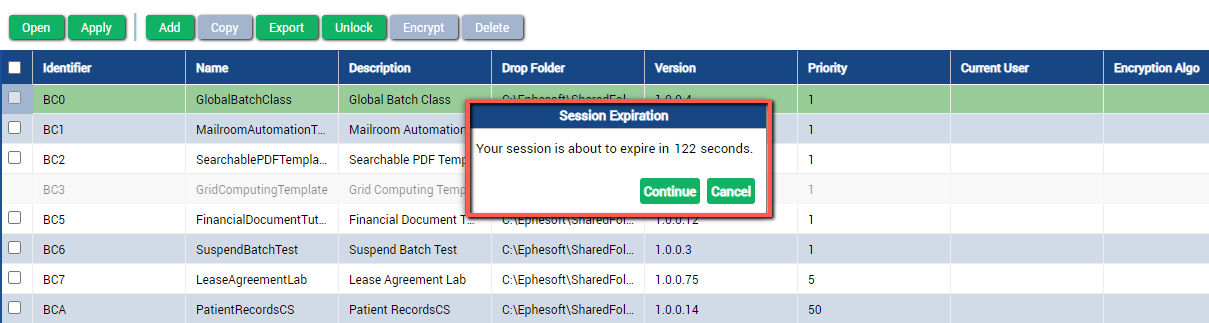
Figure 1. Session Timeout Warning
If no action is taken, you will be logged out and directed to the home page.
Configuration
You will need to make changes to the following two files:
- web.xml
- session-timeout.js
Note: You will need administrator permissions to configure the session timeout settings.
- Stop the Ephesoft Transact server.
- Navigate to [Ephesoft_Directory]\Application\WEB-INF
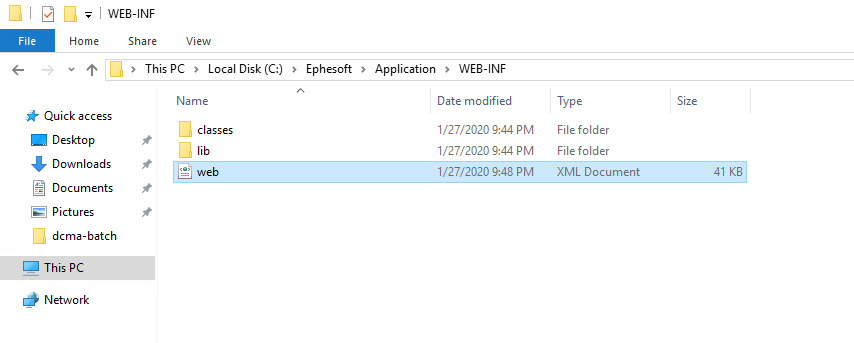
Figure 1. Navigate to web.xml
- Open the web.xml file with an editor.
- Locate the following tag:
<session-timeout>
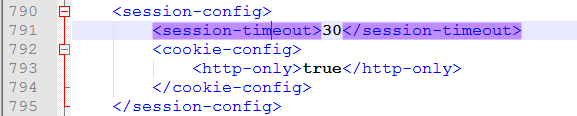
Figure 2. Session Timeout Tag
- Set the value equal to the amount of time in minutes the session can be idle before it will expire. For example,
<session-timeout>30</sessiontimeout>
- Save and close the web.xml file.
- Navigate to [Ephesoft_Directory]\Application\js\sessionTimeout.
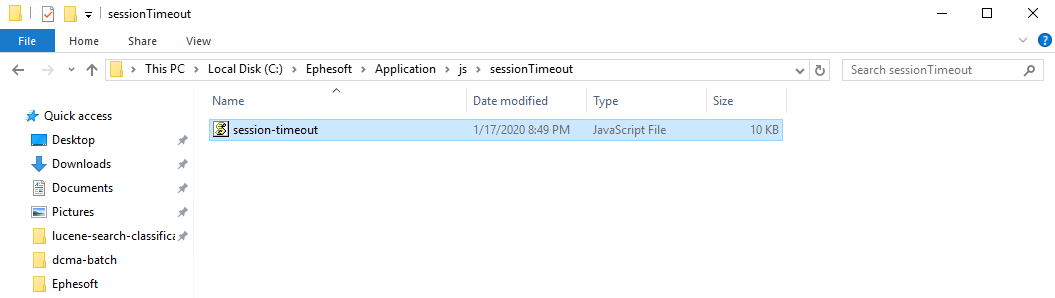
Figure 3. Navigate to session-timeout.js
- Open the session-timeout.js file with an editor.
- Locate the following variable:
var sessionTimeout

Figure 4. sessionTimeout Variable
- Set the value equal to the session timeout configured in step 5, above. For example,
var sessionTimeout = 30;
- Save and close the session-timeout.js file.
- Start the Ephesoft Transact server.
Conclusion
This completes an overview of how to configure the session timeout in Ephesoft Transact.
