How to Test Active Directory Using JXplorer
Applies to: All versions of Ephesoft Transact
If you are configuring Ephesoft Transact to use Active Directory as the authentication for users, you can test the configurations that you’ve set in the user-connectivity.properties file using JXplorer. JXplorer is included in the Ephesoft installation.
Follow the steps below to test your configuration.
- Navigate to [Ephesoft_Directory]\Application\WEB-INF\classes\META-INF\dcma-user-connectivity
- Open the user-connectivity.properties file. You will need the configurations listed here for reference.
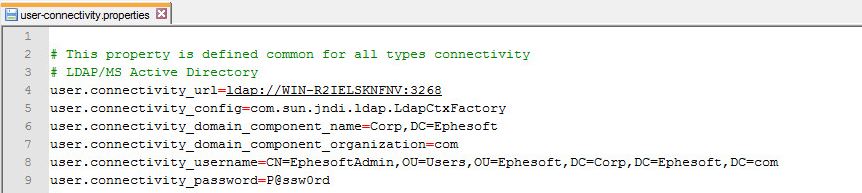
Figure 1. User-connectivity.properties File
- Navigate to [Ephesoft_Directory]\Dependencies\OpenLDAP2.4\ldap-client\jxplorer-3.2.1
- Run the jxplorer.bat file.
- Go to File > Connect.
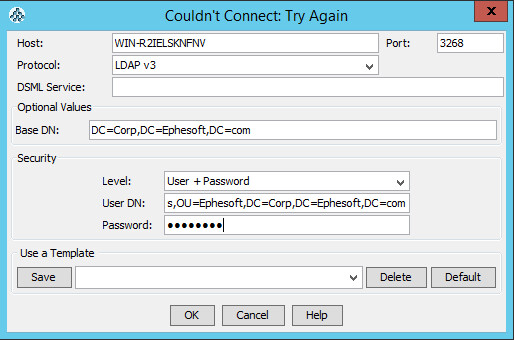
Figure 2. Connection Details
- Use the settings listed in the user-connectivity.properties file to provide the required details in the JXxplorer connection page.
- Host: This is the server hosting the Active Directory.
- Port: The port which you intend to connect to.
- Base DN: The DC aspect of the connection string to the AD server. In the example images above, this is “DC=corp,DC=ephesoft,DC=com”.
Important: There cannot be any spaces between the entries.
-
- User DN: The full user connection string.
- Once connected, you will see the following list which will let you see what aspects of Active Directory are viewable to the user.
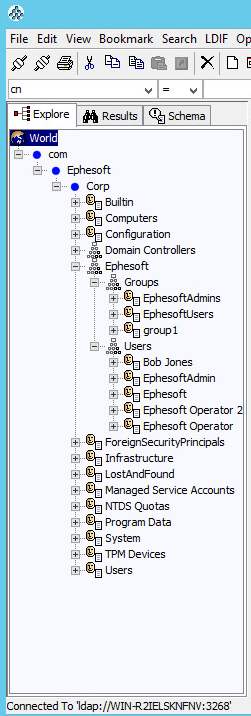
Figure 3. Active Directory List
