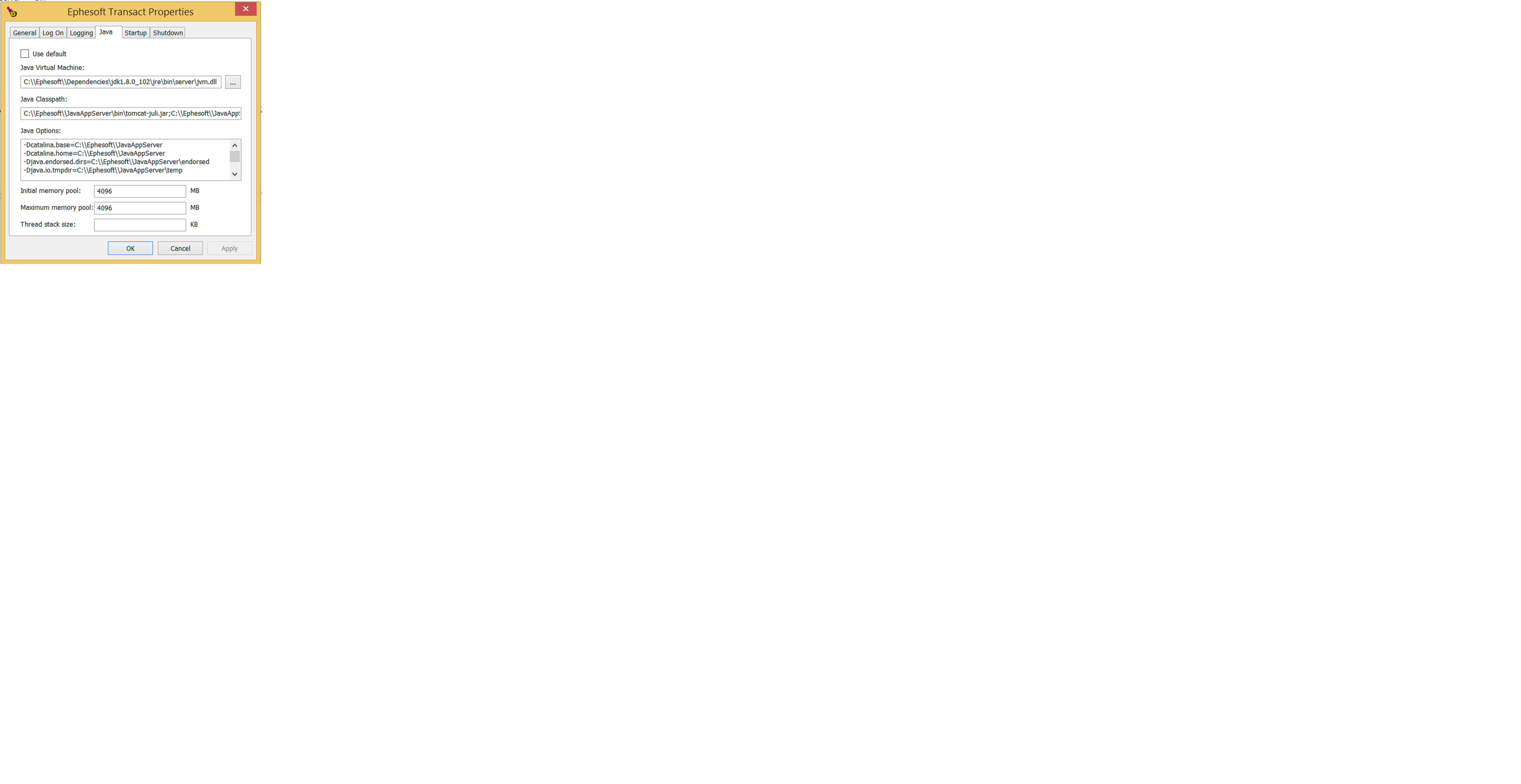KB0019558: Unable to Start Ephesoft Transact as a Windows Service
Topic/Category: Windows Services, Ephesoft Service
Ephesoft Version: 4x
Issue: Windows Service Not Starting Even After Reinstalling Service Manually with Batch File
There may be times where you cannot get the Ephesoft service to start in Windows, even after following the steps to uninstall and reinstall the Ephesoft service using the uninstall-services.bat and the install-ephesoft-services.bat files found in \Ephesoft\JavaAppServer folder (See KB Article # 9390).
If you go into the \Ephesoft\JavaAppServer\logs folder and see this message inside the ‘commons-daemon‘ log file:
[error] Failed creating java
Then you are likely seeing an issue with a missing or incorrect path to the required .Java Virtual Machine dll
To resolve, navigate to the \Ephesoft\JavaAppServer\bin folder and right click the EphesoftEnterprise.exe or EphesoftTransact.exe (name will change depending on the version of Ephesoft installed) and select ‘run as administrator.’
Go to the Java tab once open and confirm that the path to the Java Virtual Machine is not selected to ‘use default’ and has a value pointing to the jvm.dll like the screenshot below:
If you do not see an entry, you can click on the ellipsis and manually update the path to your \Ephesoft\Dependencies\jdk\jre\bin\server\jvm.dll (for Ephesoft version 4.5 onward) or \Ephesoft\Dependencies\jdk1.8.0_102\jre\bin\server\jvm.dll (for earlier versions of Ephesoft 4.1)