Introduction
This page describes how to configure PKI (Public Key Infrastructure) authentication as the authentication type when installing Ephesoft Transact for Windows. You can select the PKI authentication type and import your PIV/CAC certificates during installation. All provided data will be saved, updated, and mapped automatically in the following files:
- server.xml located in<Ephesoft_Directory>\JavaAppServer\conf
- web.xml located in <Ephesoft_Directory>\JavaAppServer\conf
- dcma-user.connectivity.properties located in <Ephesoft_Directory>\Application\WEB-INF\classes\META-INF\dcma-user-connectivity
- dcma-batch.properties located in <Ephesoft_Directory>\Application\WEB-INF\classes\META-INF\dcma-batch
- config.properties (included in Ephesoft Transact installation package)
The imported certificates will be stored in the Certs folder of the Ephesoft Transact installation directory.

Figure 1. Certs Folder in /opt/Ephesoft
The Ephesoft Transact installer also provides an option to select a PKI-config.properties file to automatically fill the required fields for PIV/CAC configuration. You can provide PIV/CAC details in the properties file and then simply specify the file location during the Ephesoft Transact installation.
Note: The Ephesoft Transact Installer is shipped as a zip file. To install the application, unzip the file and run the installer.
Prerequisites
There are no prerequisites for this document.
Configure PKI Authentication
This section provides information on how to configure PKI authentication with two methods:
- Using the Windows Install Wizard (Normal installation)
- Using the config.properties File (Silent installation)
Using Windows Install Wizard
Follow the steps below to configure PKI authentication when using the Windows Install Wizard to install Ephesoft Transact.
Note: Follow these instructions when running a normal installation of Ephesoft Transact.
- Start the installation process by running the Ephesoft Transact Install Wizard.
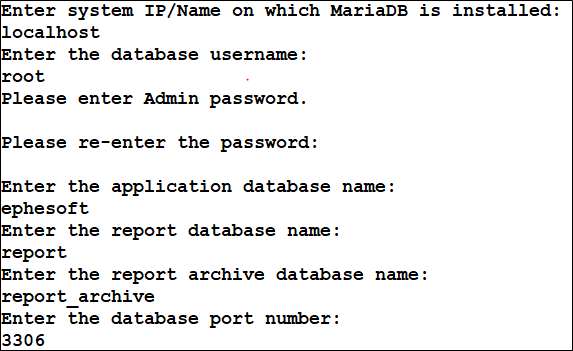
Figure 2. Ephesoft Transact Install Wizard
- Follow the installation process up to the Authentication Mode step.

Figure 3. Authentication Mode
- Select PKI Authentication to import your PIV/CAC certificates.

Figure 4. Select PKI Authentication
The following PKI authentication options are available:
- Provide the path to the file with PIV/CAC configurations.
- Refer to configuring PKI authentication Using the config.properties File to continue with this option.
- Enter all required PIV/CAC authentication details using the Setup Wizard.
- Click Next without attaching any files.
Certificate Details for PKI
- Provide the certificate details and click Next to continue. Refer to the table below for more information on configurable properties.

Figure 5. Certificate Details for PKI
| Configurable Property | Description |
| Server Cert | The certificate that will be used to recognize your server. |
| Password | Password for Server Certificate. |
| CA Cert | The certificate that will be used to recognize the certification authority. |
| Password | Password for CA Certificate. |
| Alias Name | The name of your server certificate as specified in the Trusted Root Certification Authorities folder of the Windows Certificate Manager. |
Realm Settings for PKI
- In the Realm Settings for PKI section, provide the details about the realm you have configured for using PKI authentication. Hover over the text field to get more information on each parameter.
- Click Next to continue.

Figure 6. 2020.1 Realm Settings for PKI
| Configurable Property | Description |
| Connection URL | A valid URL to connect to LDAP /Active Directory server. The connection URL should be in the following format: ldap://<server_address>:<port_number>. |
| Connection Name | A valid username to connect and access the LDAP/Active Directory server (the username of the user responsible for interacting with the server). |
| Connection Password | A valid password to connect and access the LDAP/Active Directory server (the password of the user responsible for interacting with the server). |
| User Base | The relative path under which all the users’ information will be located. This attribute defines where to look for a user. |
| User Search | A search string for searching users. |
| Role Base | The relative path under which all the roles information will be located. This attribute defines where to look for a role corresponding to a user. |
| Role Name | Role name defines which attribute is used for a role. |
| Role Search | A search string for searching users. |
| User Subtree | This attribute defines the search scope. Set to true to search the entire subtree rooted at the user base entry. Set to false to request a single-level search including only the top level. |
| Role Subtree | This attribute defines the search scope. Set to true to search the entire subtree rooted at the Role base entry. Set to false to request a single-level search including only the top level. |
| 2019.1 and Above | |
| X509 Auth Parameter | One of the username retriever parameters from the certificate. The available options are:
|
Connector Settings for PKI
- Fill in the Connector Settings for PKI section.

Figure 7. Connector Settings for PKI
| Configurable Property | Description |
| Port | The number of the PKI Connector Port. |
| SSL protocol | The protocol that will be used to secure a connection between the client and the server. |
| SSL Enable Protocol | The supported versions of the selected protocol. |
| Ciphers text | The algorithm of encryption that will be used between the client and the server. |
- Click Next to continue.
User Connectivity Settings
LDAP
For LDAP, configure the following details. You can hover over the text field on the UI to view a tooltip for each parameter.

Figure 8. LDAP User Connectivity Settings
| Configurable Property | Description |
| Connectivity URL | A valid URL to connect to the LDAP server. The connection URL should be in the following format: ldap://<server_address>:<port_number>. |
| Domain Name | The domain component name for the LDAP configuration. |
| Domain Organization | The domain component organization name for the LDAP configuration |
| User Name | A valid username to connect and access the LDAP server (the username of the user responsible for interacting with the server. |
| Password | A valid password to connect and access the LDAP server (the password of the user responsible for interacting with the server). |
| Group Search Filter | A search string for searching groups. |
| User Search Filter | A search string for searching users. |
| LDAP User Base | The relative path under which all the users’ information will be located. This attribute defines where to look for a user. |
| LDAP Group Base | The relative path under which all the groups/roles information will be located. This path will be relative to the domain components specified by the user. |
Microsoft Active Directory (MSAD)
For MSAD, configure the following details. You can hover over the text field on the UI to view a tooltip for each parameter.

Figure 9. MSAD User Connectivity Settings
| Configurable Property | Description |
| Connectivity URL | A valid URL to connect to the LDAP server. The connection URL should be in the following format: ldap://<server_address>:<port_number>. |
| Domain Name | The domain component name for the LDAP configuration. |
| Domain Organization | The domain component organization name for the LDAP configuration |
| User Name | A valid username to connect and access the LDAP server (the username of the user responsible for interacting with the server. |
| Password | A valid password to connect and access the LDAP server (the password of the user responsible for interacting with the server). |
| Group Search Filter | A search string for searching groups. |
| User Search Filter | A search string for searching users. |
| AD Context Path | The directory where the intended user resides. This parameter is optional and can be left empty. |
| AD Group Search Filter | This attribute helps to filter search results and can have the following operators: |(OR), &(AND) and !(NOT). For example, ((!(cn=a*))(|cn=a*))(|(cn=ephesoft*)(&(cn=b*)))
This parameter is optional and can be left empty. |
You have successfully configured PKI authentication using the Windows Install Wizard.
Using the config.properties File
Follow the steps below to configure PKI authentication using the config.properties file.
Note: Follow these instructions when running a silent installation of Ephesoft Transact.
- Open the config.properties file included in the Ephesoft Transact installer.
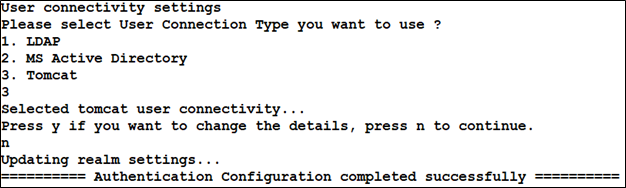
Figure 10. config.properties File
Note: You can either provide the details in the config.properties file or copy the PIV/CAC configuration section and save it in a separate configurations file. For example, create a PKI-config.properties file.
- Refer to the tables below to configure the details required to import PIV/CAC certificates during installation.
![]()
Figure 11. PIV/CAC Details
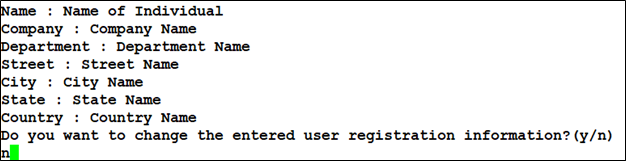
Figure 12. PIV/CAC Details cont.
Note: Connectivity details are only needed for LDAP or MSAD. Apache Tomcat does not require connection configuration.
Authentication Mode Configuration
| Configurable Property | Description |
| pivcac_selected_mode | The type of authentication mode you want to use.
|
PIV/CAC Certificates Details
| Configurable Property | Description |
| pivcac_server_cert_path | The certificate that will be used to recognize your server. |
| pivcac_server_cert_password | Password for the server certificate. |
| pivcac_ca_cert_path | The certificate that will be used to recognize the certification authority. |
| pivcac_ca_cert_password | Password for the CA certificate. |
PIV/CAC Realm Configuration
| Configurable Property | Description |
| pivcac_realm_connection_url | A valid URL to connect to LDAP/Active Directory server. The connection URL should be in the following format: ldap://<server_address>:<port_number>. |
| pivcac_realm_connection_name | A valid username to connect and access the LDAP/Active Directory server (the username of the user responsible for interacting with the server). |
| pivcac_realm_connection_password | A valid password to connect and access the LDAP/Active Directory server (the password of the user responsible for interacting with the server). |
| pivcac_realm_user_base | The relative path under which all the users’ information will be located. This attribute defines where to look for a user. |
| pivcac_realm_user_search | A search string for searching users. |
| pivcac_realm_role_base | The relative path under which all the roles information will be located. This attribute defines where to look for a role corresponding to a user. |
| pivcac_realm_role_name | Role name defines which attribute is used for a role. |
| pivcac_realm_role_search | A search string for searching roles. |
| pivcac_realm_userSubtree | This attribute defines the search scope. Set to true to search the entire subtree rooted at the user base entry. Set to false to request a single-level search including only the top level. |
| pivcac_realm_roleSubtree | This attribute defines the search scope. Set to true to search the entire subtree rooted at the Role base entry. Set to false to request a single-level search including only the top level. |
| 2020.1 and Above | |
| X509UsernameRetrieverParameter | One of the username retriever parameters from the certificate. The available options are:
|
Connector Settings for PIV/CAC Configuration
| Configurable Property | Description |
| pivcac_Connector_port | The number of the PKI Connector port. |
| pivcac_Connector_client_auth | True if the client certificate is used for authentication, otherwise false. If a server is enabled with client certificate authentication, only users who attempt to connect from clients loaded with the right client certificates will succeed. Even if a legitimate user attempts to connect with the right username and password but is not using a client application loaded with the right client certificate, that user will not be granted access. |
| pivcac_Connector_compression | True if the compression algorithm is used to compress the data, otherwise false. |
| pivcac_Connector_ssl_enabled | True if the SSL protocol is used to encrypt the connection between the client and the server. False if the connection is not encrypted. |
| pivcac_Connector_secure | True if communication between the client and the server is secure, otherwise false. |
| pivcac_Connector_ssl_protocol | The protocol that will be used to secure a connection between the client and the server. |
| pivcac_Connector_trust_store_file_path | Location of the truststore file (cacert.jks). |
| pivcac_Connector_trust_store_password | Password for the truststore file (cacert.jks). |
| pivcac_Connector_key_store_file_path | Location of the keystore file (servercert.jks). |
| pivcac_Connector_key_store_password | Password for the keystore file (servercert.jks). |
| pivcac_Connector_ssl_enabled_protocol | The supported versions of the selected protocol. |
| pivcac_Connector_ciphers_text | The algorithm of encryption that will be used between the client and the server. |
Connectivity User Configuration
- Start the Ephesoft Transact installer. In the Authentication Mode screen, select PKI Authentication. Click Browse and select the file where you configured the PIV/CAC settings.
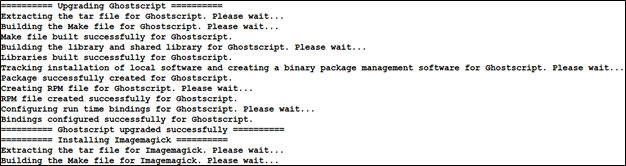
Figure 13. Select the PKI Property File
- Click Next. The installer will pick up information from the file and all fields relating to PIV/CAC configuration will be automatically populated.
Conclusion
You have successfully configured PKI authentication for Windows. Return to the install guide for your version and proceed with the installation process.
