Applies to: on-premises, cloud
Introduction
Applies to: Transact version 2022.1.01 or newer. (Windows/Linux)
This article describes how to export and import extraction and classification rules. These steps are intended for Transact administrators.
Overview
Ephesoft Transact enables you to export or import the following rules to aid in reuse and quicker batch class design:
- Key-value extraction rules from index fields
- Key-value page level field extraction rules
- Key-value page process classification rules
These rules are compressed into a .zip file that can be imported into an index field or batch class of your choosing.
Prerequisites
To import and export extraction and classification rules, the following configurations must be in place:
- You will need a batch class with a document type configured. For detailed steps, refer to Add New Document Type.
- Your document type should have at least one index field. For detailed steps, refer to Add New Index Field.
Exporting Extraction and Classification Rules
To begin the export, start with these steps:
- From the Batch Class Management page, select and open your batch class.
- To export KV Extraction rules:
- From the Document Types page, select and open your document type.
- Go to Index Fields > (Field Name) > KV Extraction Rule.
- To export KV Page Process related rules:
- For page process key-value page level field extraction rules, go to Modules > Page Process > KV_PAGE_PROCESS > Page Level Fields.
- For page process classification rules, go to Modules > Page Process > KV_PAGE_PROCESS > Classification Rules.
The page for your selected item appears, as in this example for KV Extraction Rules.
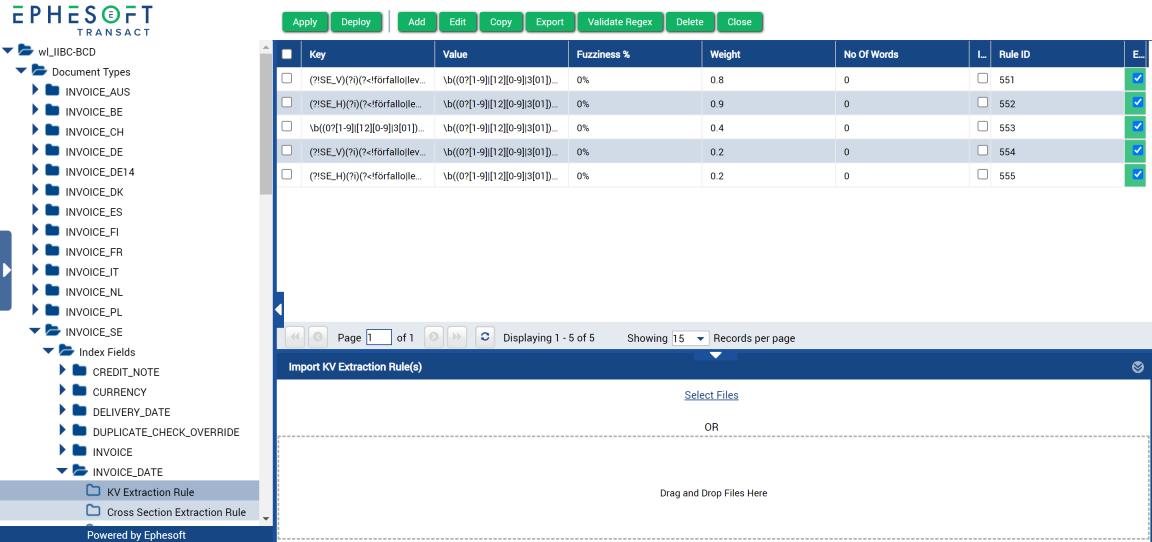
Figure 1. KV Extraction Rules (Example)
- Select the items you want to export. To select all of them, select the checkbox in the column heading.Note: At least one item must be selected to export.
- Click Export. The .zip file is generated and saved on your computer.
Importing Extraction and Classification Rules
Use the .zip file to import your items. Do the following:
- From the Batch Class Management page, select and open your batch class.
- Go to the appropriate rule panel:
- For index field key-value extraction rules, go to (Document Type) > Index Fields > (Field Name) > KV Extraction Rule.
- For page process key-value page level field extraction rules, go to Modules > Page Process > KV_PAGE_PROCESS > Page Level Fields.
- For page process classification rules, go to Modules > Page Process > KV_PAGE_PROCESS > Classification Rules.
- Drag the .zip file into the Import panel at the bottom of the window. You can also click Select Files and navigate to the .zip file you want to import.
As an example, this is what the Import panel looks like for KV Extraction Rules.
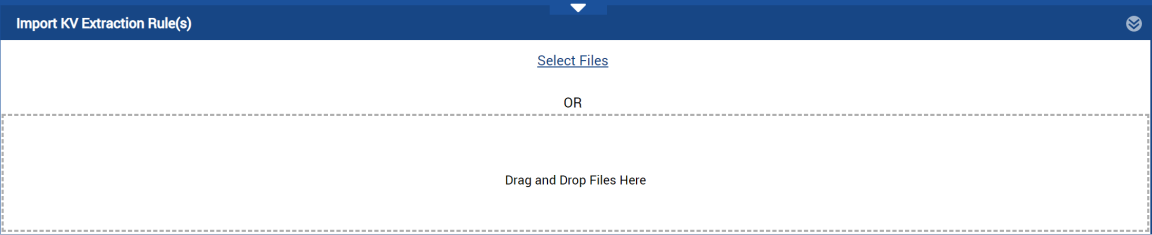
Figure 2. Import KV Extraction Rule(s) Panel
- When the import is completed, the number of rules added are indicated along with any duplicate rules that were ignored. Click OK to continue.
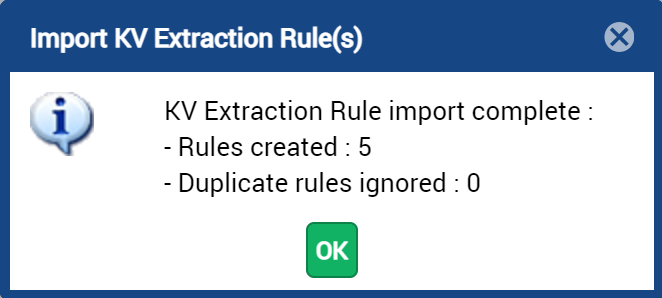
Figure 3. Import Confirmation
- When you are satisfied, click Apply.
- Click Deploy.
Troubleshooting
Refer to the table below for common workarounds.
| Issue | Workaround |
|---|---|
| Unable to export or import extraction rules in Ephesoft Transact versions prior to 2022.1.01. | Perform an in-place upgrade of Ephesoft Transact to 2022.1.01 before attempting to export or import extraction rules. |
| Batches are not visible on the Batch Instance Management, Review, and Validation screens. | This may happen when roles are not assigned or if the Roles checkbox is unchecked when importing the batch class. Perform the following steps to resolve this:
|
