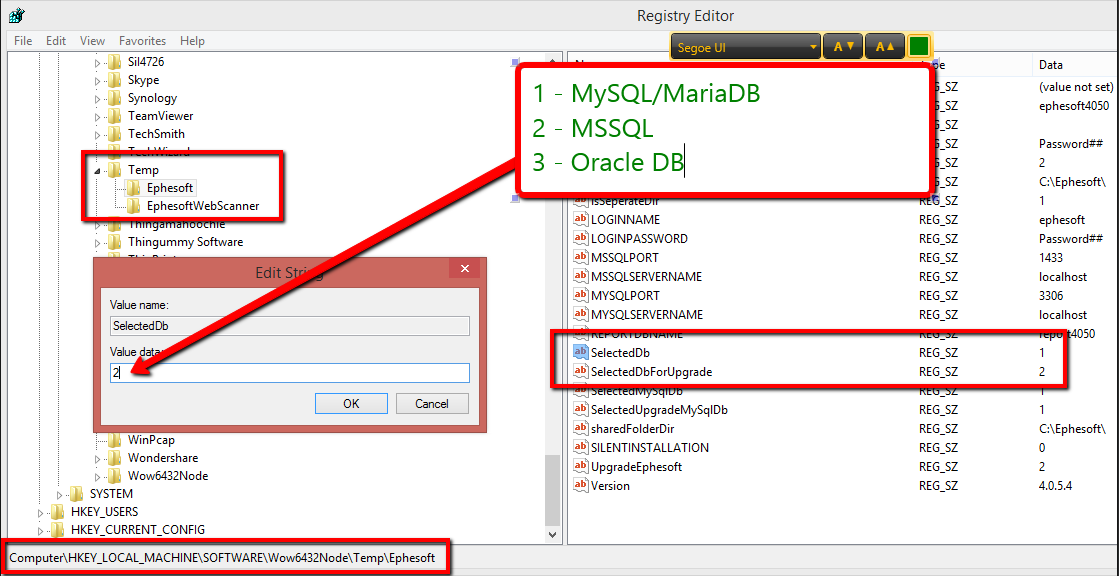Upgrade Procedure:
1. Stop Ephesoft
2. Take a backup of the Ephesoft Installation Folder, SharedFolders and database.
3. Shutdown all Ephesoft related services and processes (e.g. soffice.bin)
4. Check that UAC is off and that the file is unblocked.
5. Run command prompt as administrator and run Ephesoft MSI Installer through following command.
msiexec.exe /i “<Path to Ephesoft Installer>”
Optionally, to turn on installation logging (recommended for production upgrades):
msiexec.exe /i “<Path to Ephesoft Installer>” /L*v “C:\EphUpgradeLog.txt”
6.Installer will check for .NET framework 4.5.1, if not present will stop the installation and would request user to install the same manually. Download link is provided along with the message.
7.The system will Check the pre-requisites for the upgrade only then Backup folders will be created.
Note (System will also check the server.xml in addition to the registry entry for DB installation, both should match otherwise system will halt the install with the error message “Installer has detected difference in selected database in Windows Registry and Installed Application. Please update the configuration to match each other and re-try the installation”
8. Installer will detect your current installation and ask if you wish to apply the Database Patch (This will be checked by default, Note: Only perform this update once when upgrading servers setup in a Multi-Server Environment)
9. If upgrading from an earlier version of Ephesoft before 4.0.3.0, you will need new licensing. Otherwise, your existing license file will be valid.
10. After installation is complete, please check our Downloads and Updates page for cumulative updates between Service Pack versions that may be available. Before applying any further updates, ephesoft must start successfully at least once.
11. After performing an upgrade, any BI that was mid processing in the system would need to be restarted from Folder Import.
Please Note: Some newly added features will require reprocessing of your existing batch instances. Due to this it is recommended that you upgrade when your Ephesoft has no Batch Instances in queue.
For Ephesoft Enterprise users: If you have any issues, please send the dcma-all.log files to Tickets@ephesoft.com
Highly Recommended POST-UPGRADE Check Use Winmerge tool to compare settings from [backed up pre-upgrade] and [post-upgrade] META-INF config *.properties files and config *.xml files. Expect new line items in config files if upgrading to new version of ephesoft. Make adjustments to customized settings as found.
- example of lines you would not change would be completely new config lines that exist in new config files but not in old
- example of acceptable differences between files would be changes to paths of database, sharedfolder, computer names (if you moved these parts of the environment to different locations)
- example of areas to manually change and matchup would be: imagemagick line in [backed up pre-upgrade] might say “rgb” processing and [post-upgrade] might say “group4”, pickup and resume numbers, active directory single sign on settings
- also note that in some config files such as user-connectivity: config lines that use to have separate config lines for ldap and AD, may have consolidated config lines that are used for both. In these cases, careful consideration should be made before making changes.
12. Check the registry settings to ensure proper configuration for your DB Upgrade.
Edit the SelecteDb entry in the registry so it reflects the correct DB type being used, If needed.
The following are your options:
1 – MySQL/MariaDB
2 – MSSQL
3 – Oracle
This will ensure that the correct Db config is used.