Applies to: 2019.2
Some users may need to encrypt the connection to a database from Ephesoft Transact. To do so, the jtds driver that Transact uses must be updated.
Prerequisites
You will need to download the updated driver and extract the JAR file to a temporary location. The driver is available on the Ephesoft Customer Support portal Downloads page.
User Instructions
Perform the following steps to encrypt the connection to a database.
-
- Stop the Transact server.
- Go to [Install_Directory]\Ephesoft\JavaAppServer\lib and back up the existing jtds*.jar driver.
- Paste the updated jtds-1.3.1.jar in the directory.
- Go to [Install_Directory]\Ephesoft\Application\WEB-INF\lib and back up the existing jtds*.jar driver.
- Paste the updated jtds-1.3.1.jar in the directory.
- If updating the connection for Transact databases, go to [Install_Directory]\Ephesoft\JavaAppServer\conf and edit the server.xml file. Add the following to all available connection strings in JNDI resources:
encrypt=true;trustServerCertificate=true;ssl=require
The complete string should look something like this:
jdbc:jtds:sqlserver://<servername>;databaseName=<databasename>;encrypt=true;trustServerCertificate=false;hostNameInCertificate=*.database.windows.net;loginTimeout=30;ssl=require
Enable SSL under SQL Server Configuration manager.
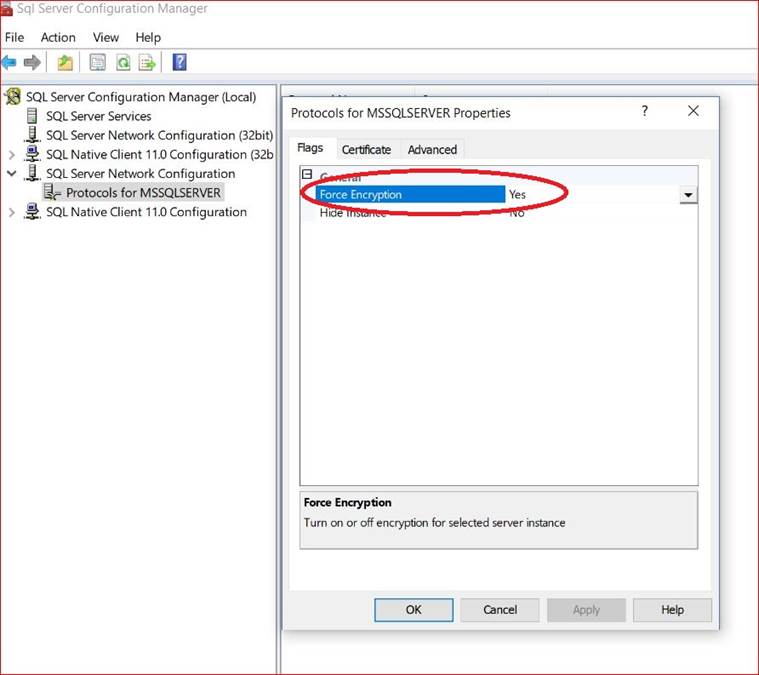
In the Certificate tab, select a certificate.
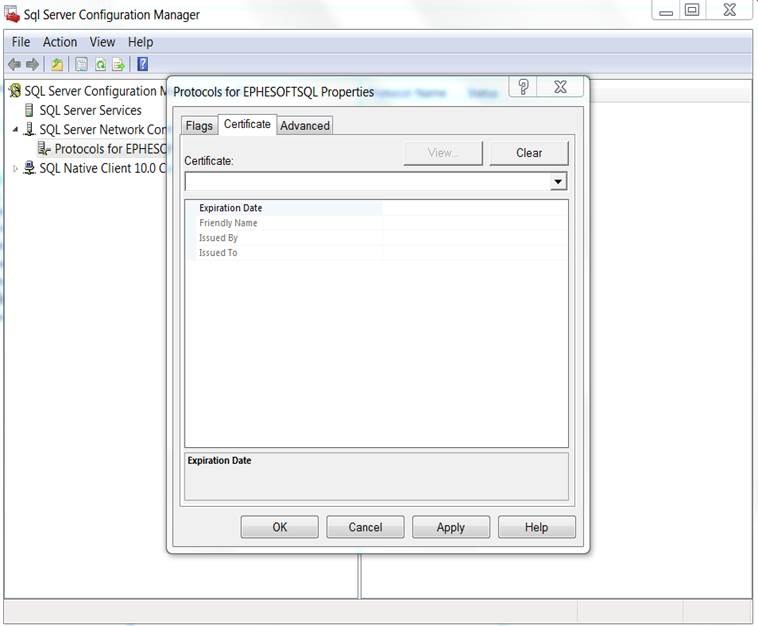
If updating the connection from the Transact Connection Manager, configure the connection normally and add the following:
encrypt=true;trustServerCertificate=true;ssl=require
The complete string should look something like this:
jdbc:jtds:sqlserver://<servername>;databaseName=<databasename>;encrypt=true;trustServerCertificate=false;hostNameInCertificate=*.database.windows.net;loginTimeout=30;ssl=require
After configurations are complete, restart the Transact server.
