Configuring Silent installer
What Is Silent Installation?
Silent-mode installation allows user to define an installation configuration only once and then use the configuration to duplicate the installation on many machines. During installation in silent mode, the installation program reads the settings for user’s configuration from a config.properties file that user create before beginning the installation. The installation program does not display any configuration options during the installation process. Silent installer supports fresh as well as upgrade.
Overview of Silent Installation Steps
config.properties file which defines the installation configuration that user would normally enter during an interactive installation process. For example, in config.properties, user can supply the configuration for the installation directory, the shared folder path, and the components to be installed.
Considerations for Silent Installation
When using silent mode, keep following considerations in mind:
- Silent installation requires the same amount of temporary disk space and uses the same temporary storage directories as a standard installation.
- Silent installation takes the same amount of time as a standard installation.
- Incorrect entries in the config.properties file can cause installation failures. To help user determine the cause of a failure, installer will validate entries before commencing installation. If there is any incorrect entry then installer will stop installation displaying invalid entry.
- Semi-Colon or special characters must not be used in config.properties file.
Editing a config.properties File for customized Installation
The installation program uses config.properties file (config.properties) to determine which installation options should be implemented. Before running the installation program, user must first edit a config.properties file.
To edit a config.properties file:
- Open the file Response-Files/config.properties file in any text editor.
- Edit values for the keys in config.properties to reflect configuration.
- Save the file, with the name config.properties, in Response-Files directory.
Following table describes keys available in silent installer.
| Keys | Description |
| input_product_name | Product name. |
| input_service_name | Service name of the product. |
| input_installation_directory | Product installation directory. |
| input_change_shared_folder_path |
|
| input_changed_shared_folder_path | The full path for the directory where user want to install SharedFolders. |
| input_tomcat_port_number | Tomcat port number. |
| input_change_server_name |
|
| input_changed_server_name | Server name |
| input_new_database_instance |
|
| input_system_ip_name | System IP of the server where database is present. |
| input_database_username | Username of the database if using existing database instance. |
| input_database_port_number | Database port number |
| input_database_password | Password of the database. |
| input_application_database_name | Database name for Ephesoft application. |
| input_report_database_name | Database name for Ephesoft reports. |
| input_install_tesseract |
|
| input_existing_shared_folder |
|
| input_existing_shared_folder_path | The full path for the directory where SharedFolders are present, if user wants to use existing shared folders. |
| input_database_patch_enable |
|
| input_upgrade_application |
|
| input_forcefully_stop_running_server |
|
| input_install_multiserver |
|
| input_mounted_sharedfolder_path | The full path for the mounted shared folder. |
Configuring Silent Installer as Custom Installer
Silent Installer can also be configured as custom installer. In custom installer, linux admin can create preprocessing and post processing script.
In pre/post processing script, user can populate the config.properties file, and execute the silent install script command as background process. It is recommended to execute the install script as background process to skip trail logs on terminal.
For example, Linux admin can use following script to install Ephesoft in background silently:

In this script, user can check if the process is finished via $pid or using installation.log which is created a in the present working directory as soon as silent installation process is finished. In case of successful installation “installation_status” property will be set as ‘success’ and in case any error or exception occurs this property will be set as ‘failure’ in log file with error message.
Starting Silent Mode Installation/Uninstallation
This section describes how to start silent mode installation/uninstallation.
Configuring the Silent installer
To configure the Silent installer, please follow following steps:
- Copy the Ephesoft_4.0.2.0.tar.gz, Response-Files directory and installation scripts to some path using WINSCP or any other tool. As shown in the below example all the required files have been copied to /home/turbo directory.

- For installation of product, the configuration file, config.properties present in Response-Files should be configured.
- User has to run the following command./install –silentinstall –product
- Edit a config.properties file in Response-Files/ directory that defines the configuration settings normally entered by a user during an interactive installation process, such as console-mode installation. For information about creating a silent.xml file, see Editing a config.properties File for Silent Installation.
- Provide the input_product_name and input_service_name values in config.properties file. This product name will be displayed on the console while installing and uninstalling product. Installation directory name will be created at input_product_name. Service name will be used to make the service of the product named as input_service_name.Let us take input_product_name=Product
And input_service_name=ProductService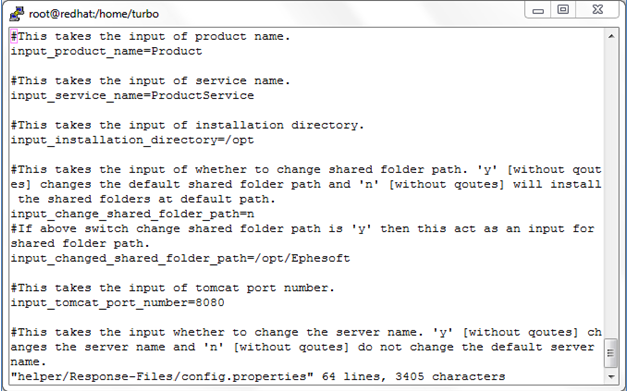
- User will need to pre-populate all the values present in Response-Files/config.properties as desired.
- In order to execute the scripts, give appropriate permission for executing the scripts using the command “chmod 755 –R * “.
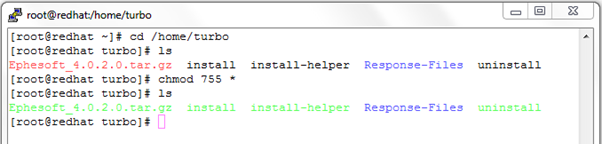
- Now, proceed with the installation of Product on Linux operating system (RedHat or Ubuntu). Run the installation script using command “./install –silentinstall –product”. The script must be run as a super user. Installation will be interrupted if script is not run with super user permission

If user wants to install Ephesoft silently then run the installation script using command “./install -silentinstall”.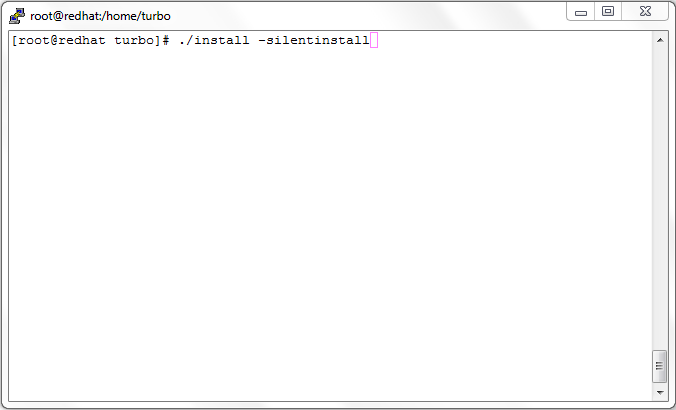
- Now installer will start installation as Silent installer.
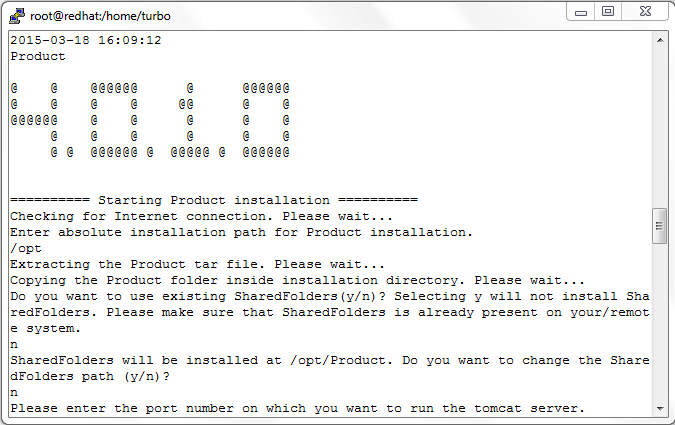
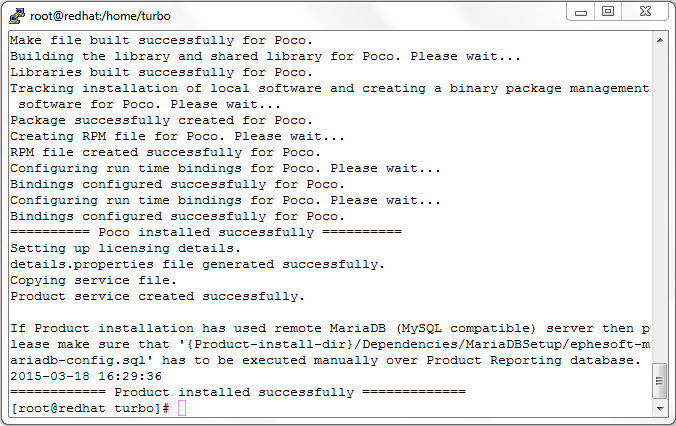
- Similarly while uninstalling the product, run the uninstallation script using command
“./uninstall -product”.
The script must be run as a super user. Uninstallation will be interrupted if script is not run with super user permission.

- Now uninstaller will start uninstalling the product.
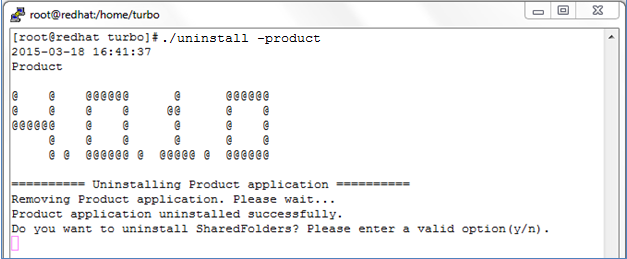
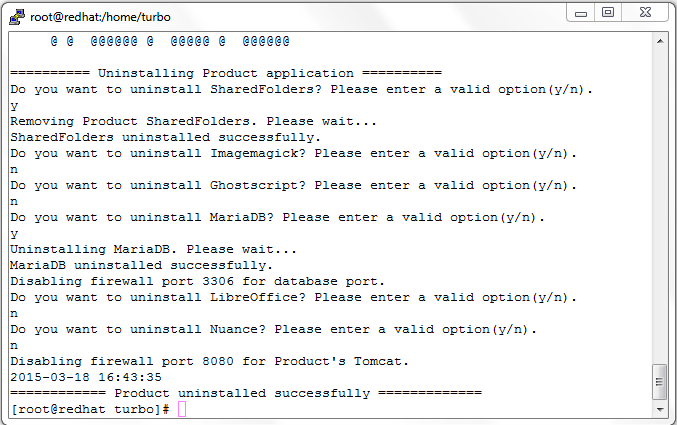
NOTE:
- User should make sure that, while upgrading the product the silent installer should have same product name.
Sample config.properties File for Silent Installation
The following sample config.properties file installs all default configuration of product Server.
#This takes the input of product name.
input_product_name=Product
#This takes the input of service name.
input_service_name=ProductService
#This takes the input of installation directory.
input_installation_directory=/opt
#This takes the input of whether to change shared folder path or not. ‘y’ [without quotes] changes the default shared folder path and ‘n’ [without quotes] will install the shared folders at default path.
input_change_shared_folder_path=n
#If in above switch input_change_shared_folder_path value is ‘y’ then this will act as an input for shared folder path.
input_changed_shared_folder_path=/opt/Ephesoft
#This takes the input of tomcat port number.
input_tomcat_port_number=8080
#This takes the input whether to change the server name or not. ‘y’ [without quotes] changes the server name and ‘n’ [without quotes] do not change the default server name.
input_change_server_name=n
#If in above switch input_change_server_name value is ‘y’ then this will act as an input for server name.
input_changed_server_name=turbo-VirtualBox
#This takes the input of whether to make a new database instance or not. ‘y’ [without quotes] make a new instance of mariadb and ‘n’ [without quotes] do not make a new instance of mariadb.
input_new_database_instance=y
#This takes the input of ip name.
input_system_ip_name=localhost
#This takes the input of database user name.
input_database_username=root
#This takes the input of database port number.
input_database_port_number=3306
#This takes the input of database password.
input_database_password=turbo
#This takes the input of application database name.
input_application_database_name=ephesoft
#This takes the input of report database name.
input_report_database_name=report
#The installation of tesseract is optional. This takes the input whether to install tesseract or not. ‘y’ [without quotes] installs the tesseract and ‘n’ [without quotes] do not install the tesseract.
input_install_tesseract=n
#This takes the input of whether to use existing shared folder or not. ‘y’ [without quotes] uses existing shared folder and ‘n’ [without quotes] do not use existing shared folders.
input_existing_shared_folder=n
#This takes the input of existing shared folder path if in above switch input_existing_shared_folder value is ‘y’.
input_existing_shared_folder_path=/opt/SharedFolders
#This takes the input of whether to enable database patch or not. ‘y’ [without quotes] enables the database patch and ‘n’ [without quotes] do not enable the database patch.
input_database_patch_enable=y
#This takes the input of whether to upgrade the application or not. ‘y’ [without quotes] upgrades the application and ‘n’ [without quotes] do not upgrade the application.
input_upgrade_application=y
#This takes the input of whether to stop the server if it is running during upgrade installation or not. ‘y’ [without quotes] stops the server and ‘n’ [without quotes] do not stop the server and exit the script.
input_forcefully_stop_running_server=y
#This takes the input of whether to install as a multi server or not. ‘y’ [without quotes] will install as a multi server and ‘n’ [without quotes] installs as a single server.
input_install_multiserver=n
#If in above switch input_install_multiserver value is ‘y’ then this will takes the input as a path for mounted shared folder path.
input_mounted_sharedfolder_path=/opt/Ephesoft/SharedFolders
Running the Upgrade Installer in Silent Mode
The process for upgrading an installation in silent mode is similar to the process for a full installation in silent mode, except that the config.properties file is much simpler. Please note the following issues when performing an upgrade in silent mode:
- Incorrect entries in config.properties can cause installation failures.
- Please set these two key properties in case of up gradation.
| input_database_patch_enable |
|
| input_upgrade_application |
|
