Transact includes default keyboard shortcuts available in the batch Review and Validation operator screens. This article describes how to access, use and customize keyboard shortcut functions in Transact. This article also provides a summary of country codes and languages supported by the user interface.
Displaying Keyboard Shortcuts
Follow these steps to access the user screens that have keyboard shortcuts. These screens will display default configurations unless you create custom shortcuts.
Log into Transact.
Navigate to any of the following screens:
Operator > View My Batches — select a batch and click Open
Or…
Operator > Open Next Batch
In the More drop-down menu, click Shortcuts.
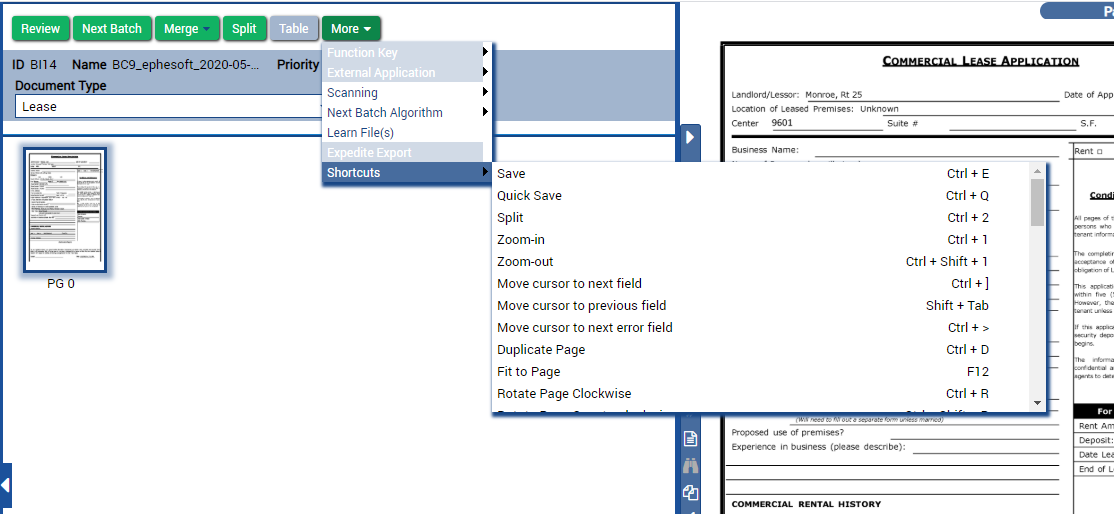
Shortcuts Menu
Keyboard Shortcuts
The following table lists all keyboard shortcuts that are supported in Transact.
| Function | Customizable | Default Shortcut Key |
| Save | Ctrl + E | |
| Quick Save | Yes | Ctrl + Q |
| Split | Ctrl + 2 | |
| Zoom-in | Yes | Ctrl + 1 |
| Zoom-out | Yes | Ctrl + Shift + 1 |
| Move the cursor to the next field | Ctrl + ] | |
| Move the cursor to the previous field | Shift + Tab | |
| Move the cursor to the next error field | Ctrl + > | |
| Duplicate Page | Ctrl + D | |
| Fit to Page | Yes | F12 |
| Rotate Page Clockwise | Yes | Ctrl + R |
| Rotate Page Anticlockwise | Yes | Ctrl + Shift + R |
| Remove Page | Ctrl + Delete | |
| Focus on document types | Ctrl + | |
| Merge document with the previous one | Ctrl + / | |
| Merge multiple documents | Ctrl + Shift + / | |
| Next Batch | Ctrl + Shift + > | |
| Insert a row below a different table row | Ctrl + I | |
| Insert a row above a different table row | Ctrl + Shift + I | |
| Delete a row in table | Ctrl + J | |
| Delete all rows in the table | Ctrl + U | |
| Traverse the table | Ctrl + K | |
| Insert data manually | Ctrl + Y | |
| Move an image to the left | Shift + left arrow | |
| Move Image Right | Shift + right arrow | |
| Move Image Up | Shift + up arrow | |
| Move Image Down | Shift + down arrow | |
| Next Document | Ctrl + M | |
| Previous Document | Ctrl + Shift + M | |
| Next Page | Yes | Ctrl + P / 3
Move to next page with either: Ctrl + P or Ctrl + 3 |
| Previous Page | Yes | Ctrl + Shift + P / 3
Move to previous page with either: Ctrl + Shift + P or Ctrl + 3 |
| Enable/Disable Field Value Change Script | Ctrl + [ | |
| Update Document | Ctrl + Shift + C | |
| Delete Document(s) | Shift + Delete | |
| Toggle Column Validations while Manual Extraction | Ctrl + ‘ | |
| Open External Application | Ctrl + 6/7/8/9 | |
| Disable/Enable Page Jumping on Field Change | Ctrl + Shift + | |
| Focus on Fuzzy Search Box | Ctrl + ~ | |
| Move Cursor to previous Error Field | Ctrl + < | |
| Open/Close Table View | Ctrl + 5 | |
| Zoom Lock/Unlock | Ctrl + L | |
| Apply Validation Pattern On/Off | Ctrl + B | |
| Open Document Pages | Ctrl + Shift + o | |
| Close Batch | Ctrl + Backspace | |
| Line item matching | Ctrl + Shift + Y | |
| Pop Out Image | Ctrl + Shift + D | |
| Zoom Overlay Image | Ctrl + Shift + X | |
| Learn Files | Ctrl + Shfit + 4 | |
| Suspend/Resume | Ctrl + Shift + S | |
| Fuzzy DB Look-Up | Ctrl + ; | |
| OCR/Image View | Ctrl + Shift + F |
Running a Script Using Function Keys
On the Review and Validate screens, you can run a script two ways:
- Press the configured function key on your keyboard.
- Click More > Function Key and then select the function key script.
After running the script, the message Executing function key script will appear. When the message disappears, the script has executed.

