Applies to: All versions of Ephesoft Transact
Prerequisites
- Ephesoft Transact is installed on the system.
- If desired, follow these steps to perform a backup of the Ephesoft system database.
- In a multi-server installation scenario, unmount SharedFolders before proceeding with uninstallation.
Uninstallation Steps
Perform the following steps to uninstall Ephesoft Transact:
- Open the Windows Control Panel.
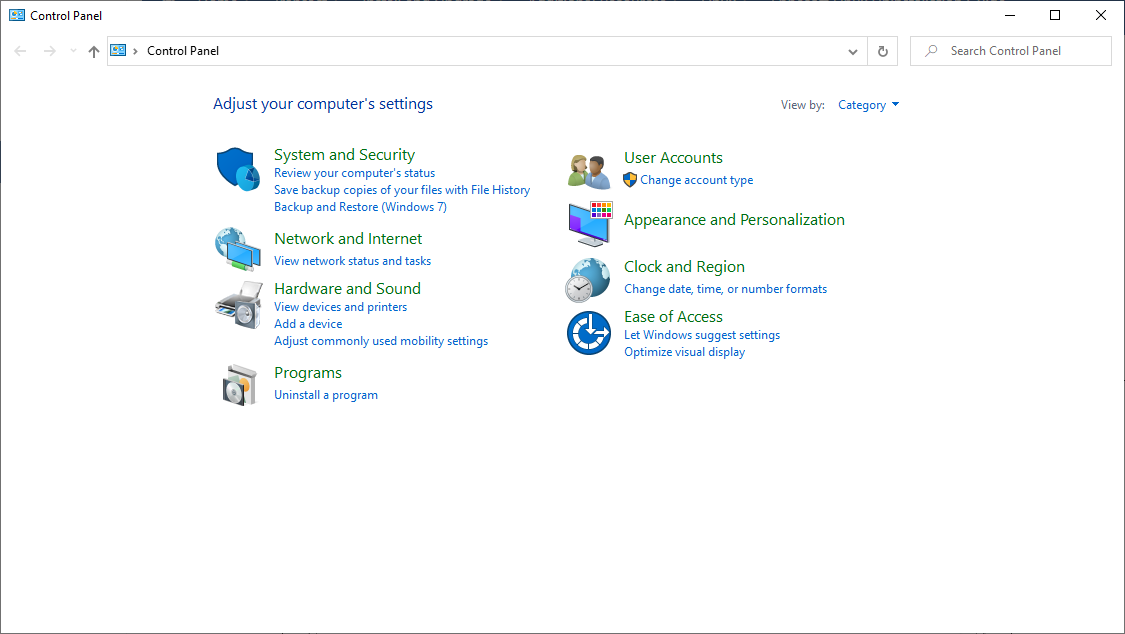
Figure 1. Control Panel
- Go to Programs > Programs and Features.
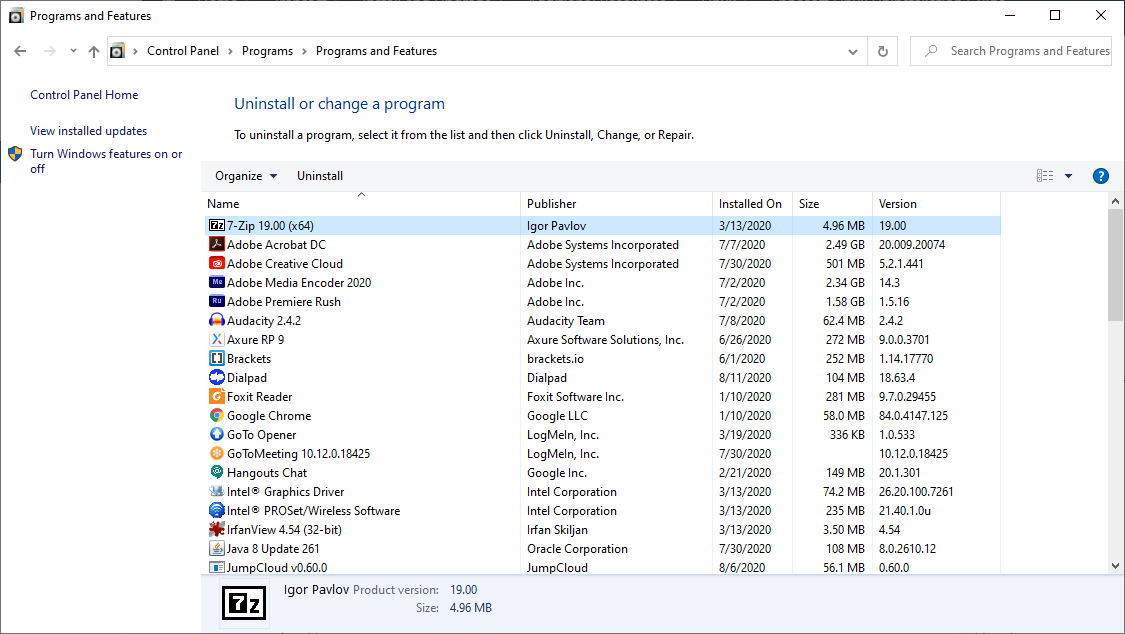
Figure 2. Programs and Features
- Select Ephesoft and click Uninstall.
Note: If you receive an error message regarding permissions, go to C:\ProgramData\Microsoft\Windows\Start Menu\Programs\Ephesoft, and select “Uninstall Ephesoft” and Run as administrator.
- Delete the license information from the Windows registry: HKEY_LOCAL_MACHINE\SOFTWARE\JavaSoft\Prefs
- Delete the Ephesoft temp install information from the Windows registry (if it exists): HKEY_LOCAL_MACHINE\SOFTWARE\Wow6432Node\Temp\Ephesoft
- Delete the ephesoft, report, and report_archive databases (if they exist).
- Delete the remaining backups folders:
- [drive]\Ephesoft
- [drive]\SharedFolders
Note: These folders are installed on the C: drive by default.
