The purpose of the Email Configuration screen is to allow users to configure their email accounts with Ephesoft Transact. This screen works with the Email Import plugin to import documents from a user’s email account. This configuration is done per batch class. Multiple email accounts can be set up for each batch class.
Prerequisites
Complete the following steps in order to turn on the email processing feature in Ephesoft Transact.
- Open the applicationContext.xml file, located at <Ephesoft_Directory>\Application\applicationContext.xml
- Locate and uncomment the following line to allow email processing. This line is commented out by default.
<import resource="classpath:/META-INF/applicationContext-dcma-mail-import.xml" />
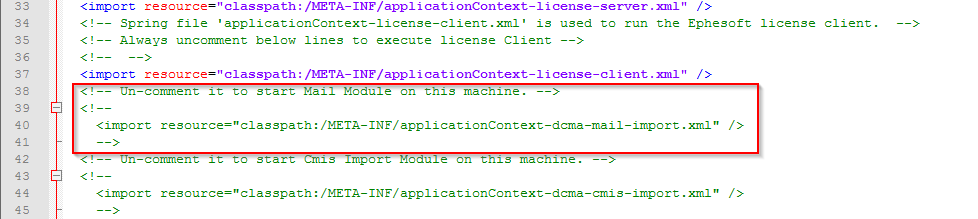
Figure 1. Default Lines in applicationContext.xml File
- Restart Ephesoft Transact to apply the configuration update.
You have enabled the email processing feature. Continue to Configuration Steps to connect your email account with Ephesoft Transact.
Email Configuration
Perform the following steps to configure email accounts:
- Go to the Batch Class Management screen.
- Open your batch class.
- Click Email Configuration to begin defining user email accounts to be accessed by Ephesoft Transact.
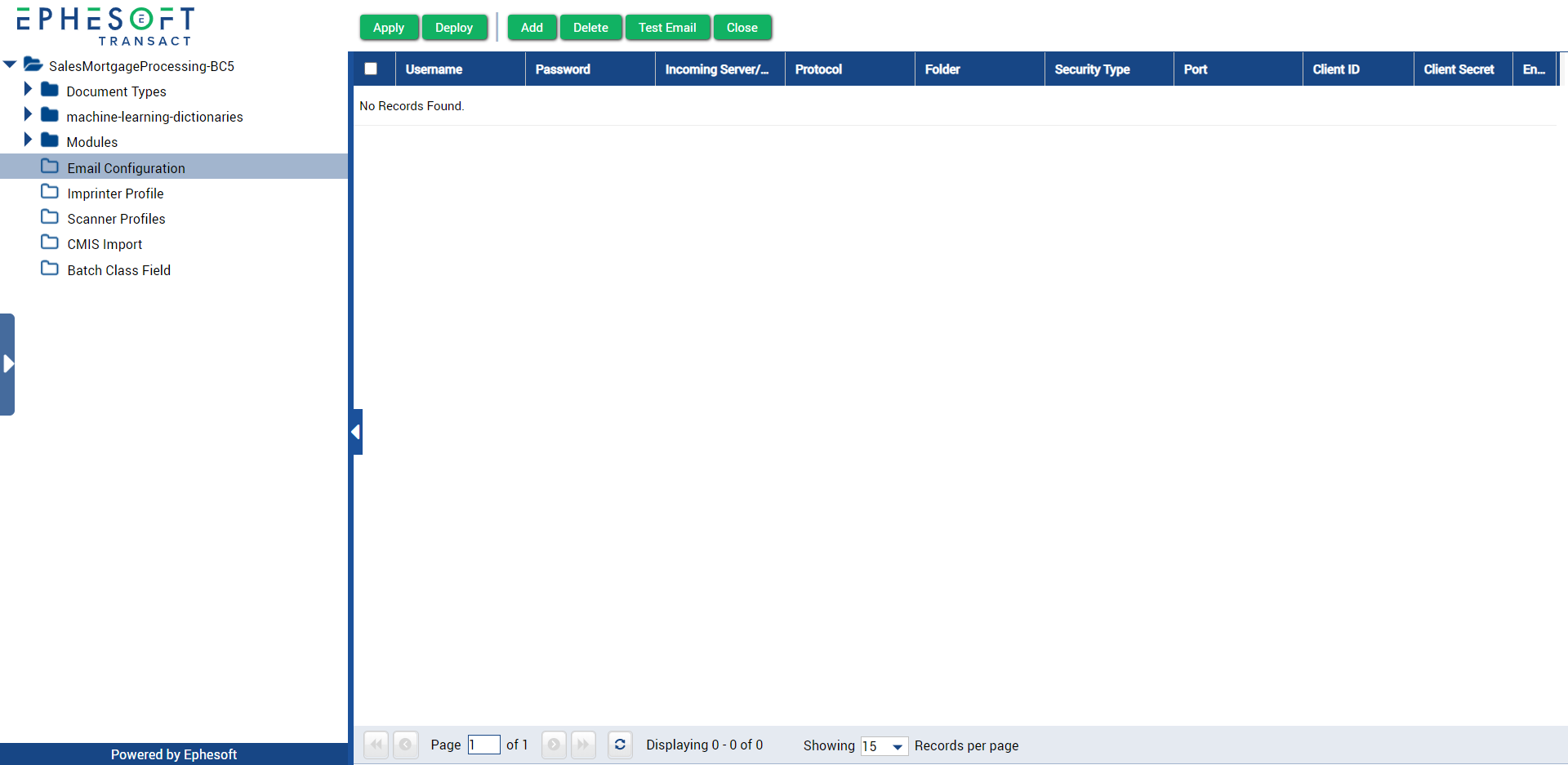
Figure 2. Email Configuration Screen
- Use the following table as a guide to configure Transact to connect to your email account.
| Configurable Property | Value Type | Value Options | Description |
|---|---|---|---|
| Username | String | Valid email account username | The account name to be connected to Ephesoft Transact |
| Password | String | Corresponding password for the configured username |
Password for the configured user account Note: Password will always visible as 8 * in the Password field. |
| Incoming Server | String | Valid mail server name | The type of the mail server that the configured user account belongs to. |
| Protocol or Server Type | Drop-down selection | Valid mail server type
|
The type of the mail server that the configured user account belongs to |
| Folder | String | Valid and existing mail folder name | The name of the mail folder that the email import will be checking. This folder name can be “Inbox.” |
| Security Type | Drop-down selection |
|
The property that defines the security type used to connect to a mail server. |
| Port | Integer | Valid port number | The port number on which the configured mail server type will work.
This number will be determined by your email system. |
| Client ID* | String | Valid client ID from Azure Active Directory |
The client ID used for Office365 authentication with OAuth2. Refer to Configuring Microsoft Email Services with OAuth2 for steps to obtain the client ID. |
| Client Secret* | String | Valid client secret from Azure Active Directory |
The client secret used for Office365 authentication with OAuth2. Refer to Configuring Microsoft Email Services with OAuth2 for steps to obtain the client secret. |
| Enable | Checkbox |
|
The property that defines whether email ingestion is active for this email address. |
*Available for 2020.1.02 or above. This security type is only for the Exchange Online service offered through Office 365 or Microsoft 365 subscription plans.
- Click Test Email to verify if the configured user email account is valid.
- Once the configuration is verified, click Deploy to enable automatic email ingestion for the batch class according to the cron schedule.
You have successfully configured Transact to work with your email account.
Property Files Configuration
For further email import configuration, refer to the following properties files:
Important: The settings in these property files apply to all batch classes in the environment.
mail-import.properties
The mail-import.properties file is located at [Ephesoft_Directory]\Application\WEB-INF\classes\META-INF\dcma-mail-import\mail-import.properties.
Refer to the following table for an overview of configurable properties.
| Configurable Property | Value Type | Value Options | Description |
|---|---|---|---|
| dcma.importMail.cronExpression | String | Valid cron expression | The cron expression defines the look-up time for the plugin, i.e. at what time the plugin looks for any updates in the configured mail account. |
| dcma.supported.attachment.extension | String | List of valid file extensions | Defines the documents supported by the plugin. Multiple entries are separated by a “;”. |
| dcma.mail.import.core.size | Integer | Any valid integer value | Defines the thread pool size that is used by the mail import service |
| dcma.mail.import.mail_body_extension_type | Integer | 0 or 1 | Extension type for the mail import body. |
| dcma.mail.import.max_mail_retry_count | Integer | Any valid integer value | The number of times Transact will try to process the mail. |
| dcma.mail.import.mail_retry_interval | Integer | Any valid integer value | The number of intervals Transact will try to process the mail. |
| dcma.mail.import.mail_body_download_flag | Integer | 0 or 1 |
Determines if the email body or attachments are downloaded. The default value is 0 to download the body with attachments. |
| dcma.importMail.mailProcessCronExpression | String | Valid cron expression | Defines the mail processing time. |
| dcma.mail.import.max_mail_processing_capacity | Integer | Any valid integer value | Defines the maximum number of emails that should be processed simultaneously. |
| dcma.mail.import.mail_pickup_procedure | Integer | 0 or 1 |
Defines whether the email pickup process is automated or timed.
|
| dcma.mail.msg_download_and_process_flag | Integer | 0 or 1 |
Defines whether the email attachments should be processed or not.
|
| dcma.mail.number_of_mails_downloaded_per_cron_cycle | Integer | Any valid integer value | Defines the number of emails to be downloaded per cron cycle. |
| dcma.mail.import.mail_conversion_tool | Integer |
|
Determines which software will be used to process the HTML mail body.
|
| dcma.mail.html_to_pdf_conversion_parameter | String | N/A | Parameters used for wkhtml to define page, font size, and magnification. |
| dcma.mail.itext_html_tag | Boolean |
|
Used for iText software to resolve text from being cropped during the conversion process.
Important: Set this to “true” if the dcma.mail.import.mail_conversion_tool property is set to “2”. |
| dcma.mail.headers_switch | Boolean |
|
Determines if email headers are processed.
|
| dcma.mail.required_headers | String | List of valid headings |
Defines which headers are processed from the mail. Separate multiple values with semicolons (;). Note: The dcma.mail.headers_switch property must be set to “ON” for headers to be processed. Example: Subject;To;From |
| dcma.mail.import.max_connection_retry_count | Integer | Any valid integer value | Defines the maximum number of times to attempt reconnecting to the mail server if the connection is lost or fails. |
| dcma.mail.import.connection_retry_interval | Integer | Any valid integer value | Defines the time in milliseconds between each attempt to reestablish the mail server connection. |
|
dcma.mail.import.advanced_inline_body_attachment_handling Note: Applies to Transact 2022.1.01 and newer. |
Boolean |
|
|
open-office.properties
Ephesoft Transact can use LibreOffice (formerly known as OpenOffice) to handle email-related conversions during the email ingestion process. Transact uses LibreOffice for non-email purposes, and it is included as part of the Ephesoft Transact installation.
The open-office.properties file is located at [Ephesoft_Directory]\Application\WEB-INF\classes\META-INF\dcma-open-office\open-office.properties.
Refer to the following table for an overview of configurable properties.
| Configurable Property | Value Type | Value Options | Description |
|---|---|---|---|
| openoffice.serverUrl | String | Valid server URL |
Defines the server used to connect to the remote OpenOffice server instance. This is used when connecting to an external or remote service. |
| openoffice.serverPort | Integer | Valid and available port number |
Defines the port number used for connecting to the OpenOffice server instance. The default port is 8100. |
| openoffice.autoStart | Boolean |
|
Defines whether the OpenOffice server should be started or connected when the application starts. The default value is false. |
| openoffice.homePath | String | N/A | Path to OpenOffice installation. The default installation is at [Ephesoft_Directory]\Dependencies\libreoffice. |
| openoffice.maxTasksPerProcess | Integer | Any valid integer value |
Defines the maximum number of simultaneous conversion tasks that should be handled by a single OpenOffice process. The default value for optimized performance is 50. |
| openoffice.taskExecutionTimeout | Integer | N/A |
Defines the time in milliseconds before conversion tasks time out. The default value for optimized performance is 30000 milliseconds (30 seconds). |
folder-monitor.properties
The file is located at [Ephesoft_Directory]\Application\WEB-INF\classes\META-INF\dcma-folder-monitor.
| Configurable Property | Value Type | Value Options | Description |
|---|---|---|---|
|
pdf.xfa.process.static.content Note: Applies to Transact 2022.1.00 and above. |
Boolean |
|
Determines if PDF XFA files will be converted to TIFF files. If set to false, any process requiring PDF XFA to TIFF conversion will result in an error. The default is set to false. Note: Designed for use with static XFA data. Enabling this feature and processing dynamic XFA data may cause unexpected results when converting the PDF to a TIFF image. |
File Name Length Requirements
Ephesoft Transact email import supports a maximum filename and path length. Exceeding this maximum may result in an error. Use the following formula to determine the maximum file name length that Ephesoft Transact supports for email import:
The length of the UNC_FOLDER_File_Name_Path must be less than MAX_PERMISSIBLE_PATH_LENGTH_OF_WINDOWS minus the length of the PDF_PROCESSING_FOLDER minus 10.
Examples are provided below:
- MAX_PERMISSIBLE_PATH_LENGTH_OF_WINDOWS = 259
- Calculated PDF_PROCESSING_FOLDER length = 22
The following is an example of this formula in application:
- During the import process, the file !!!mail.pdf is located in the following directory:
- D:\Ephesoft\SharedFolders\TestBatch39455638711700
- In this case, the maximum file name length is calculated to be as follows:
- length[D:\Ephesof\SharedFolders\TestBatch39455638711700!!!mail.pdf] < 227
Troubleshooting
The following table includes common errors and possible root causes.
| Error Message | Possible Root Cause |
|---|---|
| Unable to convert Email into PDF file. | OpenOffice service is not running or has not been configured correctly. |
| Not able to establish connection. | Connection could not be established for your account configuration. |
| Could not find port number. Trying with a default value of 995. | Port number specified in the configuration is invalid, so the plugin tries to connect on the default POP3 port. |
| Could not find port number. Trying with a default value of 993. | Port number specified in the configuration is invalid, so the plugin tries to connect on the default IMAP port. |
| Error while reading mail contents | The email body or other attachments could not be read and converted. |
| Not able to process the mail reading. | An error in reading the contents of mail occurs. OpenOffice could not convert the source file. |
| File type is not supported. |
The file type in the email is not supported. Open the mail-import.properties file. Add the file type to the following line: dcma.supported.attachment.extension Refer to the Properties Files section for more information on the configurable properties. |
