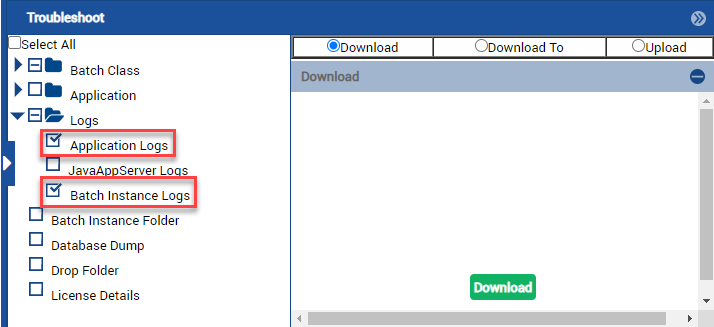You can access Transact logs directly from the Transact server or you can download a ZIP file that contains log details from the Batch Instance Management Batch Execution Details Troubleshoot pane.
Transact Server Access
The dcma-all.log is helpful for troubleshooting most issues. The dcma-all.log is located in the [Transact Install Directory]\Ephesoft\Application\logs directory. The screenshot below shows the an excerpt from the dcma-all.log. It shows that there is a “NullPointerException” and it occurred at the “MyApplicationLevelScript,” which indicates a scripting error.

You can also see the date and time that the error occurred in the dcma-all.log. You can cross-reference the date and time in the dcma-all.log to the time the error appeared in the Batch Instance Manager. This ensures that you are reviewing the correct sequence of events that may have caused the error.
Increasing Logging Level
You can increase the logging level by updating the log4j.xml com.ephesoft logger. The default log level is ERROR; however, you can change it to INFO, DEBUG, or TRACE for more granular details.
Note: The Setting Logs to INFO Level article on the Ephesoft Documentation site describes the process for enabling INFO, DEBUG or TRACE level logging.
No Transact Server Access
If you do not have access to the Transact server, you can download artifacts from the Troubleshoot pane.
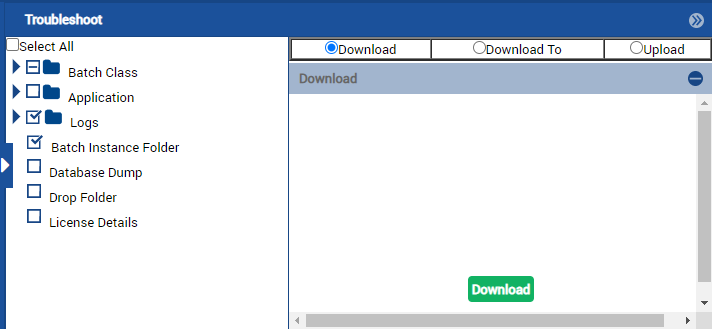
The Application Logs and Batch Instance Logs are a good starting point. Refer to the Troubleshooting Artifact Collection article on the Documentation Site for instructions on using this feature.