Available: on-premises, cloud
The Nuance extraction plugin is part of the extraction module. This plugin extracts the data for the document level fields (DLF) for the particular document classified by the document assembler plugin. This plugin uses a .zon (zone) file to extract data for the specific document level field. You will need to create the zone file using the Nuance Form Template Editor.
Configuration
Below are the configurable properties available for the Nuance Extraction plugin:
| Configurable property | Type of value | Value options | Description |
| Nuance Auto-Rotate/Deskew Switch | List of values |
|
This property is used to auto-rotate and deskew the input images. By default, this property will be set to OFF. |
| Nuance Extraction Switch | List of values |
|
This switch is used to turn this plugin ON/OFF. By default, this property will be set to ON. |
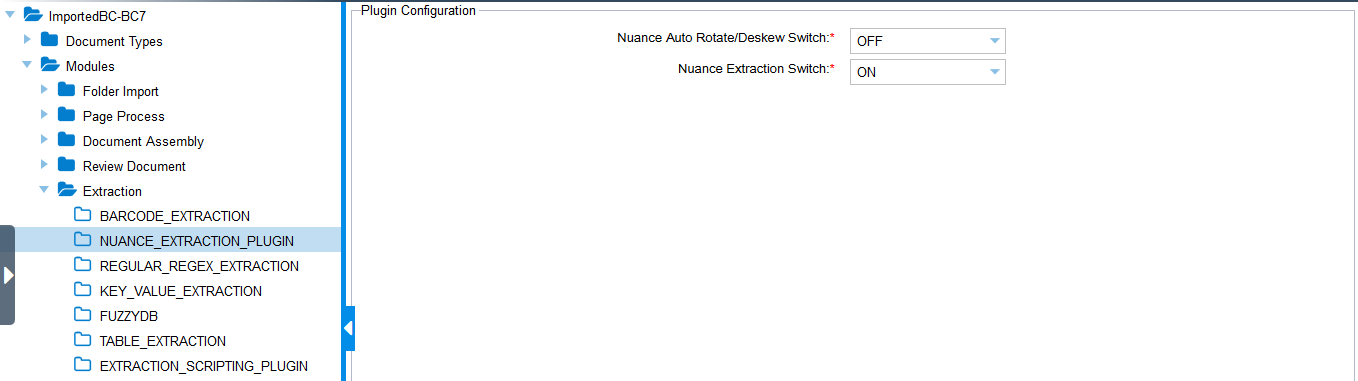
Dependency on Shared Folders
For each batch class, a folder named fixed-form-extraction will be created in the batch class’s folder present inside SharedFolders. This folder will contain the following:
- SETTING.STS file – Setting file for Nuance Extraction Plugin.
- .zon files – User-defined zone files that will be mapped to a document type and will be used for extraction.
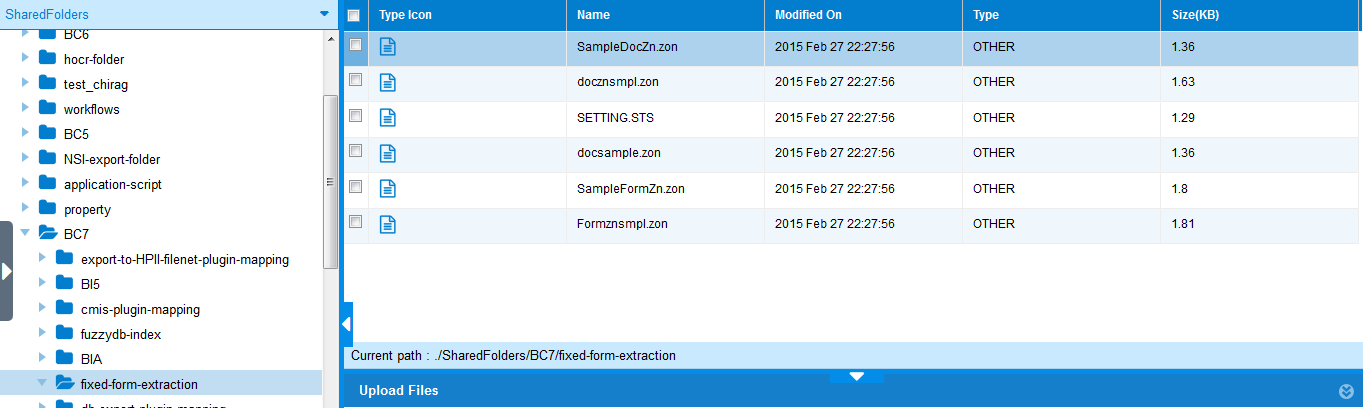
Steps of Execution
1. This plugin works in the extraction processing phase after classification.
2. This plugin uses the zone files present in [Ephesoft_Directory]\SharedFolders\[your batch class]\fixed-form-extraction*.zon for extraction.
3. The Processing Project File drop-downs, present in the Document Types page for a batch class, contain the list of zone files present for that batch class. The selected zone file is used for extraction.
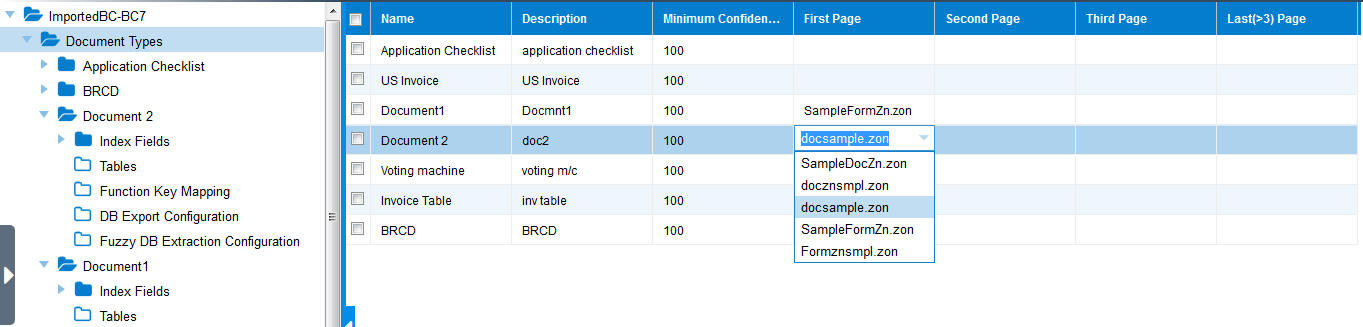
4. An XML file will be created with respect to each page inside the batch instance folder present in the [Ephesoft_Directory]\SharedFolders\ephesoft-system-folderBI*. This XML file will be used for extraction.
Note: Extraction for text images and form images are supported.
5. After editing and saving the zone file, copy the zone file inside the fixed-form-extraction folder, located in SharedFolders > [your batch class].
Troubleshooting
| S no. | Error message | Possible root cause |
| 1. | Values do not get extracted for the document level fields. |
|
| 2. | Problem while extracting form data. | Check if the zone file being used is specific to the form type data or not. |
