Overview
This Batch Instance Grid gives the details of all the batch instances currently in any state. The grid shows the details like:
- Batch Id
- Batch Name
- Status
- Priority
- Batch Class Name
- Current User
- Imported On
- Last Modified
These details about a particular Batch Instance is shown in tabular form with list of all other batches.
There are different functionalities present in the Batch Instance Grid. Below specified the different functionalities provided through the Batch Instance Grid:
- Select All Checkbox: The checkbox on the top left corner of the grid alongside the headers perform the functionality of select all. By clicking this checkbox all the rows present in the grid can be selected. This is also useful for removing all the selection by first selecting and then de-selecting the checkbox. The below specified screenshot shows the select all checkbox and with that selected all the rows selected:
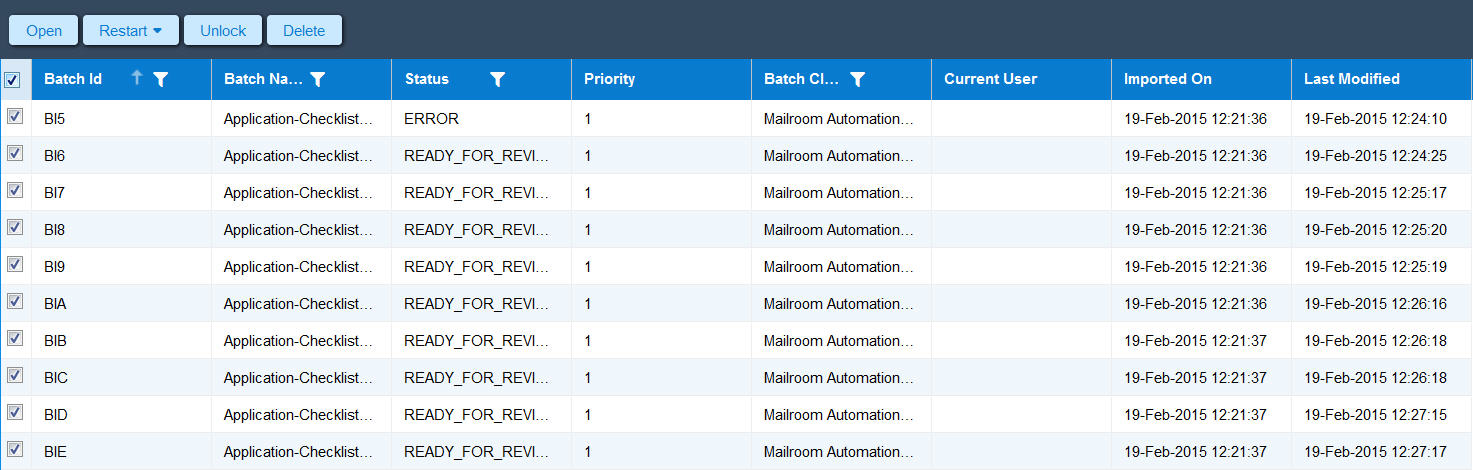
- Sorting: The sorting functionality is present in the columns of the grid. For sorting the rows ascending or descending, click on the header of the row and all the rows present are sorted in ascending or descending order. For the columns on which sorting is applied there is an up or down pointing arrow showing the type of sorting applied on the column. The below provided screenshot shows the values of Batch Id sorted in descending order:
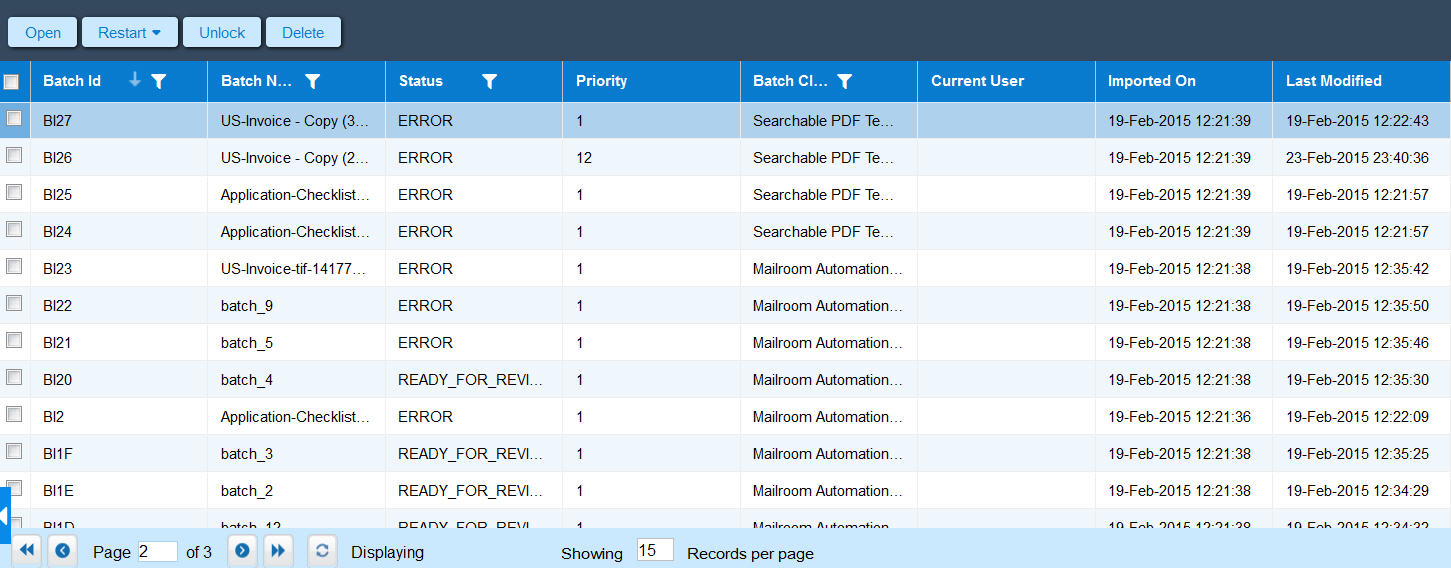
- Column List: The list of columns that grid has to show are also customizable. The list of all the columns are available in the dropdown as shown in the screenshot. By default the above listed columns are visible. For removing any column or adding more columns click on the checkbox of the column list as shown in the screenshot:
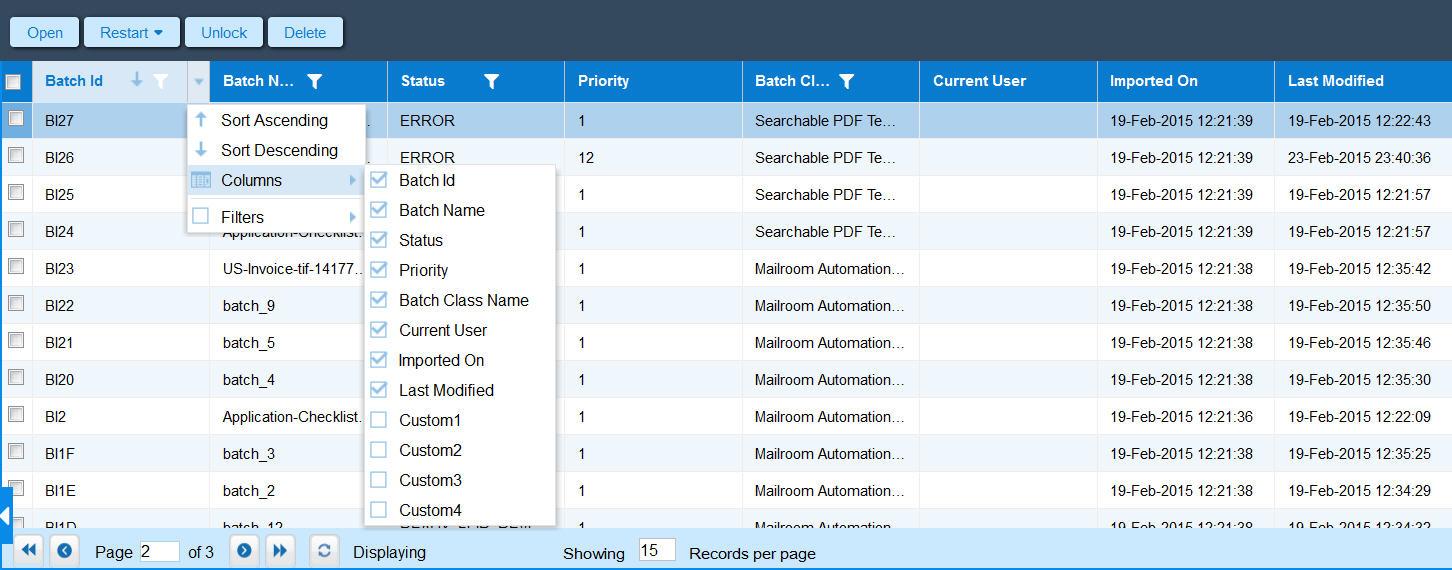
- Search Filters: Filters are available for searching some texts in the values of the columns. There are two types of filters available in the grid:
- Text Search Filters
- Checkbox Filters
Text Search Filter is present on below specified columns only:
-
- Batch Id
- Batch Name
- Batch Class Name
The searching can be performed on these columns by entering any value in the search filter as shown in the screenshot. On applying the search functionality only those values will be displayed which match the searched text. The following screenshot shows the searching applied on a column:
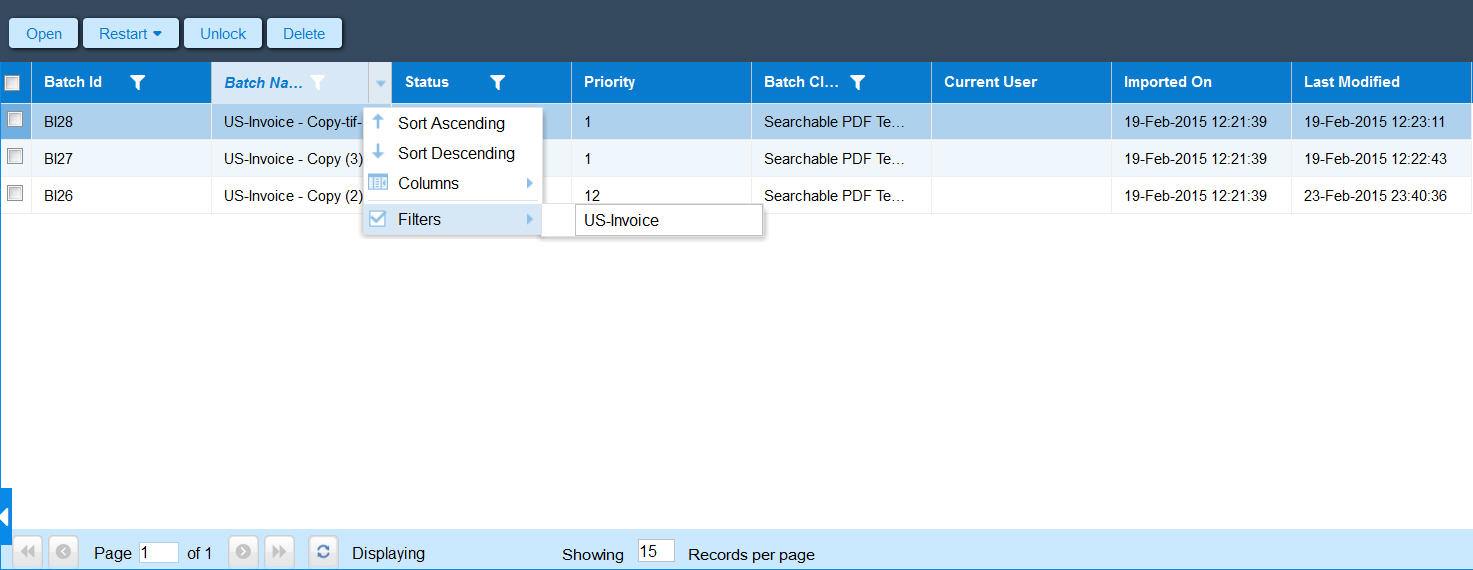
Checkbox Search Filter is available with “Status” column only. To verify all the batch instances of some specific status, the filter can be applied by selecting the checkbox for status of batch instance operator wants to list. The following screenshot shows the functioning of Checkbox Search Filter:
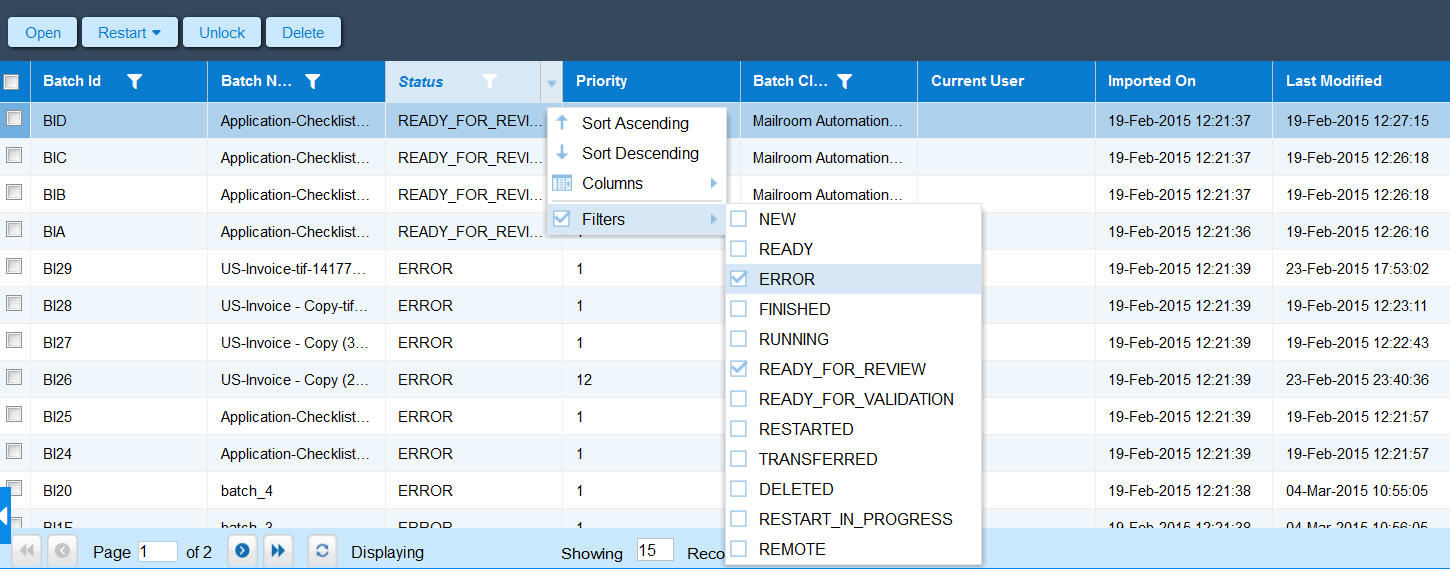
- Navigation Bar: The navigation bar present in the bottom of the grid displays the details about total amount of records present in the grid.
It provides navigation to different pages of records through following action icons:
-
- First Page: Through this functionality operator can move straight to the first page of records.
- Previous Page: Through this functionality operator can move to the previous page of records.
- Next Page: Through this functionality operator can move to next page of records.
- Last Page: Through this functionality operator can move straight to the last page of records.
Among these only those icons will be clickable which will have some data to show. For ex. If operator is on first page of records then Fist Page and Previous Page icons will be disabled.
Refresh button is placed in the navigation panel through which all the data in the grid can be refreshed.
The navigation bar also displays the number of records being shown currently out of total records and the number of pages of records present. 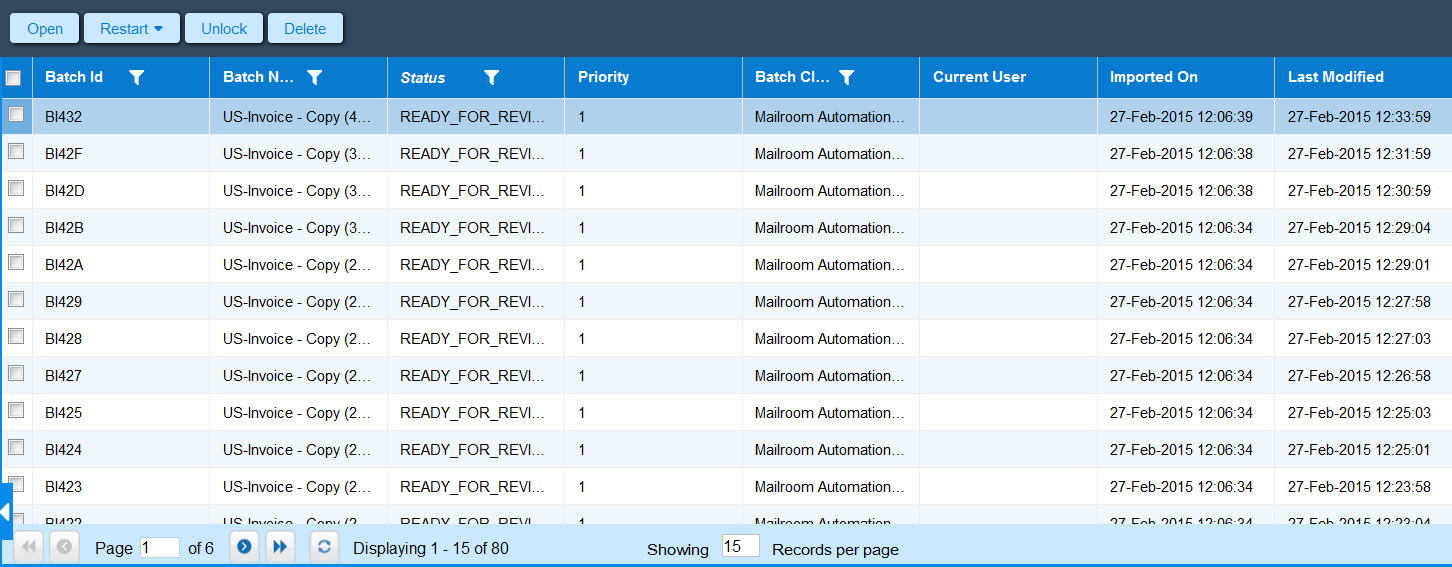
- Retain Filters and Sorting applied on Columns in Cookie
If User applied some filters or sorting on any column or hide some column, then this information will be stored in cookie, until user clean the cookies manually or by closing the browser, till then whenever user open the Batch List screen those changes will be shown to the user.
- Search Box
Search Box is used to search Batches on Batch Instance Grid. Search Box has two components one is Search Box and another is Search Button. In Search Box user can type the search criteria and on click of Search Button or by hitting Enter key, it will search the criteria on ID , Batch Name and Batch Class Name columns of Batch Instance grid. If any batch instance(s) meet the criteria then it will be shown to the user, otherwise blank screen will be shown in case no batch instance meet the ctriteria.If Search Box is empty and user tries to search something than it will show all batches to the user.
- Batch Instance Grid Refresh Shortcut
 The Batch Instance Grid can now be refreshed using the shortcut: Ctrl + Q.This message will be localized as per selected browser language.
The Batch Instance Grid can now be refreshed using the shortcut: Ctrl + Q.This message will be localized as per selected browser language.
