Available: on-premises, cloud
Overview
This plugin is used to export batch XML in IBM content management schema format. Basically this plugin transforms batch xml to another XML acceptable by IBM Content Management.
Configuration
Steps for configuring the plugin
- User can select the Export module and navigate to IBM CM plugin configuration page as shown below:
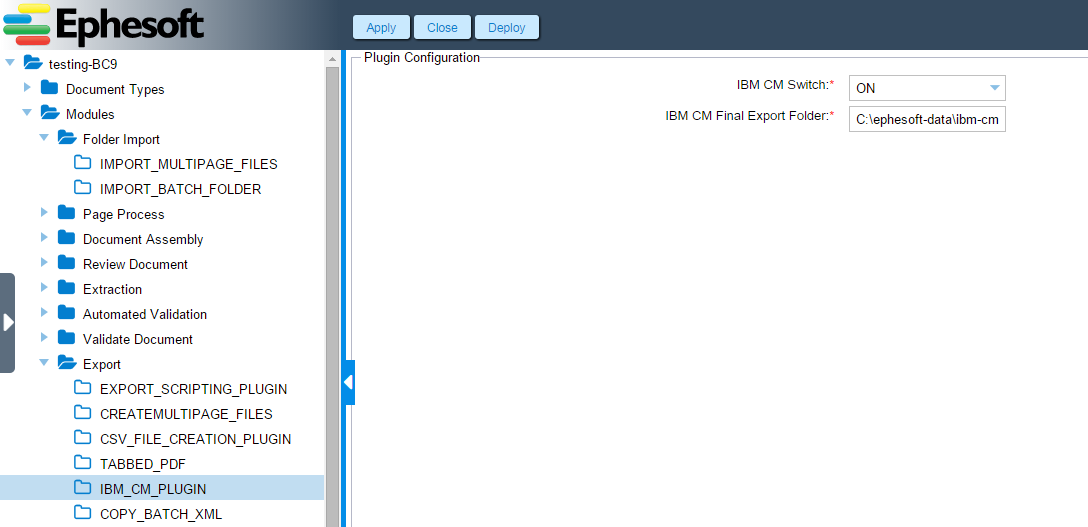
Users can edit the above settings in order to change the settings as per their requirements.
Configurable Properties
Following are the configurable properties available for the IBM CM plugin:
| Configurable property | Type of value | Value options | Description |
| IBM CM Final Export Folder | String path to export folder | Ex -C:EphesoftSharedFoldersibm-cm-export-folder | Folder in which the file will be exported after transformation in desired format. |
| IBM CM Switch | List of values |
|
Determines whether the plug-in will run or not.Default OFF. |
Property File Configuration
Property file: {Ephesoft-Home}/WEB-INF/classes/META-INF/dcma–ibm-cm/ dcma-ibm-cm.properties
| Configurable property | Type of value | Value options | Description |
| ibm.cmod_app_group | String | NA | Value for setting parameter cmod app group’s value in XML. |
| ibm.cmod_app | String | NA | Value for setting parameter cmod app’s value in XML. |
| ibm.user_name | String | NA | Value for setting parameter user name’s value in XML. |
| ibm.email | String | NA | Value for setting parameter email’s value in XML. |
| ibm.supplying_system | String | NA | Value for setting parameter for DAT file name’s value in XML. |
Steps of execution
- Plug-in uses batch xml file inside batch instance folder.
- Batch XML is transformed in IBM content management schema format .This format is acceptable by IBM Content Management system. This plugin creates 3 files as the result of processing. Plugin creates one ctl file, one dat file and one xml file. Name of these files will be as below given format-
“name of batch folder” + “_”+ “batch instance identifier”+.ctl/.dat/.xml
- These files are then copied in IBM CM final export folder in a fixed format. Ex- Let user has 5 batch folders to import, named as ABC1, ABC2, ABC3, ABC4, and ABC5. After batch processing, IBM CM plugin creates ABC folder inside IBM CM export folder and subfolders for each batch instance on the basis of batch instance identifier. So in this ABC folder will has 5 subfolders BC1, BC2, BC3, BC4 and BC5. Each of these subfolder will has one ctl one dat and one xml file.
Dependency
The plugin assumes the extraction for the incoming batch has been done properly and just changes the results of provided batch.xml in a desired format.
Troubleshooting
Following are few common error messages received due to malfunctioning of the plugin:
| S no. | Error message | Possible root cause |
| 1. | IBM Content Management Export Folder value is null/empty from the database. Invalid initializing of properties. | IBM CM Export folder path is incorrect in database. |
| 2. | Could not find xsl file in the classpath resource | ibmCMTransform.Xsl file is not present in classpath resource. May be jar file is not valid. |
| 3. | targetXMLPath is null. Unable to create directory | Unable to create file in specified folder. Check for permission issue. |
| 4. | Unable to create directory | IBM CM Export folder is not present and unable to create the folder. |
| 5. | Error in creating output xml file | File not found at specified place. |
| 6. | Could not transform ibmCMTransform.xsl file | Error occurred while transforming batch xml file. |
| 7. | Failed exporting batch instance for IBM Content Management | If any of the above error occurred then this message will be logged in files. |
