This document provides information on the License Consumption Report page, available in Ephesoft Transact 2020.1.04 and above. This information is intended for Transact administrators.
Overview
The License Consumption Report page (located under System Configuration) will be populated if you have purchased Transact on the consumption-based model.
This page details information on your image consumption to date for Transact, as well as any paid add-ons. It also shows whether you have opted in to automatic consumption reporting.
How Ephesoft Uses This Information
Ephesoft uses the information collected in your consumption report to audit your image consumption. Data submitted to Ephesoft headquarters contains no personally identifiable information and is limited to:
- License ID
- Date and Time of Snapshot
- Image Consumption Count
- Overage Image Count
- Identification Image Consumption Count
All collected data is used in accordance with our Privacy Policy.
Consumption Reporting Methods
As part of the terms of your consumption-based license, you are required to submit a report of your consumption data to Ephesoft on a regular basis. There are two methods of reporting your consumption data:
- Automatic Reporting
- Manual Reporting
Note: You can switch between automatic and manual reporting at any time. For steps, refer to dcma-telemetry.properties.
Automatic Reporting
Automatic reporting is enabled by default with a consumption-based license. This means that Transact will automatically report your consumption data to Ephesoft each day. By default, this report will be sent at 9:00 PM (according to your system time), however this schedule can be configured in the dcma-telemetry.properties file.
To confirm if automatic reporting is enabled:
- Go to [Ephesoft_Directory]\Application\WEB-INF\classes\META-INF\dcma-telemetry.
- Open the dcma-telemetry.properties file in a text editor.
- Confirm that the dcma.telemetry.auto.upload property is set to ON.
To disable automatic reporting, set the dcma.telemetry.auto.upload property to OFF and restart Transact. For more information, refer to dcma-telemetry.properties.
Manual Reporting
If automatic reporting is disabled, you will need to manually submit your consumption report each month. Refer to the section below for steps.
How to Manually Submit Your Consumption Report
The following steps describe how to manually submit your consumption report to Ephesoft each month. This is required if you have opted out of automatic reporting. You will also need to perform these steps each time you are requesting a new consumption-based license.
- Go to System Configuration > License Consumption Report.
- Select the appropriate month from the Monthly consumption report dropdown.
- Click Download.
- Click Email. This will create a prepopulated email draft in your default email application.
- Attach the downloaded report and send it.
Note: If you need to send this report from another computer for any reason, send the downloaded report to report@license.ephesoftcloud.com with your account name in the subject line.
Deadlines
If you have opted for manually reporting, please submit your consumption report no later than 5 business days after the end of the calendar month.
Viewing the License Consumption Report
For both informational and troubleshooting purposes, you can access your consumption details at any time.
- Log in to Ephesoft Transact as an administrator.
- Go to System Configuration > License Consumption Report.
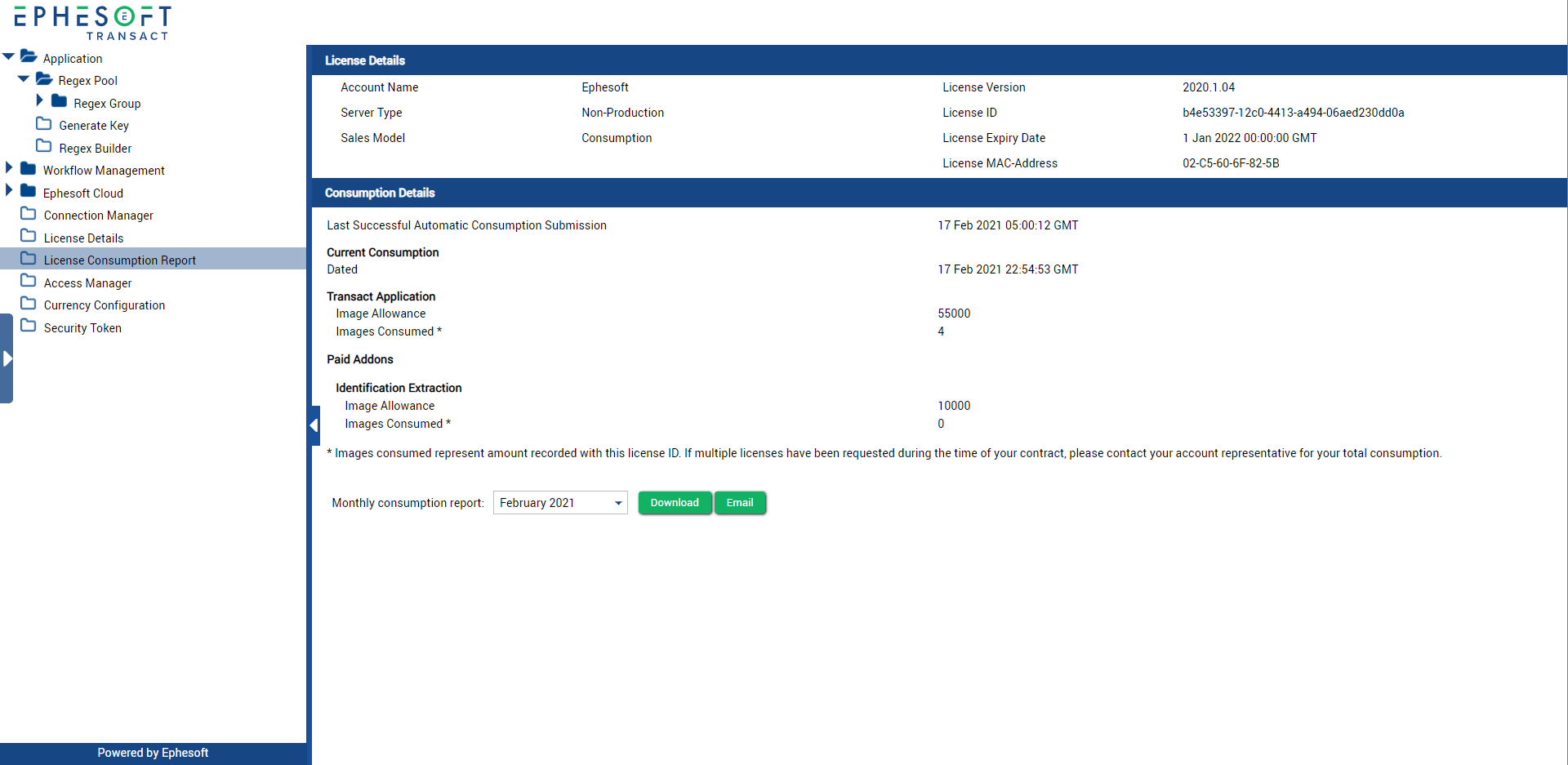
Figure 1. License Consumption Report
The following table describes how each of the licensing items is used within Transact.
| Field | Description | |
| Account Name | Displays the name of the account, typically your company name. | |
| Server Type | Displays the server environment type. Possible server types are:
|
|
| Sales Model | Displays the type of license sales model. Possible sales models are:
|
|
| License Version | Displays the license version based on the license generation tool. Version 2020.1.04 is the latest licensing version for installed Ephesoft Transact releases. | |
| License ID | The unique identifier assigned to each Transact license. | |
| License Expiry Date | Displays the date on which this Ephesoft Transact license expires. | |
| License MAC-Address | Lists the MAC address associated with this license. | |
| Last Successful Automatic Consumption Submission | Displays the date and time of the last successful automatic upload of your consumption report. | |
| Current Consumption | Dated | Displays the date and time of when your consumption report was created. |
| Transact Application | Image Allowance | Displays the total number of images specified on your contract. |
| Images Consumed | Displays the number of images that have already been processed for your license. | |
| Identification Extraction | Image Allowance | Displays the total number of images that can be processed using the Identification Extraction plugin. |
| Images Consumed | Displays the total number of images that have already been processed using the Identification Extraction plugin. | |
Conclusion
This completes an overview of the License Consumption Report in Ephesoft Transact.
