Overview
This feature allows a user to check the state of a batch instance. This feature shows the details of current state of a batch instance, the batch instance can be in any state. When a batch instance is selected from the batch instance grid, the details of the batch instance is displayed in the bottom panel. The bottom panel consists of two types of data regarding batch instance:
- Batch Instance Details Grid: This is a grid of details regarding the static information of the batch. This grid contains below specified information regarding the batch instance:
- Batch Class Name: The name of the batch class in which this batch instance is executing.
- Batch Identifier: The identifier of the batch instance.
- Batch Name: The name of the batch instance.
- Batch Description: The description for the batch instance being executed.
- Batch Priority: The priority of the batch instance being executed. If the priority is edited then on restarting the batch new priority should be reflected.
- Current Status: The status of batch instance, this value could be any value from among the many status in which batch instance could be executing for example: RUNNING, ERROR, NEW, LOCKED, READY_FOR_REVIEW, READY_FOR_VALIDATION, DELETED etc.
- UNC Folder Path: The UNC folder path for the batch class in which this batch instance is currently executing.
- Error Cause: The error cause if the batch instance is in ERROR state. This field will only be available in the grid if the batch instance is in ERROR state. It shows the details of the cause for the batch instance’s ERROR state. If the batch instance is in any state other than ERROR then this field will not be available. If “batch.instance_logging” switch present in dcma-batch properties is set to “true”, then Error Cause label will act as a hyper-link and on click of this hyper-link user can download the Error cause log, only if log file is present in batch instance folder.
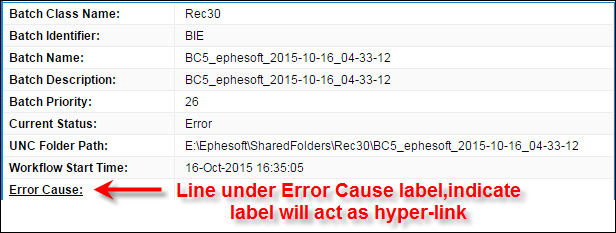
- Work Flow Start Time : Indicate the time when batch is picked up for processing (i.e. by pick up service) for further processing. Before processing , this time is empty for a batch instance.
Below shown is a screenshot of the screen displaying the details of a Batch Instance:
[[File:4.0_BIM_BatchInstanceProgressBars_10001.jpg|400px]
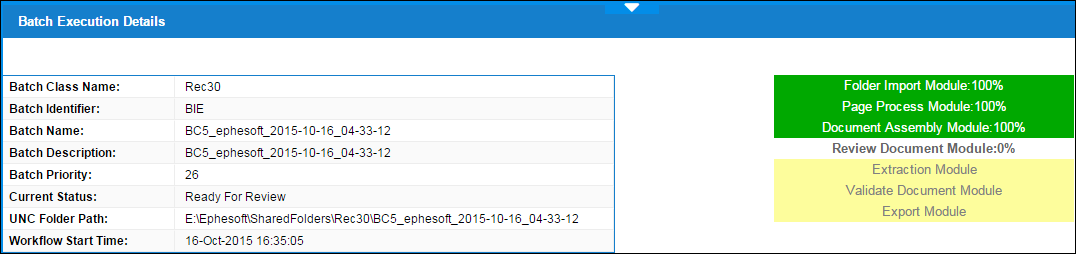
- Batch Instance Status Bar: This is a grid of status bars for each of the modules configured in the batch class for which batch instance is executing. For example if the batch class has four modules: Folder Import, Page Process, Document Assembler, Extraction and Export. Then for this batch instance there will be 5 progress bars stacked horizontally. Below specified are the details of each status bar:
- Each status bar states the current status of the batch in that module.
- If the module has completed execution then the status bar will be displayed in a color code of green with the name of module and its percentage completion as 100%.
- There will be a tooltip over each status bar which displays the details of execution.
- If the module has executed completely, then tooltip shows the list of executed plugins in the module.
- If the module has not completed its execution, then the amount of completion for the batch in a module gives the percentage completion of that batch and the respective amount of status bar will be displayed as blue.
- The tooltip for currently executing module will give details such as the list of plugins which have completed execution, the currently executing plugin and the plugins which are pending execution.
- The text on the status bar shows the name of the module and the percentage completion of that module.
- If a module is pending execution then the text on the status bar states only the name of the module and the color of status bar will be yellow.
- The tooltip for these status bar will show the name of all the plugins which are configured in this module and are pending execution.
The below described screenshots will describe the positioning and the details shown in the batch instance details grid and status bars for a running batch instance.
[[File:4.0_BIM_BatchInstanceProgressBars_10002.jpg|400px]
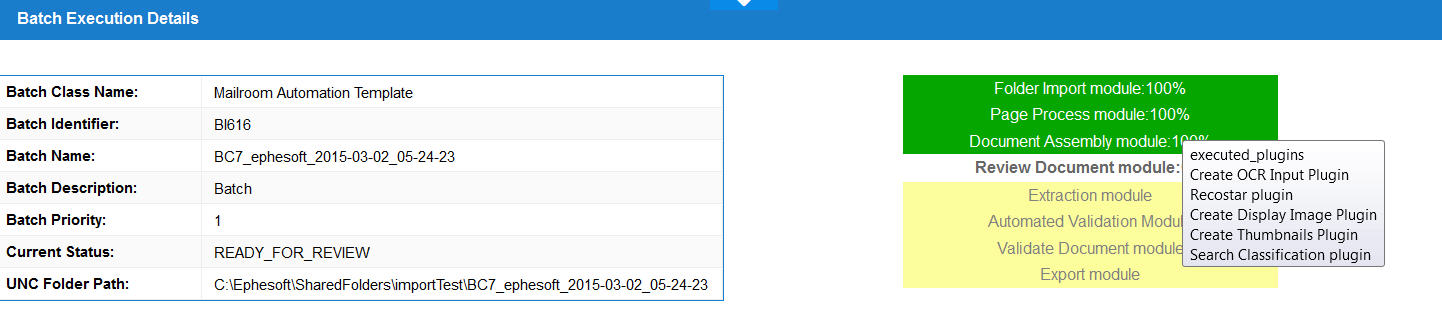
[[File:4.0_BIM_BatchInstanceProgressBars_10003.jpg|400px]
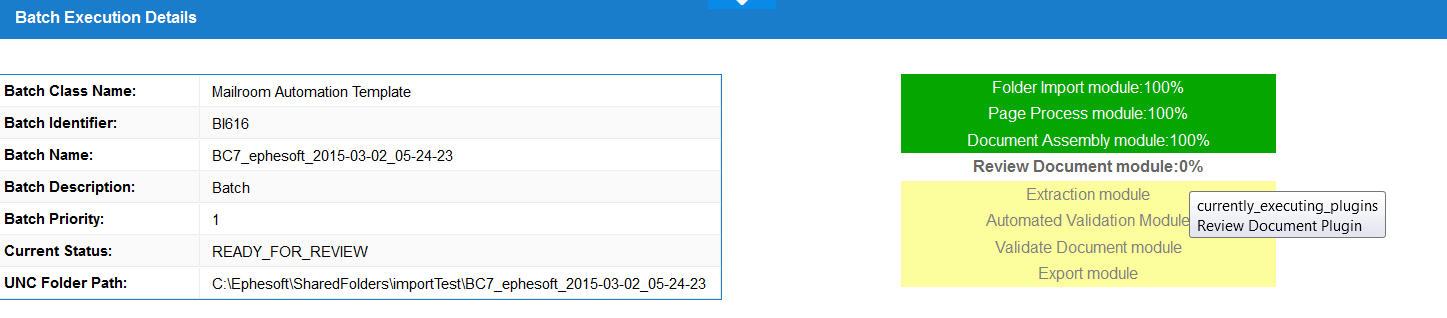
[[File:4.0_BIM_BatchInstanceProgressBars_10004.jpg|400px]
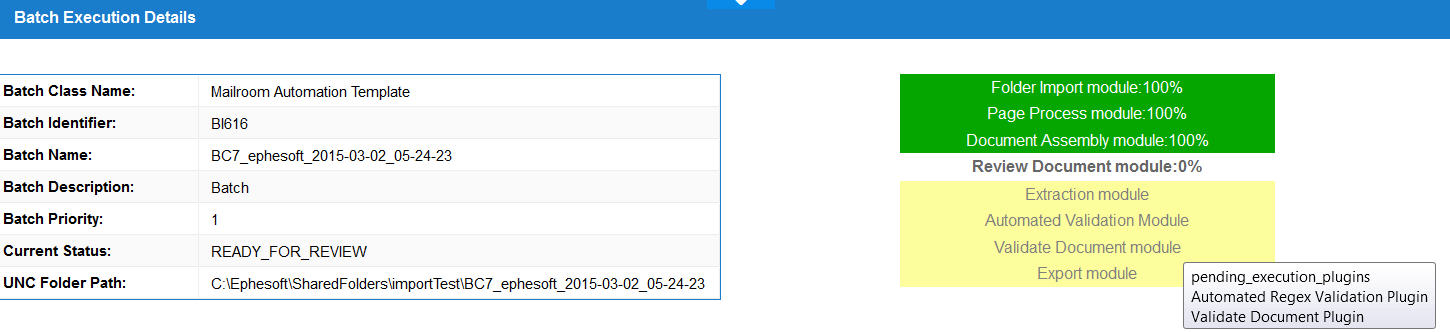
Usability
The usability for this grid and status bars is to check the real-time running status of a batch instance. The details of batch instance can be checked on Batch Instance Management screen instead of verifying the details in database or batch xml file.
