This page provides an overview of the Global Batch Class (BC0) and global document types in Ephesoft Transact.
Global Batch Class
The Global Batch Class (BC0) is a default batch class. This batch class has the following noticeable attributes:
- BC0 is only visible to a Super Administrator.
- You cannot edit any fields of BC0.
- You cannot assign any roles to BC0 for configuration.
- You cannot copy, import, delete, or encrypt BC0.
- You cannot execute batches using BC0.
BC0 exists to manage global document types.
Global Document Types
Global document types can be used by any other batch class in the instance. Any updates to BC0 will automatically be pushed to all batch classes that are using the global document types. To update a global document type, you must edit the original document type in BC0.
- Creating Global Document Types
- Copying Global Document Types
- Deleting Global Document Types
- Migrating Global Document Types
Creating Global Document Types
All document types created inside BC0 are local by default. To make a document type global, perform the following steps.
- Open the Global Batch Class (BC0) from the Batch Class Management screen.
- Create a new document type. Refer to Add New Document Type for steps.
- Select the Global checkbox.

Figure 1. Global Checkbox
Note: Once a document type is marked as Global, it cannot be reverted back to a normal document type. If you’re not ready for a document type to be globally available, keep the Global checkbox unchecked until you have finished configuration.
Copying Global Document Types
Global document types can only be created by creating a new document type, not copying. Copying a global document type will create a local document type, which is not linked to the Global Batch Class.
Deleting Global Document Types
You can add and remove global document types from standard batch classes as needed, and this will not affect the original global document type.
To permanently delete a global document type, delete the original document type in the Global Batch Class (BC0).
Migrating Global Document Types
To migrate global document types from one environment to another, import the document types to the Global Batch Class in the new environment. Perform the following steps:
- Export the document types from the original environment.
- Import the document types into the Global Batch Class in the new environment.
- Select the Global checkbox for each document type.
Note: You cannot migrate global document types by exporting and importing BC0. A global batch class cannot be created or overridden by another global batch class.
Adding Global Document Types to a Local Batch Class
Once a global document type has been created and configured in BC0, you can add the global document type to a normal batch class.
To do so, perform the following steps:
- From the Batch Class Management screen, select your batch class and click Open.
- Go to Document Types.
- Click Doc Type > Add Global.
- Select your global document type from the displayed options.
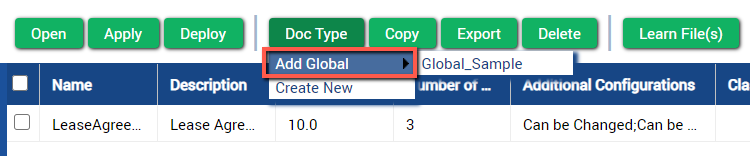
Figure 2. Add Global Document Type
This will add the global document type to your batch class. The Global checkbox will be selected to indicate the document is global.

Figure 3. Global Document Type Added
Global document types are not editable in local batch classes. All file upload areas are disabled. You will be able to view the configurations made in BC0 but will be unable to change any configurations at the local level.
Conclusion
This completes an overview of the Global Batch Class (BC0) and global document types in Ephesoft Transact.
