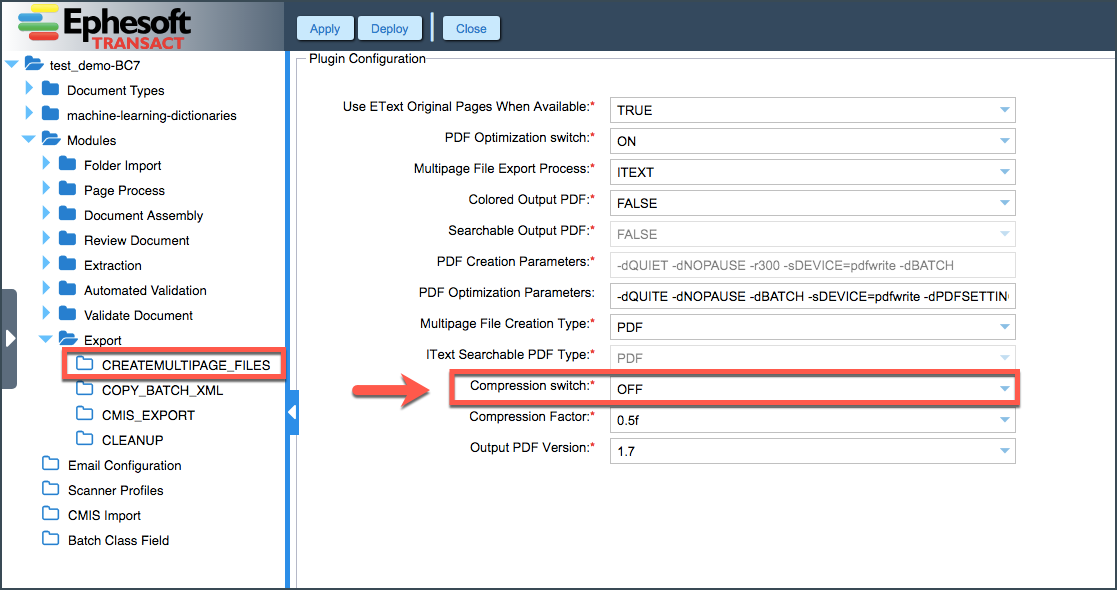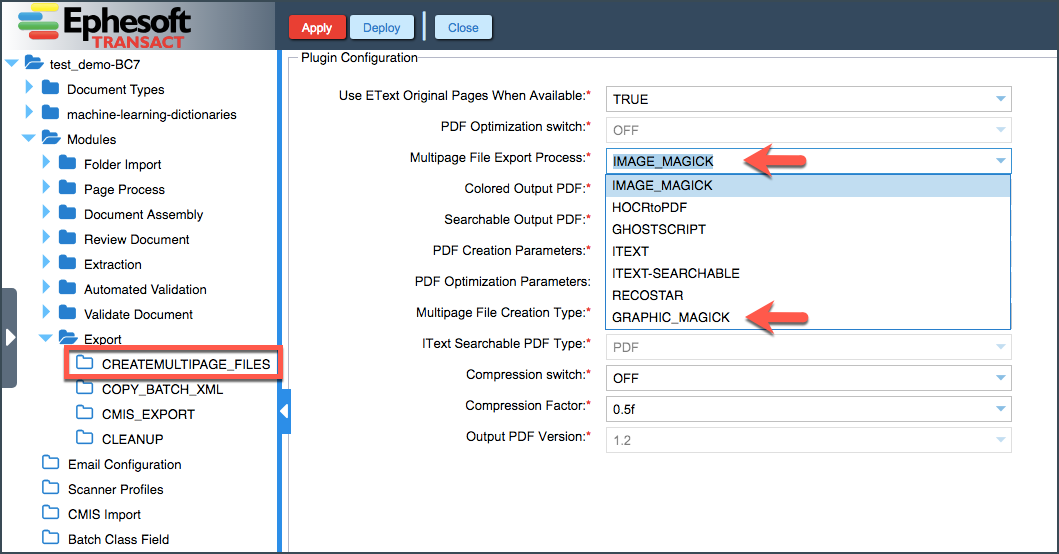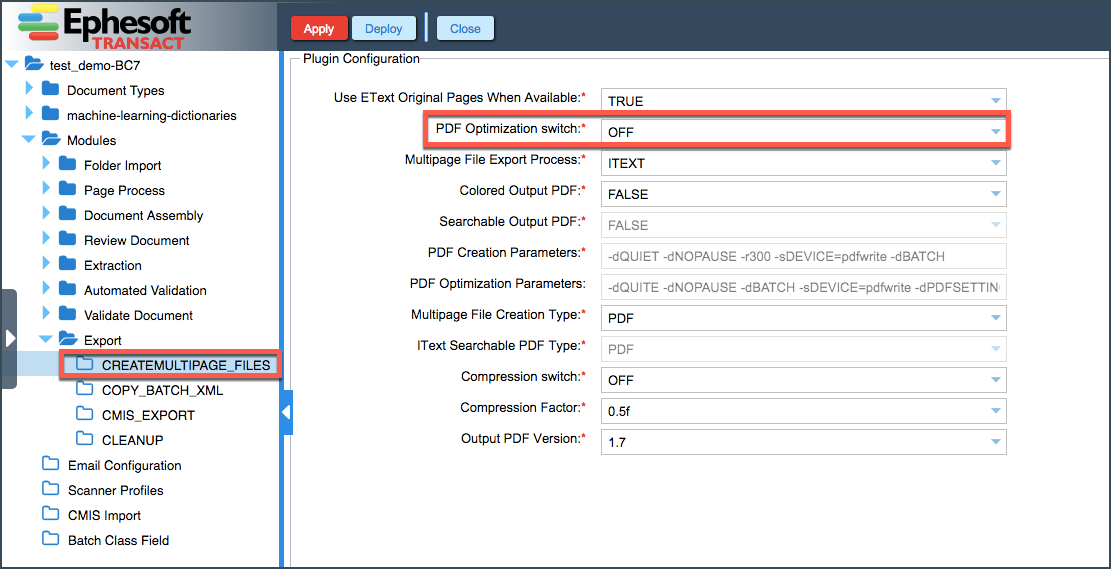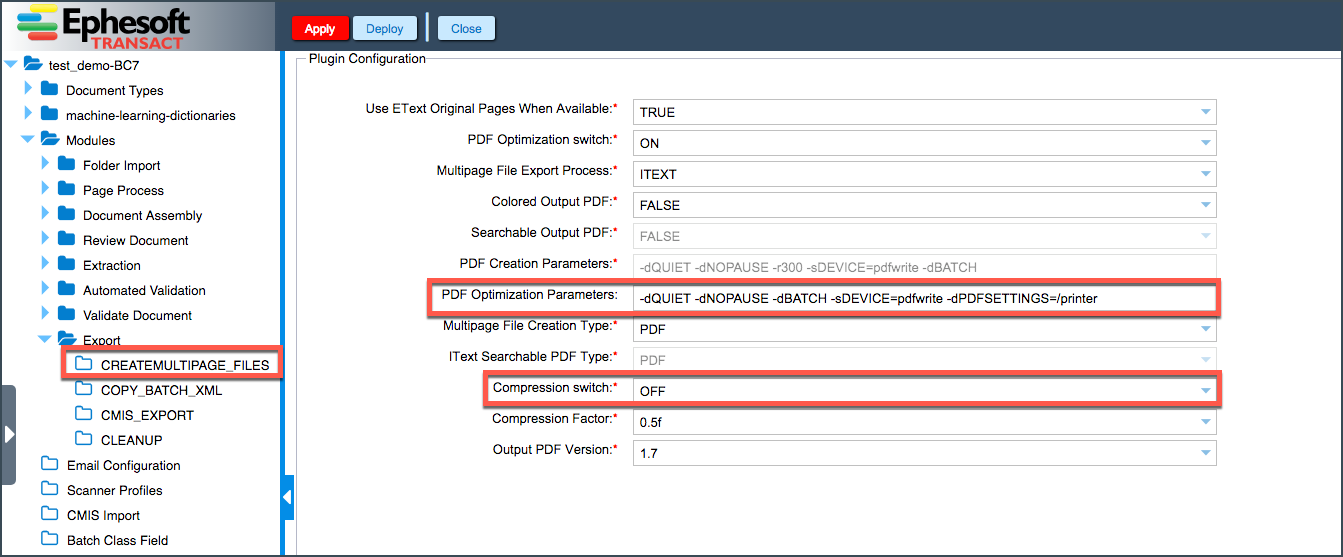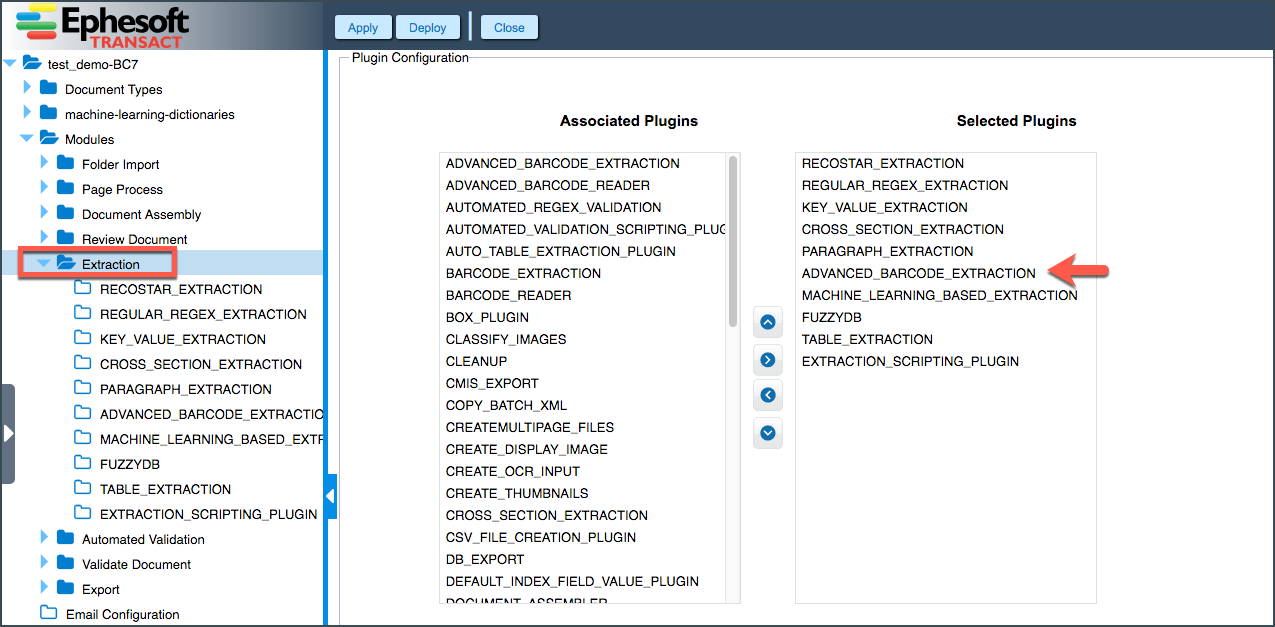Ephesoft Transact 2019.1 Hotfix
April 15, 2019: Ephesoft releases Transact 2019.1 Hotfix
This Ephesoft Transact 2019.1 Hotfix resolves issues with saving changes to the batch class and other issues discovered after the initial software release on January 31. For more information, refer to the following article:
Issues and Workarounds
| Category | Issue | Workaround |
| Export: CREATE_MULTIPAGE_
FILES plugin |
The quality of exported documents in Transact v.4.5.x.x is decreased, when batch classes are imported from the older versions of Transact. | The issue appears to be caused by incorrect CREATEMULTIPAGE_FILES plugin settings. There are several ways that might help to resolve this problem:
– In cases when ITEXT option is mandatory for export, the Compression switch can be turned OFF. The same solution will work for HOCRtoPDF, GHOSTSCRIPT, ITEXT-SEARCHABLE and RECOSTAR (Multipage File Export Process dropdown).
– Under the Multipage File Export Process, the user can select either IMAGE_MAGICK or GRAPHIC_MAGICK and use their own image conversion engine (PDF Optimization switch will be automatically disabled).
|
| Export: CREATE_MULTIPAGE_
FILES plugin |
Batch processing gets stuck in the Export module | This issue might arise when generated temp files are of a very large size and PDF Optimization switch is ON. To resolve the problem, PDF Optimization switch value needs to be changed to OFF.
You can also change the PDF Optimization Parameters value to -dQUIET -dNOPAUSE -dBATCH -sDEVICE=pdfwrite -dPDFSETTINGS=/ebook and restart the batch. |
| Export: CREATE_MULTIPAGE_
FILES plugin |
When importing batch classes from older versions of Transact to Transact v.4.5.x.x, the PDF Creation Parameters in the CREATE_MULTIPAGE plugin get changed. | To resolve the issue:
1. Turn the Compression switch OFF. 2. Change the PDF Creation Parameters value to: -dQUIET -dNOPAUSE -dBATCH -sDEVICE=pdfwrite -dPDFSETTINGS=/printer
|
| Extraction: ADVANCED_BARCODE_
EXTRACTION |
Extracted QR barcode value is shown as the first index field on the Validation screen and all subsequent index fields in the document type disappear. The issue is observed in Transact v.4.5.0.0 and above. | The issue is observed when the ADVANCED_BARCODE_EXTRACTION plugin is placed as the first plugin in the Extraction module. To resolve this problem, place any other plugin before the ADVANCED_BARCODE_EXTRACTION plugin, i.e. it should not be the first plugin in the Extraction module plugins list.
|
| Ephesoft Transact Installation | After installing Ephesoft Transact v.2019.1, the Transact server fails at start-up due to soffice.bin application error. | The issue occurs as some LibreOffice files are not being copied by the installer during installation. To fix this problem, download libreoffice.zip file, unzip and place the folder in the Ephesoft Transact installation directory. |
| Ephesoft Transact Installation | The following error occurs while building the library of ImageMagick during installation of Transact v.2019.1 on Oracle Linux server:
“/bin/ld: cannot find -lSM” Full log stack: |
To fix the issue, run the below command before starting the installer OR before restarting the installer once it has stopped because of the error: “sudo ln -s /usr/lib64/libSM.so.6.0.1 /usr/lib/libSM.so” |
| Ephesoft Transact Upgrade | Upgrade from Transact v.4.0.3.0, v.4.0.4.0, v.4.1.2.0 to version 4.5.x.x fails, when using MariaDB in Windows environment | To fix this issue:
1. Extract UpdateEphesoft_1.zip 2. Open attached my.ini file in notepad and update port= with database port number and datadir= with {EphesoftInstallationDirectory}/dependencies/mariadb/data 3. Stop Ephesoft Transact 4. Copy updated my.ini file inside directory {EphesoftInstallationDirectory}/dependencies/mariadb/data 5. Install Ephesoft 4.5.0.0 Note: Please take backup of the mariadb folder (i.e. {EphesoftInstallationDirectory}/dependencies/mariadb) before applying this hot-fix.
|
| Ephesoft Transact Upgrade: SSO | After upgrading to Ephesoft Transact in a secure environment, the server is failing at start-up and the following error is recorded in the logs:
“ERROR main org.springframework.web.context.ContextLoader – Context initialization failed”. BeanCreationException: Error creating bean with name ‘org.springframework.security.filterChains’: Cannot resolve reference to bean ‘org.springframework.security.web. DefaultSecurityFilterChain#14’ while setting bean property ‘sourceList’ |
The issue occurs as existing applicationContext-security.xml file contains either commented or uncommented bean with duplicate ID like in the file sample below:
<!– Initialization of OpenSAML library. Uncomment this bean to configure SHA-256. –> To fix the issue, before upgrading Ephesoft Transact, uncomment the SHA-256 bean ID tag and delete the commented SHA-1 tag duplicate bean ID entry as follows: <!– Initialization of OpenSAML library. Uncomment this bean to configure SHA-256. –> |
| Reporting: ETL | In rare cases, when a customer uses Oracle Database 11g and runs multiple DB instances for ephesoft, report and report_archive on the same database server, there might be an issue with fresh Transact 2019.1 installation. Since existing schema already has the “gt_batch_identifier” temporary table in the database, the same table will not be created during new installation and the clean-up job will fail and never complete its execution. | The following queries need to be executed in the report database to fix the issue:
CREATE GLOBAL TEMPORARY TABLE gt_batch_identifier (identifier VARCHAR2(255)) ON COMMIT PRESERVE ROWS; |
| Folder Import: IMPORT_MULTIPAGE_ FILES plugin |
Batch files size increases after classification when using Recostar for converting PDF to TIFF. | Image size can be reduced by more than 50% if Ghostscript is used as PDF to TIFF conversion engine instead of Recostar in the IMPORT_MULTIPAGE_FILES plugin. |
| Folder Import | HTML and TXT files are not getting processed on Linux RHEL/CentOS as conversion tool wkhtmltopdf is not working in Ephesoft Transact v.2019.1 (while no issues are observed in Linux Ubuntu environment). | When processing HTML files, ITEXT conversion tool can be used as an alternate for wkhtmltopdf. For TXT files, the system will continue using LibreOffice. All conversion tools are configurable in the dcma-import-folder.properties file (Ephesoft Installation Directory\Application\WEB-INF\classes\META-INF\dcma-import-folder):# HTML files process through below softwares. Set value of import.import.html_conversion_tool corresponding to software # soffice – 1 # itext – 2 # wkhtmltopdf – 3 import.html_conversion_tool=2 |
| Multi-cluster Environment | Batches created from NODE2 and NODE3 in a multi-node cluster with three nodes (e.g. NODE1, NODE2, NODE3) are not getting processed and are not displayed on the Batch Instance Management screen. | To fix the issue, follow the steps mentioned below for each node of the cluster:
1) Go to Ephesoft Installation Directory\Application\WEB-INF\classes\META-INF\dcma-folder-monitor |
| SSO: Infor Installer | When running any phase installer for Infor, the SSO beans are being commented in the applicationContext.xml. | To fix the issue, after running the Infor installer, the SSO bean in the applicationContext.xml property file (Ephesoft Installation Directory\Application) needs to be manually modified and enabled as shown below:
<!– Uncomment to Use SAML SSO –> |
| Batch Instance Management Screen | The user is unable to change the batch instance priority from the Batch Instance Management page. The field turns red when the user attempts to edit it. | To resolve this issue, directly update the batch_priority column in the batch_instance table in the Ephesoft database for the applicable batch instance.
Note: This issue is fixed in Ephesoft Transact 2019.2. |