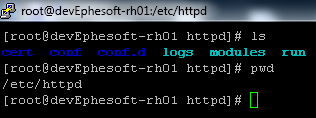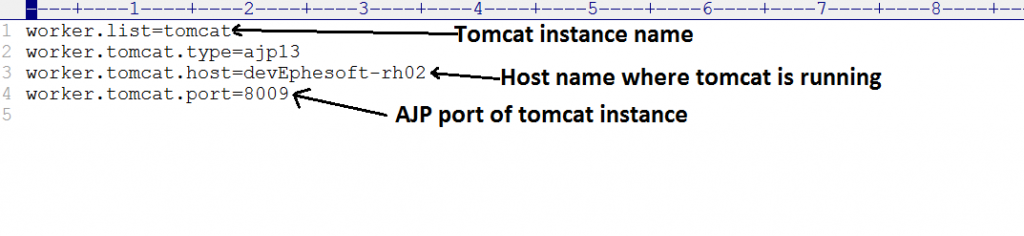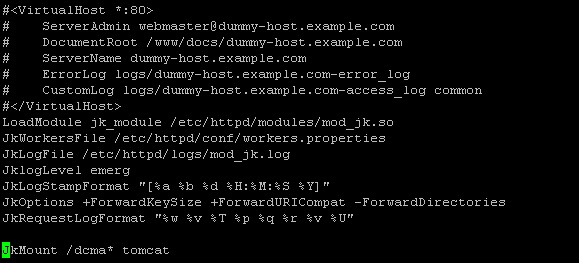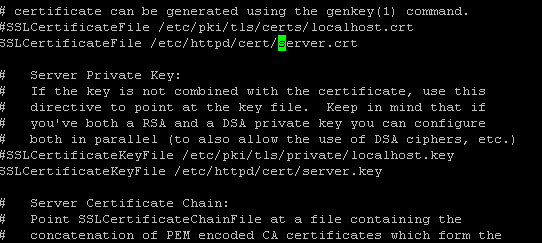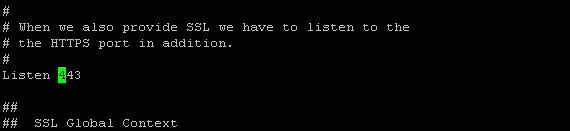Overview
This document explains the process of how to install and configure Apache server in SSL enabled mode on a RedHat Linux Environment.
Steps to Configure and Install Apache server with SSL enabled
1. Run the following command to install apache on RedHat
yum install httpd*
yum install mod_ssl
Figure 1: Installed Apache Server
Figure 2: Installed Apache modules
2. To integrate Apache with Tomcat, you need to modify the workers.properties file as shown in the following screenshot and then save (e.g. to /etc/httpd/conf directory). The workers.properties file can be placed anywhere, but you need to provide its path inside the httpd.conf file located in the <Apache server>/conf folder.
#sample worker.properties file is also shared with this document.
3. Mod_jk connector is required in order to integrate Apache server with tomcat server.
4. Install mod_jk connector as explained on YouTube
Alternatively please copy shared mod_jk.so file in modules directory of apache server from shared artefacts.
5. To configure /etc/httpd/conf/httpd.conf please add/alter following lines in this file:
Note: A comment has been added for each property to understand its purpose.
#server name and port
ServerName localhost:80
#enable mod_jk
LoadModule jk_module /etc/httpd/modules/mod_jk.so
#path of workers.properties
JkWorkersFile /etc/httpd/conf/workers.properties
#path of log file
JkLogFile /etc/httpd/logs/mod_jk.log
JklogLevel emerg
JkLogStampFormat “[%a %b %d %H:%M:%S %Y]”
JkOptions +ForwardKeySize +ForwardURICompat –ForwardDirectories
JkRequestLogFormat “%w %v %T %p %q %r %v %U”
#mod_jk mount the Tomcat application to the Apache server
JkMount /dcma* tomcat
#sample of the httpd.conf file is also shared with the document.
6. Add ssl.conf file in /etc/httpd/conf.d if not already present and please add/alter following lines in this file:
#certificate file path
SSLCertificateFile /etc/httpd/cert/server.crt
#key path
SSLCertificateKeyFile /etc/httpd/cert/server.key
#mod_jk mount tomcat application to apache server
JkMount /dcma* tomcat
#sample ssl.conf file is also shared with the document.
7. User can change the SSL port in ssl.conf file, the default port value is 443.
8. Copy the shared mod_ssl.so file to the modules directory of the Apache server if it is not already present there.
9. Start the Ephesoft Transact Tomcat server.
10. Once Tomcat is running, start the httpd service using the following command:
cd /etc/httpd/bin
apachectl start
11. Use the HTTPS URL to access the Ephesoft Transact server.