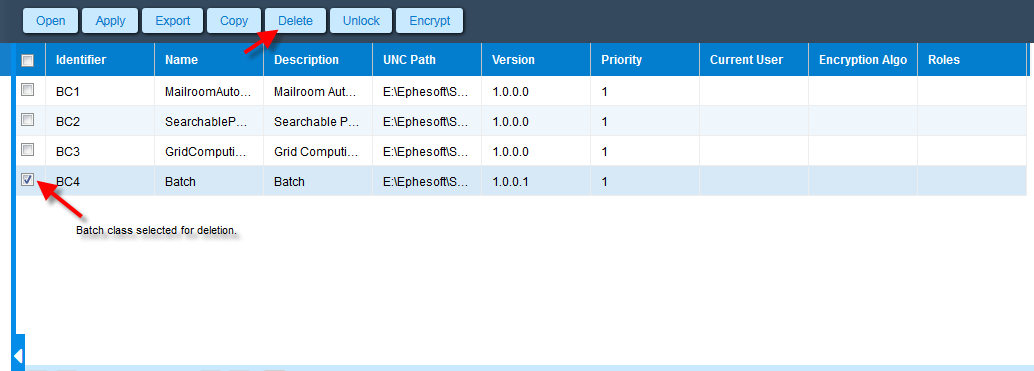Assign User Roles
This feature allows a super-admin to assign roles to all the batch classes. The users in any of these three assigned roles can view the batch classes. The three roles are:
- role1
- role2
- role3
A super-admin can assign multiple roles to a batch class.
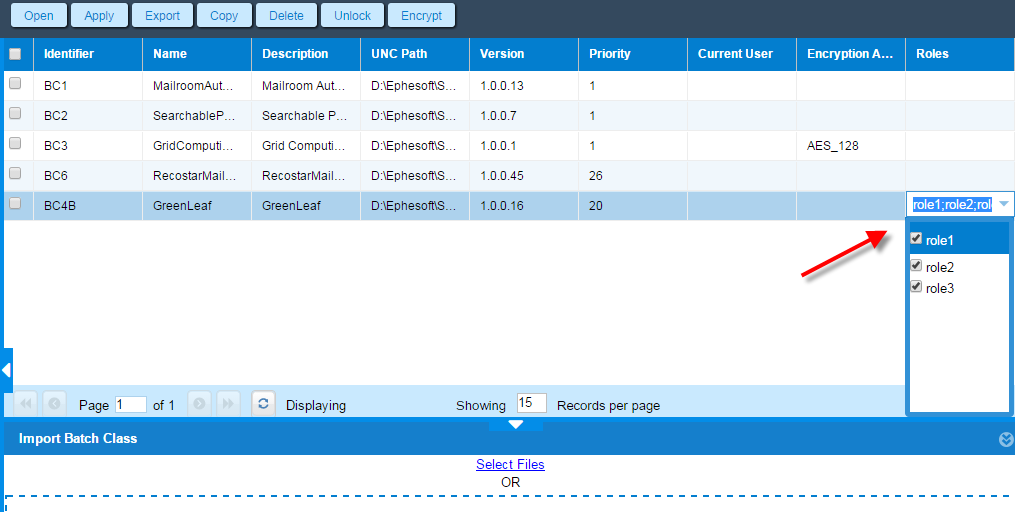
Unlock Batch Class
This feature allows a user to release lock on a batch class on which it is working. This allows other users who are assigned roles to that batch class to use that batch class.
A user can also unlock multiple batch classes.
Note the following:
- A super-admin can unlock any batch class, be it is used by any other user.
- A non-super admin can unlock only those batch classes on which it has acquired a lock.
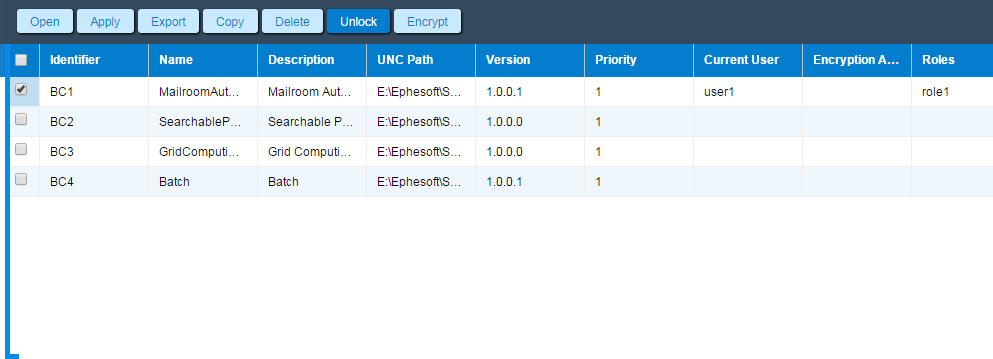
In above screenshot, a super-admin is unlocking a batch class on which user1 has acquired lock.
Open Batch Class
A user can open a batch class by three ways :
- Double click the grid row in batch class management screen.
- Select the grid row and press Ctrl + K.
- Select the checkbox of grid row and click open.
Note: A batch class on which lock has been acquired by some other user cannot be opened before unlocking it.
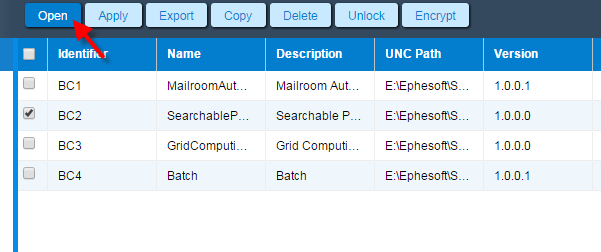
Apply Unsaved Changes
Click Apply to save all changes made to a batch class. These changes will be saved in the database.

A success message displays to confirm that all changes have been saved in the database.

Close Batch Class
To return to the batch class grid that contains a list of batch classes, click Close.
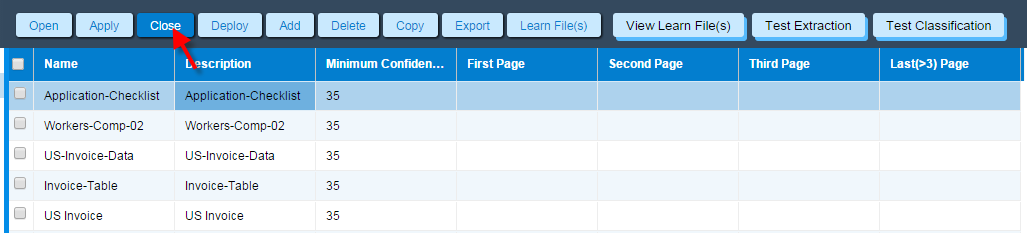
If the user does not save the changes and clicks Close, then the following dialog box displays.
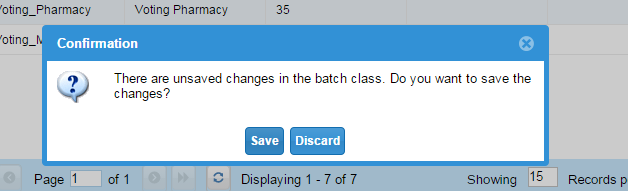
On click of Save button, unsaved changes will be saved in database and user is redirected to the batch class grid and on click of Discard button, unsaved changes will not be saved in database and user is redirected to the batch class grid.
Encrypt Batch Class
Overview
This feature provides the functionality of encrypting the XML and index files generated during the processing. It is basically supported at the Batch Class Level. It will make the data non-readable for a human eye.
Only a super-admin is allowed to encrypt a batch class. A batch class can be encrypted only if application level key is generated.
Purpose
- To secure the data from any unauthorized access.
Working
Batch Class Key can be generated from Batch Class Management Screen using “Encrypt” button. On click of this button a dialog box will open. By default, NONE encryption algorithm is selected, and Batch Class Key text box is disabled. When user select any encryption algorithm, Batch Class Key text box is enabled where it will enter key. Click OK. The key will be generated and used. The encryption algorithm displays in the Encryption Algo column on Batch Class Management screen.
If any of the batches of the batch class are in a state other than DELETED or FINISHED, then the key cannot be generated.
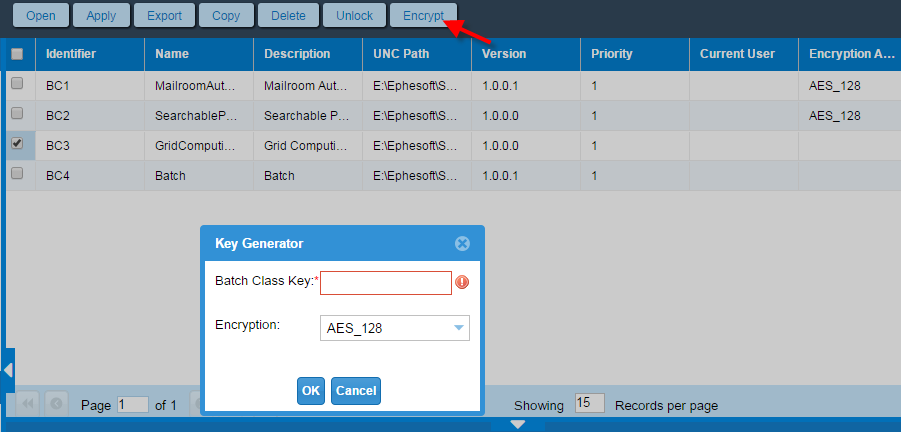
Key Features
- Every application is identified by a unique key.
- All the HOCR.xml, Batch.xml, Index files generated have data in encrypted form.
- All the sample and learned files are re-generated whenever there is a change in encryption algorithm.
- Change in Batch Class Key without changing the algorithm will not affect the learned files.
- Batch Class can be imported using the existing Keys as well as by generating the new key from UI.
- Encrypted Batch.xml can be decrypted using the web.xml, only by an authorized user.
- An authorized user is the one who belongs to the groups/roles assigned to the batch class for which the batch was processed.
- No Batch can be decrypted at an application other than the application on which it was processed.
- Only a super admin has an access to change the encryption key of a batch class.
Encryption Algorithm
The algorithm which is used for encrypting the data in the generated files is AES algorithm. There is a flexibility to choose between AES-128 / AES-256 bit algorithm.
Hashing Algorithm
Keys are generated using Hashing algorithm on the data available for generating Keys.
| Key Length | Hashing Algorithm |
| 128 | MD5 |
| 256 | SHA-256 |
Levels of Secret Keys
| Level | Location | Mechanism | Key Length |
| Application | <Shared-Folders>/ephesoft-key-store-file/ephesoft.keystore | Can be generated only once from UI. | 128 |
| Batch Class | <Batch-Class-folder>/ephesoft-key-store-file/ephesoft.keystore | Configurable from UI. | 128/256 |
| Batch Instance | <ephesoft-system-folder>/ephesoft-key-store-file/ephesoft.keystore | Generated dynamically using Application Level Key and Batch Instance Key. | Length of Batch Class Key. |
| Fuzzy-DB Index | <Batch-Class-Folder>/<fuzzy-index-folder>/ephesoft-key-store-file/ephesoft.keystore | Generated dynamically using Application Level Key and Batch Instance Key. | Length of Batch Class Key. |
| Lucene Key | <Batch-Class-Folder>/<lucene-search-classification-sample>/ephesoft-key-store-file/ephesoft.keystore | Generated dynamically using Application Level Key and Batch Instance Key. | Length of Batch Class Key. |
| Test KV | <Batch-Class-Folder>/<test-KV-Folder >/ephesoft-key-store-file/ephesoft.keystore | Generated dynamically using Application Level Key and Batch Instance Key. | Length of Batch Class Key. |
| Test Advance KV | <Batch-Class-Folder>/<test-Advance-KV-Folder>/ephesoft-key-store-file/ephesoft.keystore | Generated dynamically using Application Level Key and Batch Instance Key. | Length of Batch Class Key. |
| Test Classification | <Batch-Class-Folder>/<test-Content-Classification-Folder>/ephesoft-key-store-file/ephesoft.keystore | Generated dynamically using Application Level Key and Batch Instance Key. | Length of Batch Class Key. |
| Test Table | <Batch-Class-Folder>/<test-table >/ephesoft-key-store-file/ephesoft.keystore | Generated dynamically using Application Level Key and Batch Instance Key. | Length of Batch Class Key. |
Batch Class Priority
Overview
This batch class priority is the priority with which batches of this batch class will be executed in comparison with other batch instances of other batch classes. The priority of the batch class is a numerical value from among 1 to 100 and is used to compare with priority of different batches of different batch classes when executing to access resources and to order the execution of plugins.
Usability
Each batch instance has a priority which is equal to the priority set for the batch class. In case of multiple batches being executed simultaneously, then one with higher priority is executed earlier. This priority is helpful in picking up of batches also. The batch class priority of can be changed easily from the batch class grid. To edit the batch class priority, click on the batch class priority cell of the batch class whose priority needs to be changed. The grid will change into editable text box and the new priority can be entered there.
The Priority field cannot be left blank or 0. If the Priority field is blank, then the previous Priority value is set. If the Priority field is 0, then the text box will be highlighted, and the following error message displays as a tool tip: Priority should be between 1 and 100.
The updated batch class priority is applicable only after clicking on apply button.
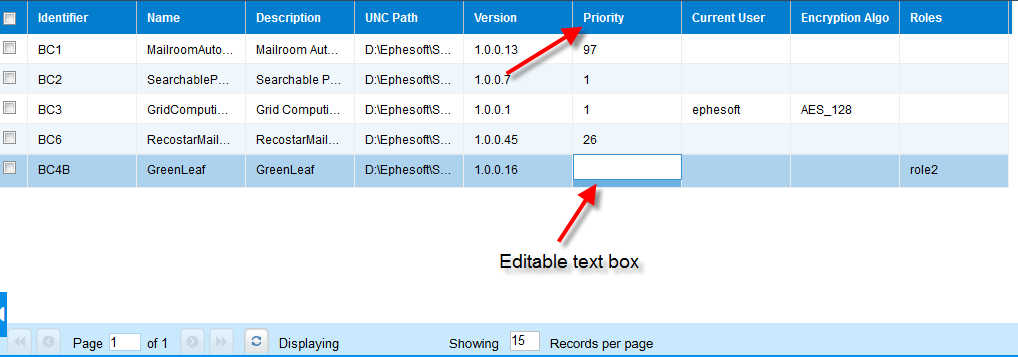
Batch Class Delete
Overview
This feature allows a user to delete a specific batch class or multiple batch classes from batch class management screen.
Usability
The batch class(es) can be deleted from batch class management screen by selecting the respective check boxes and clicking Delete. A dialog box displays to confirm the deletion of all the selected batch classes.
Note: Batch classes BC1,BC2, and BC3 cannot be deleted.