Follow the steps below to modify the Transact log locations. The corresponding logs folder must be created at the appropriate path before starting the server. Proper permission must be assigned to the logs folder (Full Control recommended).
Application Logs
The Application logs are located in the Ephesoft\Application\logs directory. Edit the log4j.properties file located in [Transact Install Directory]\Ephesoft\Application\log4j.xml and replace the ${dcma.home} value(s) with the desired path to where you want the application logs to generate.
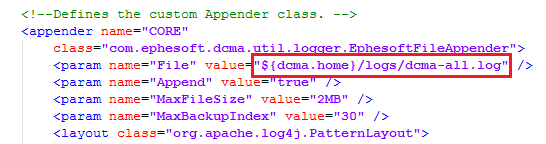
Figure 1. Edit ${dcma.home} Value
JavaAppServer logs
JavaAppServer logs are located at [Transact Install Directory]\Ephesoft\JavaAppServer\logs directory.
Tomcat Logs
Before changing the path for Tomcat logs, take a backup of the logging properties or XML configuration files. Edit the log4j.properties file located in [Transact Install Directory]\Ephesoft\JavaAppServer\lib\log4j.properties and replace the ${catalina.base} value(s) with the desired path to where you want the Tomcat logs to generate.
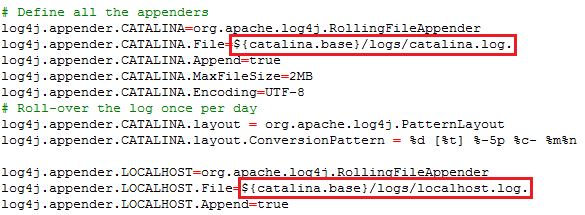
Figure 2. Edit ${catalina.base} Value
Catalina Logs
Run EphesoftEnterprise.exe as an Administrator. The EphesoftEnterprise.exe is located in the [Transact Install Directory]\Ephesoft\JavaAppServer\bin folder. Click Logging and replace the Log path with the desired path to where you want the Catalina logs to generate.
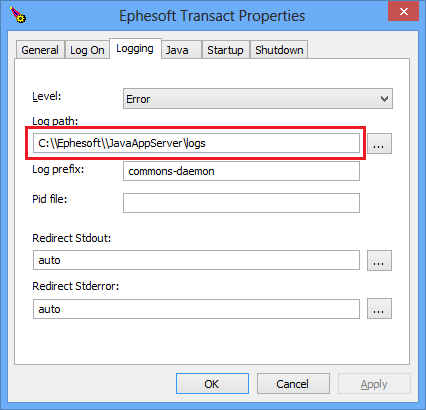
Figure 3. Enter Catalina Log Path
