In this page, you will learn what an index field is, and how to create a new index field in Ephesoft Transact.
What is an Index Field?
An index field is used to store metadata for fields in a particular document. These fields can then be used to classify documents or extract data from the documents. Here are some potential index fields for a sample document type, US Driver’s License:
- Address
- Expiry Date
- First Name
- Last Name
- License Number
Index fields are Document Level Fields (DLF), which means they are unique to their document type. Index fields contain extraction and validation rules that determine what data should be extracted from your uploaded documents.
Continue reading to learn how to add or import new index fields.
Prerequisites
You will need an existing batch class and document type.
Add New Index Field
To add a new index field:
- Go to Batch Class Management.
- Select your batch class and click Open.
Note: When you open a batch class, the Document Types page displays by default.
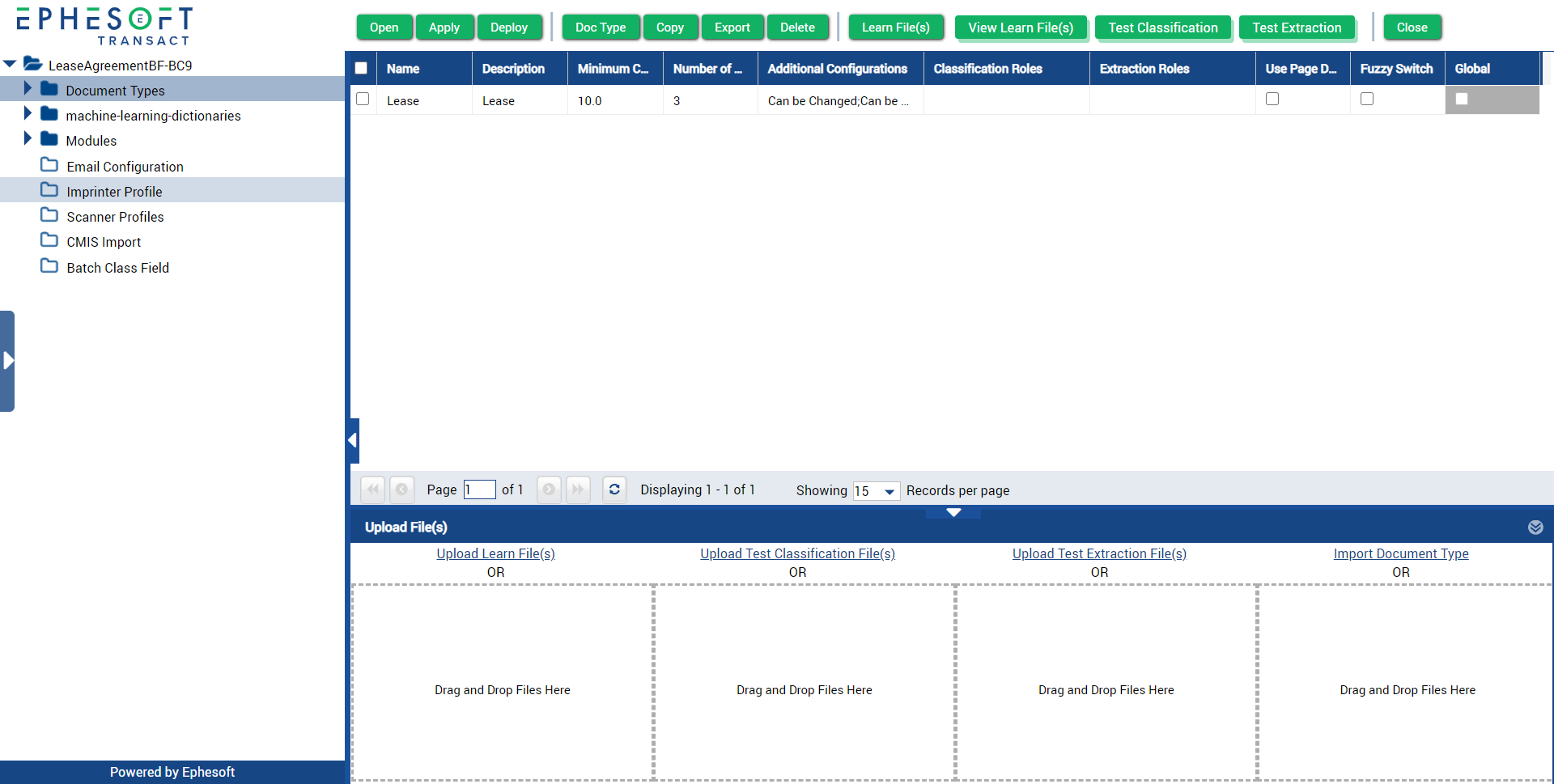
Figure 1. Document Type Page
- Select your document type from the Document Types folder. This will open the Index Fields page.
- Click Add to create a new index field.
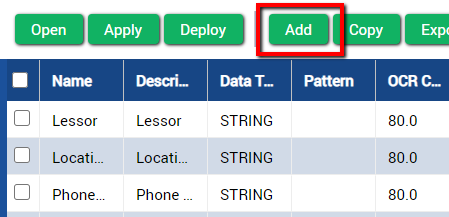
Figure 2. Add New Index Field
- Create a Name and Description for the index field. Click the red text box and begin typing.
Important: The index field name cannot be changed once the workflow has been deployed.
- Perform any additional configurations as desired and click Apply.
Import Index Field
You can also import index fields between batch classes or servers. This can be helpful if you have multiple batch classes with the same index field, or if you need to move to a new Ephesoft Transact environment.
- Go to the Batch Class Management page and open your bach class.
- Select Document Types > [your document type] > Index Fields.
- Select one or more index fields you want to export.
- Click Export.
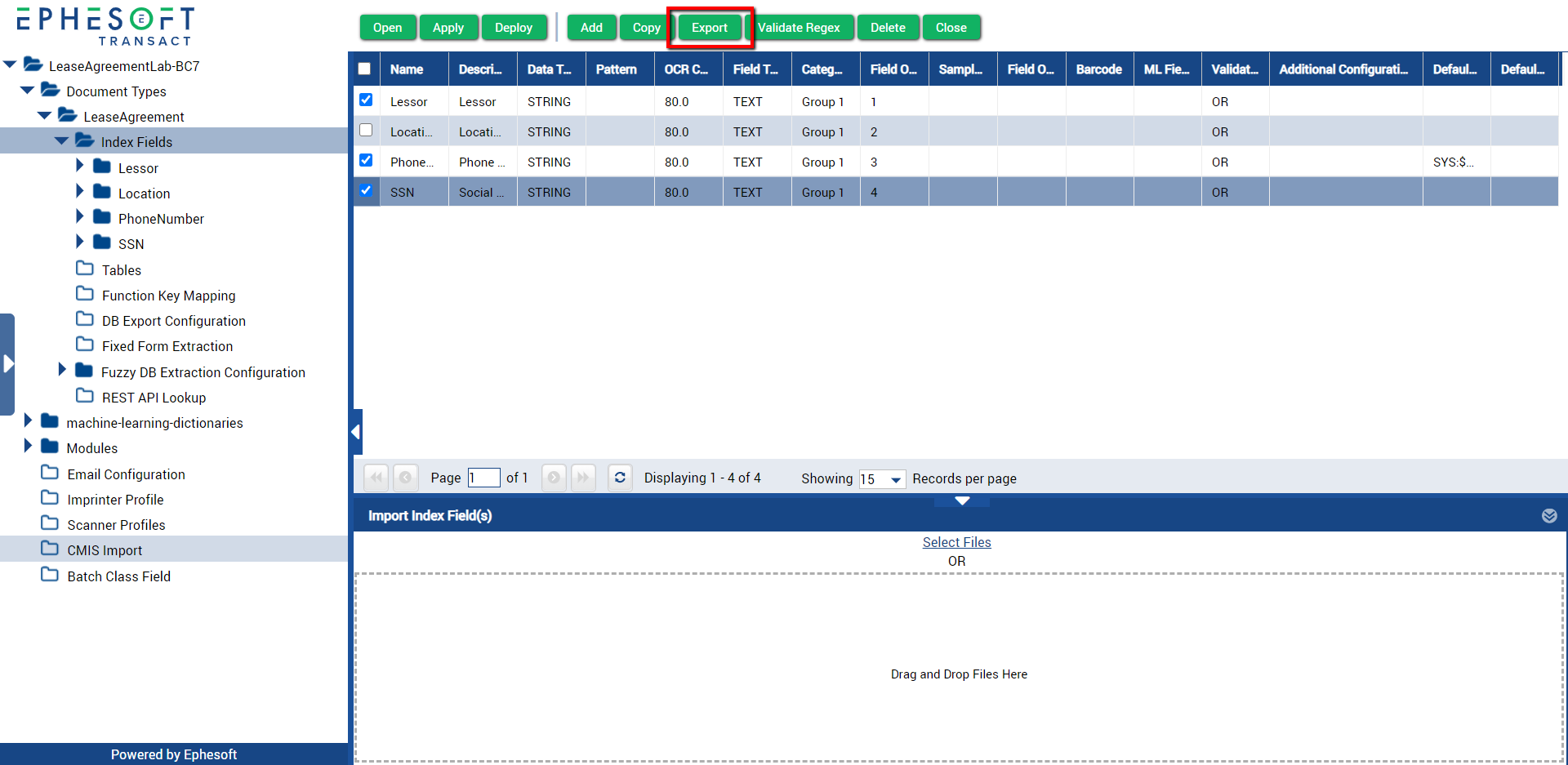
Figure 3. Export Index Fields
This creates a .zip file that you can then import to a different batch class or Ephesoft Transact environment.
- To import the zipped index field, click Select Files in the bottom panel, or drag and drop the .zip file into the dotted area.
