In this page, you will learn what a document type is, and how to create a new document type in Ephesoft Transact.
What is a Document Type?
As the name suggests, a document type is a kind of document which belongs to a specific category. Here are some examples of document types:
- Contract
- Invoice
- Loan Estimate
- Application
- W9
Document types contain classification training samples, which are used to teach Ephesoft Transact to recognize and automatically categorize documents into your configured document types. They also contain index fields, which focus on specific fields within each document that can be configured for extraction.
Continue reading to learn how to add or import new document types.
Prerequisites
You will need an existing batch class.
Add New Document Type
To add a new document type:
- Go to Batch Class Management.
- Select your batch class and click Open.
Note: When you open a batch class, the Document Types page displays by default.
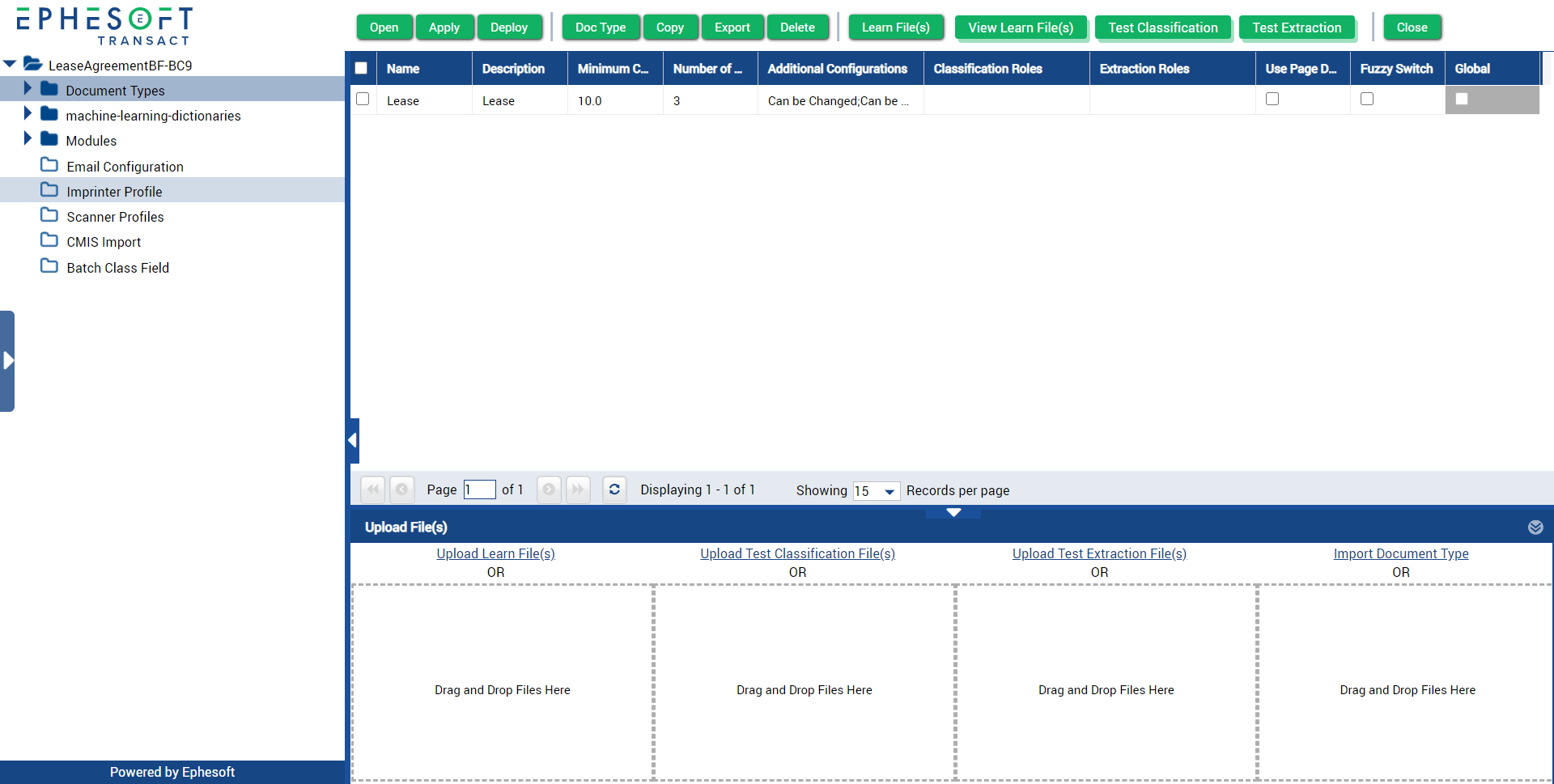
Figure 1. Document Type Page
- Click Doc Type > Create New.
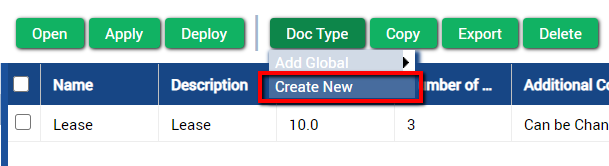
Figure 2. Create New Document Type
- Create a Name and Description for the new document type. Click the red text box and begin typing.
Important:
- The document type name cannot include any special characters (including a period character “.” ).
- The document type name cannot be changed once the workflow has been deployed.
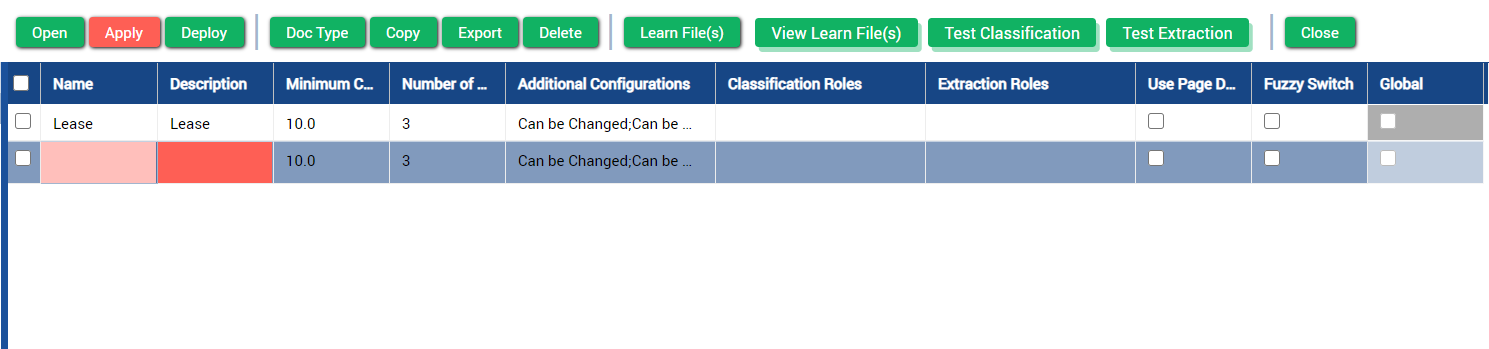
Figure 3. Create a Name and Description
- Perform any additional configurations as desired, and click Apply.
Note: When a new document type is created, document type-specific folders are automatically created in the image-classification-sample and lucene-search-classification-sample folders, located in Folder Management > SharedFolders > [your batch class].
Import Document Type
You can also import document types between batch classes or servers. This can be helpful if you have multiple batch classes with the same document type, or if you need to move to a new Ephesoft Transact environment.
- Go to the Batch Class Management page and open your batch class. This will open the Document Types page by default.
- Select one or more document types you want to export.
- Click Export.
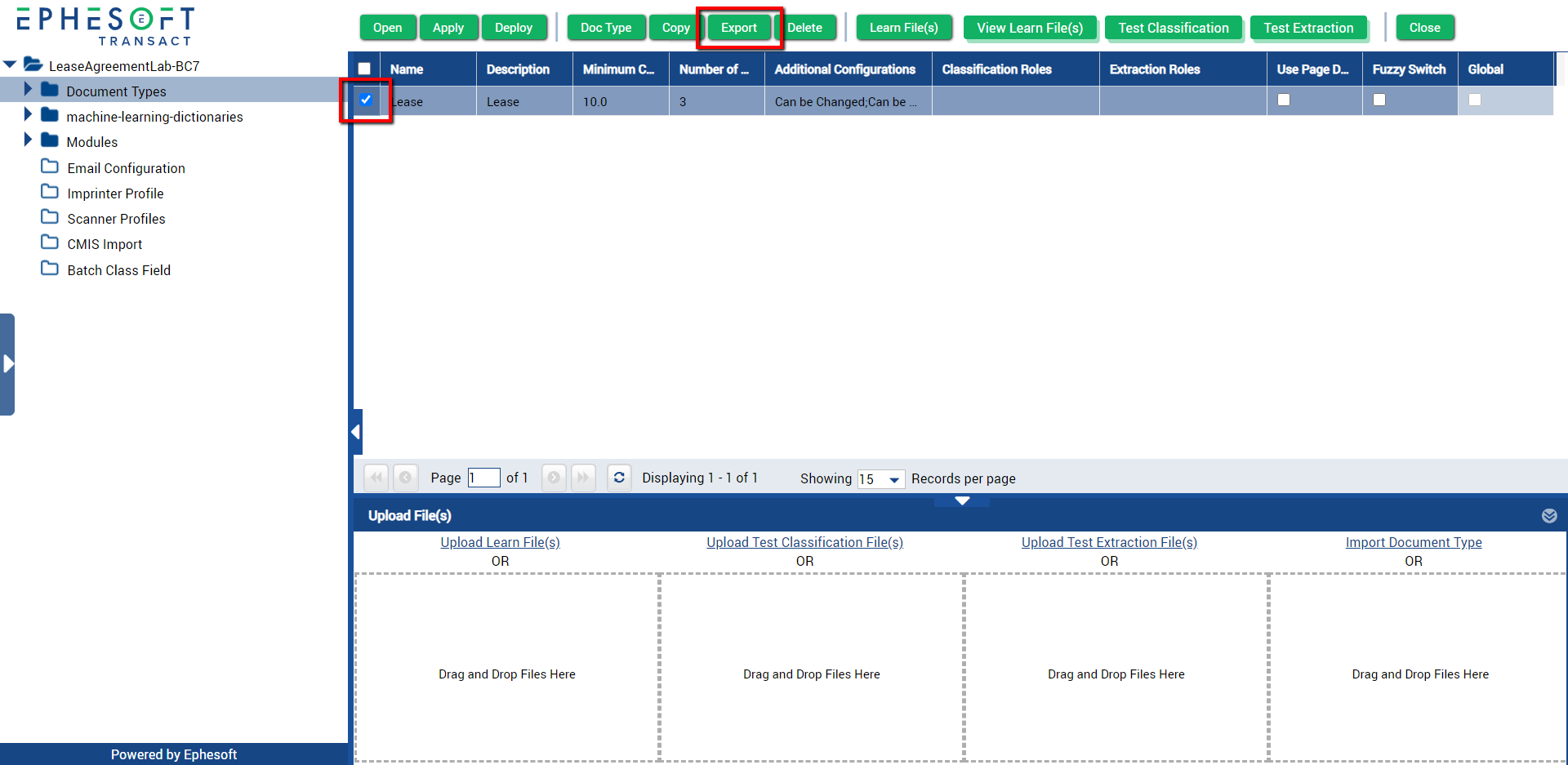
Figure 4. Export Document Type
This creates a .zip file that you can then import to a different batch class or Ephesoft Transact environment.
- To import the zipped document type, select Import Document Type in the bottom right, or drag and drop the .zip file into the dotted area.
